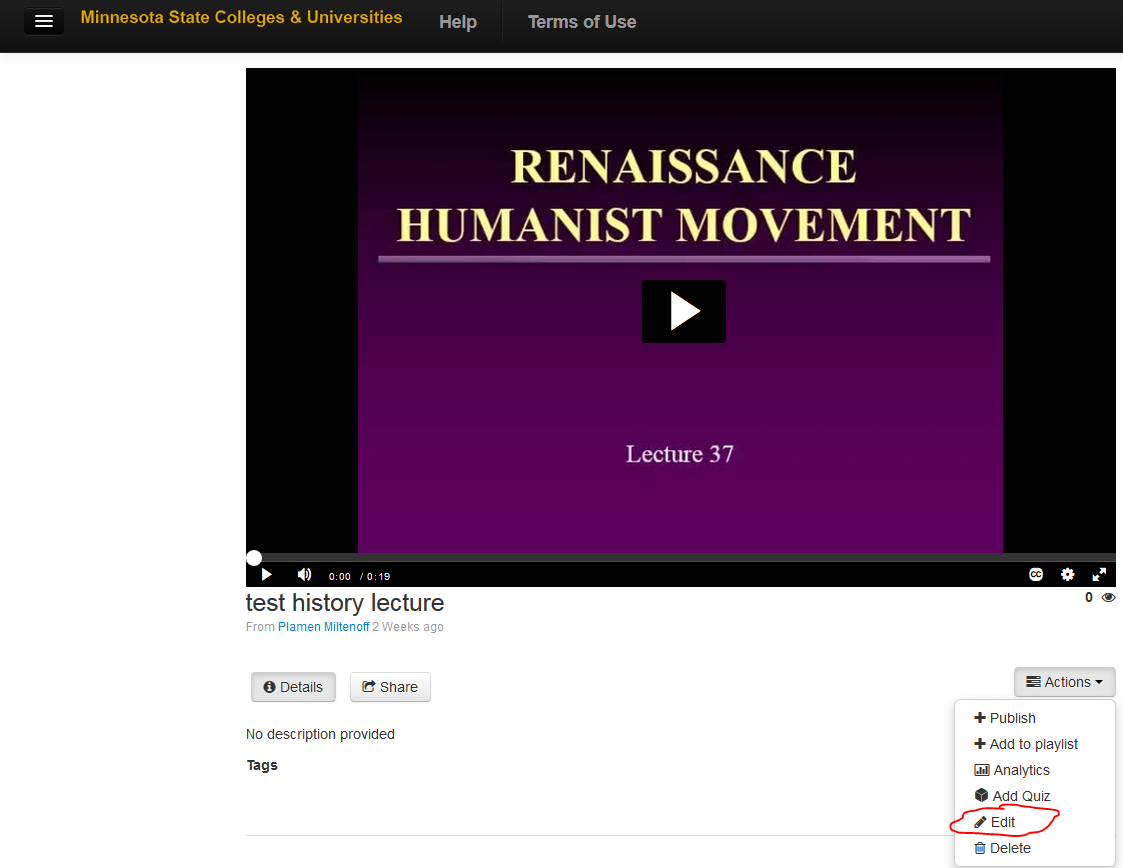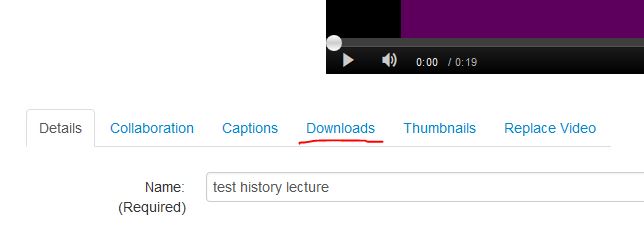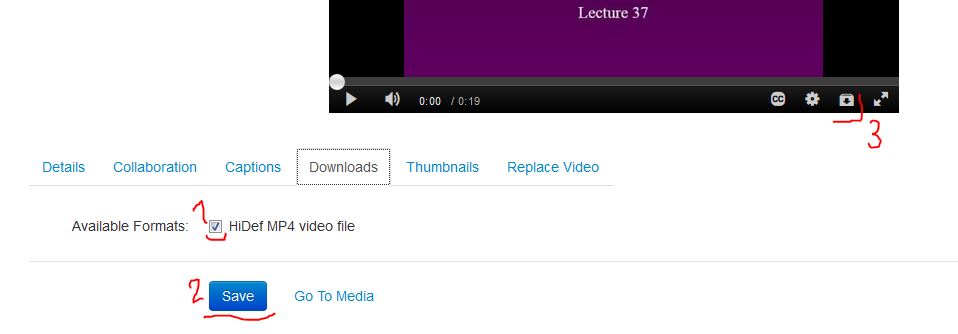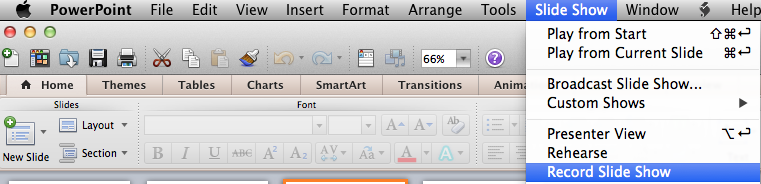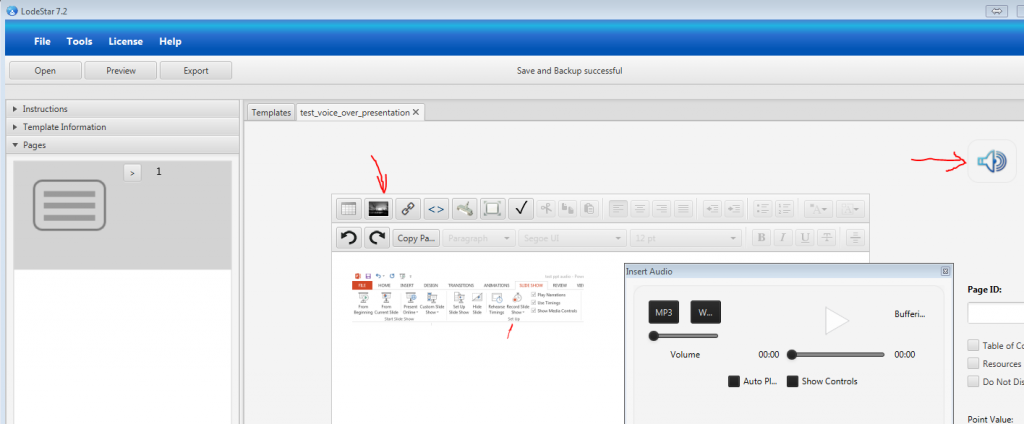Tips and Tools for Teaching Remotely
Link to the list here: https://docs.google.com/document/d/e/2PACX-1vQ4sGwNQ2JEV-DAPIDIuy7UhxUErEP8IovilhSFAPTOZxMpWCxEZwMZeKzF-ad1tt_Ck7WSFivWjaWs/pub
Contact pmiltenoff@stcloudstate.edu if you need more info/support, clarifications. E.g. among the great tools in the list is EdPuzzle (https://edpuzzle.com/). EdPuzzle does very much the same as the Video Quiz in the MinnState MediaSpace (aka Kaltura); we can help you figure out advantages and disadvantages of the tools, their pedagogical application and make final choice.
Tips and Tools for Teaching Remotely – A PDF Handout
Editing in MediaSpace
From the MnSCU Innovation Office:
Clipping and Trimming Tools Changes January 14
Kaltura is updating the clipping and trimming tool for all customers on Sunday, January 14th. A new, HTML5, video editor tool will be available to all users of the Minnesota State instance of Kaltura Mediaspace.
To learn how you can use this video editor tool to make changes to videos or in-video quizzes, watch this video or review the video editor user guide.
Please consider that with your STAR ID, you have access to two MediaSpace
+++++++++++
more on MediaSpace in this IMS blog
https://blog.stcloudstate.edu/ims?s=mediaspace
[technology] MnSCU Special Interest Group – New October Webinar – Leveraging MnSCU MediaSpace Through Integration With Cloud-based Lecture Capture
Join us next Tuesday, October 27th from 12:00 PM to 1:00 PM, for a special SIG Series webinar: Leveraging MnSCU MediaSpace Through Integration With Cloud-based Lecture Capture
Are you looking for a more affordable and sustainable way to capture classroom lectures? Or perhaps that is not even an option due to the on-going costs. Riverland recently replaced its Echo360 system by paring AV-to-IP encoders/decoders with a centrally located array of capture devices, which are integrated with MnSCU MediaSpace. This eliminates the need for a dedicated capture device in each room, as well as the on-going licensing costs of proprietary lecture capture systems. Join us as J.C. Turner shows us how the system works and how you can add this to your campus.
J.C. Turner, Ph.D., is the Director of Instructional Technology and Intellectual Property at Riverland Community College. He has more than 25 years of experience in higher ed, including 15 years of university teaching experience at the graduate and undergraduate levels in electronic media, information and telecommunications, video production, and multimedia authoring. He oversees the library and Office of Instructional Technology, and serves as Riverland’s intellectual property officer and Quality Matters coordinator.
Register for the webinar at http://www.eventbrite.com/o/minnesota-online-quality-initiative-7290950883. Please forward this invitation to others on your campus who might be interested.
Voice over presentation
Faculty request to lay voice over a presentation with pictures. Solutions:
Windows / PC

ppt voice over
Apple/Mac
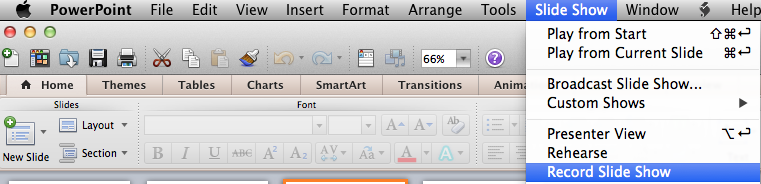
voice over PPT on Apple
advantages:
– unfortunately, faculty are way too familiar with PPT. Familiar to the point that they don’t want to try something better.
– FERPA complient
disadvantages:
– too old. PPT is pre-Internet. It does not matter how much Microsoft is trying to adapt it, the concept is old. There is a myriad of cloud-based solutions, which do better job: https://blog.stcloudstate.edu/ims/2013/09/30/the-5-best-free-slideshow-presentation-and-creation-tools-for-teachers/
– too many files, too many variations
– PPT posted in D2L displays in the D2L Viewer. The visuals are there, but the voice is not. In order to hear the voice, students must download the presentation. Faculty must reflect this in the syllabus.
– faculty need to know how to upload on their web space and figure out URL, if PPT is not place in LMS (D2L)- if faculty places PPT in LMS (D2L), then it is behind password; nearly impossible to share (can share only with SCSU and/or MnSCU members.
– faculty must remember to indicate in the syllabus and/or D2L / Content that “in order to hear the voice over, user must download presentation.”

slideshare
advantages:
– it is a “social” app, like LinkedIn and Twitter. Tagged correctly, the presentation is a platform for “same-minded” people to discuss mutual interests.
– excellent for sharing: conferences, MOOCs etc.
– it has discussion group in LinkedIn.
disadvantages:
– voice over presentation: way to cumbersome compared to PPT. Watch their presentation
– by FERPA regulations, if the presentation contains personal data about students, it cannot be shared on SlideShare

mybrainshaark
advantages:
– it is a “social” app, like LinkedIn and Twitter. Tagged correctly, the presentation is a platform for “same-minded” people to discuss mutual interests.
– excellent for sharing: conferences, MOOCs etc.
– like PPT, very easy upload of pix and voice over. Better the PPT, since it is online and easy to distribute.
– easy to upload PPT and easy to voice over each slide
disadvantages:
– does not embed in D2L (it is D2L issue, not the app), but works perfectly as a link
– faculty must remember to indicate in the syllabus and/or D2L / Content that when clicking on the URL to the PPT, user must simultaneously press “Ctrl” key to open PPT in a separate browser window or tab
– by FERPA regulations, if the presentation contains personal data about students, it cannot be shared on SlideShare

voicethread
advantages:
– consistently voted through last 5 years by K12 educators as great interactive tool.
– video, images, audio and text.
– “constructivist” premiss: teacher and students can exchange asynchronously ideas by using images, video, text and audio.
disadvantages:
– free option has limited features.
– by FERPA regulations, if the presentation contains personal data about students, it cannot be shared on on this site.

mediasite
advantages:
– crude screen capture: faculty can run the PPT manually and narrate over it.
– dirty but fast
– easily shared online (URL ready)
– FERPA compliant
disadvantages:
– students cannot comment (compared to VoiceThread)
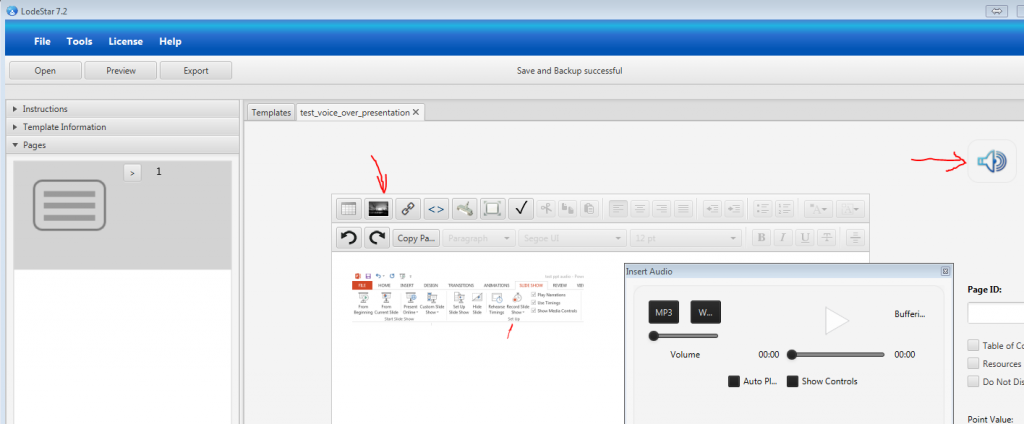
- lodestar
advantages:
– free: http://lodestarlearning.com/downloads/lodeStar7.2/en/LodeStar-7.0.exe
– easy to use
– FERPA compliant; endorsed by MnSCU
disadvantages:
– voice over too complex (very much the same as with SlideShare)
advantages:
– FERPA compliant; endorsed by MnSCU
disadvantages:
–
I have not included TechSmit’s Jing https://www.techsmith.com/jing.html, because their video output (Flash file) is obsolete and impossible to convert for free. While it still can be played, shall faculty want to upload the video file on Youtube or similar social media, it will be impossible.
———————————-
Related IMS blog entries:
https://blog.stcloudstate.edu/ims/2014/06/01/social-media-and-presentations-free-image-sources/
https://blog.stcloudstate.edu/ims/2013/09/30/the-5-best-free-slideshow-presentation-and-creation-tools-for-teachers/