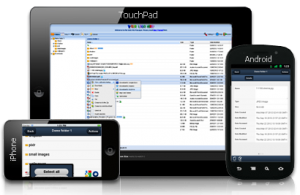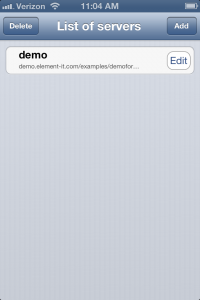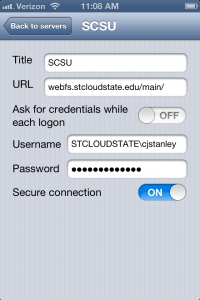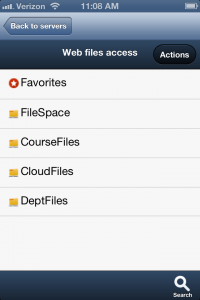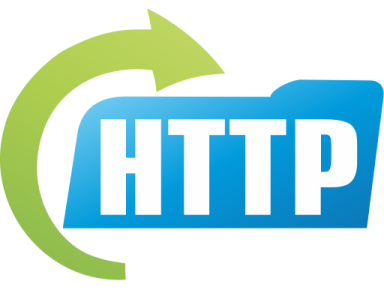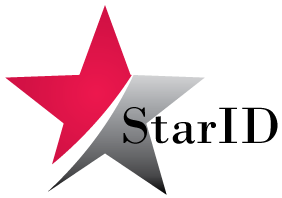 Friday evening SCSU renamed users’ accounts and began syncing users’ StarID from MnSCU. Let’s cover some of the frequently asked questions.
Friday evening SCSU renamed users’ accounts and began syncing users’ StarID from MnSCU. Let’s cover some of the frequently asked questions.
What is StarID?
Everyone has a username and passwords in the MnSCU system dubbed their StarID. The StarID is a random username using two letters, four numbers, and two more numbers (i.e. ab1234cd). At SCSU we’ve renamed our accounts to match the username assigned by MnSCU and then sync’d the password. Moving forward we’ll leverage the MnSCU system as our source of truth.
Why StarID?
I was able to spend a day at in the HuskTech support area at the beginning of the school year. I can tell you that for folks new to SCSU it is very confusing to need several IDs. The most confusing part is the activation. For many just remembering their Social Security number is a chore. Add to that the various ID’s, pin numbers, passwords, etc. and things start to compound. The StarID is a common username that will be used across the MnSCU system. It will also be activated via the MnSCU website. Moving to the StarID will cut out an entire layer of complexity both for our users and for our support staff and that is a huge win for everyone. For faculty, staff, and students that have spent time at other institutions they’ll experience an even greater benefit being able to leverage a centralized account.
Why Now?
There is not a perfect time to make the transition. In the summer there are very few people on campus and we want to be sure that we can provide in-person support to as many as possible. The beginning and end of the semesters are usually very busy and we didn’t want to make a big change during an already busy and stressful time. That led us to the Spring Break timeframe.
This was a huge project for ITS. We had a great team of people focused on making the transition as easy as possible for our customers. We had terrific support from other institutions in MnSCU (Mankato in particular), as well as our early adopter faculty, staff and students. The process is far from complete as we still need to work with our users as they return to campus, but we’ve already learned a lot through this process and we’ve made some significant leaps as an IT organization. This project has forced us to come together, focus, challenge each other, and learn to move quickly. This will help ITS become an even better resource for our community. Thank you to all who worked so hard to make this project successful, and thank you to our users for your support and patience as we rollout StarID – change is never easy.