Screenshot Instructions
1. From the navigation bar, click on Assessments and then click on Grades.
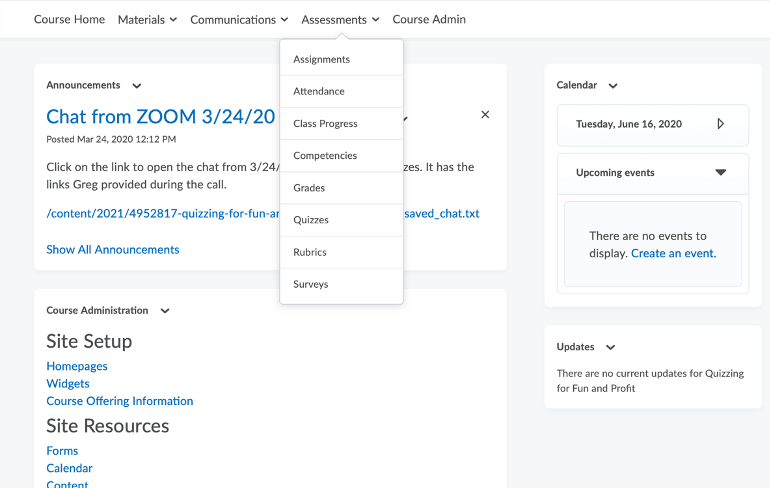
2. On the Grades Setup Wizard page, click Start.

3. Choose your Grading System, then click Continue.

4. If you want users’ final grades to be released automatically when you create them, select Automatically release final grade, then click Continue.
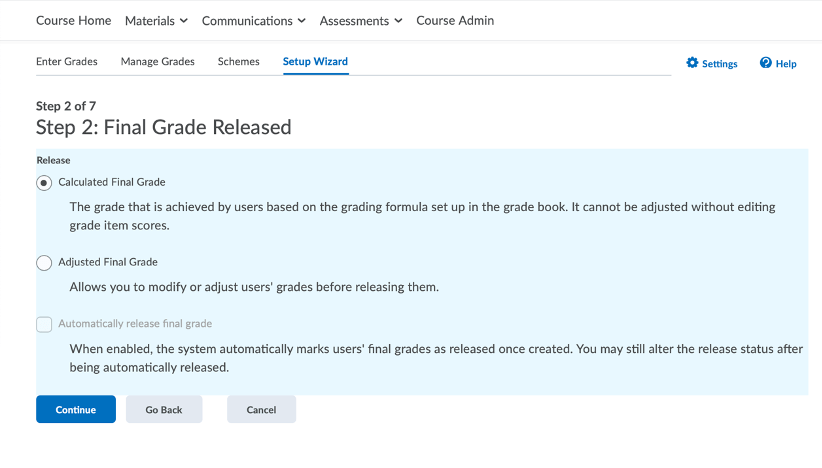
5. Choose how you want to treat ungraded items. Click Continue.
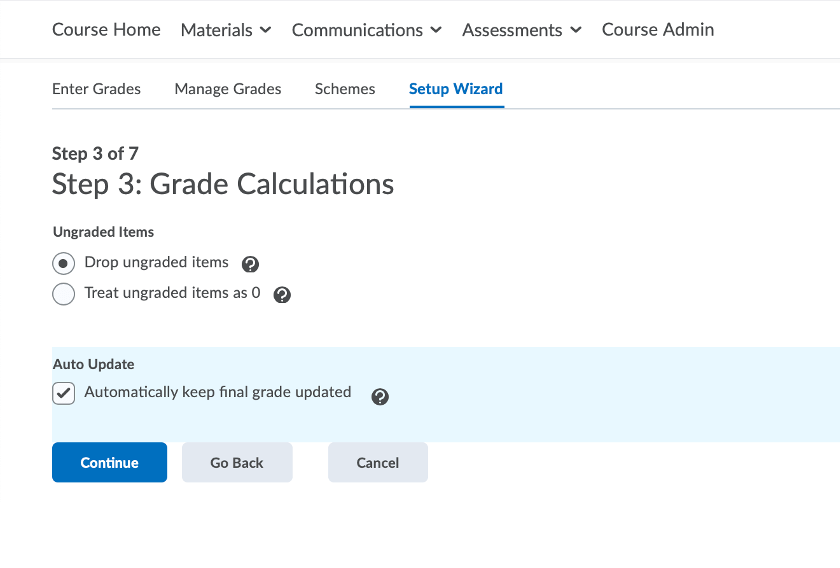
6. Choose your Default Grade Scheme, then click Continue.
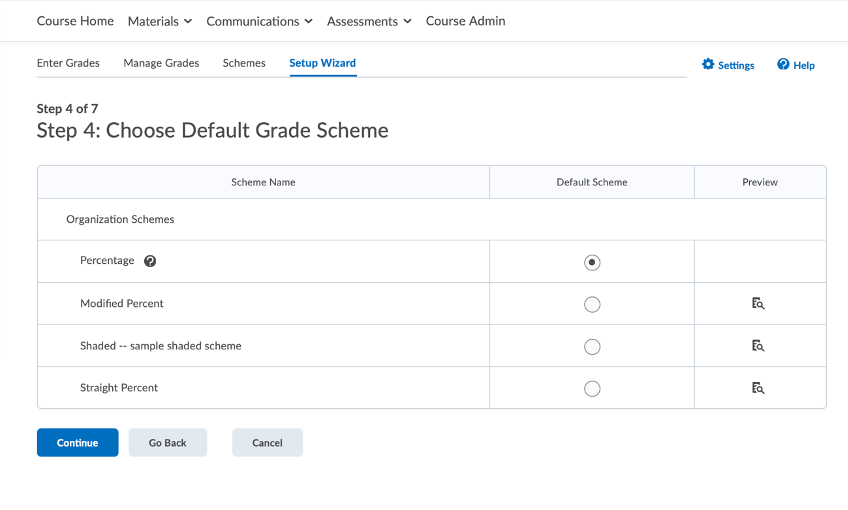
7. Select the number of decimal places to display and click Continue.
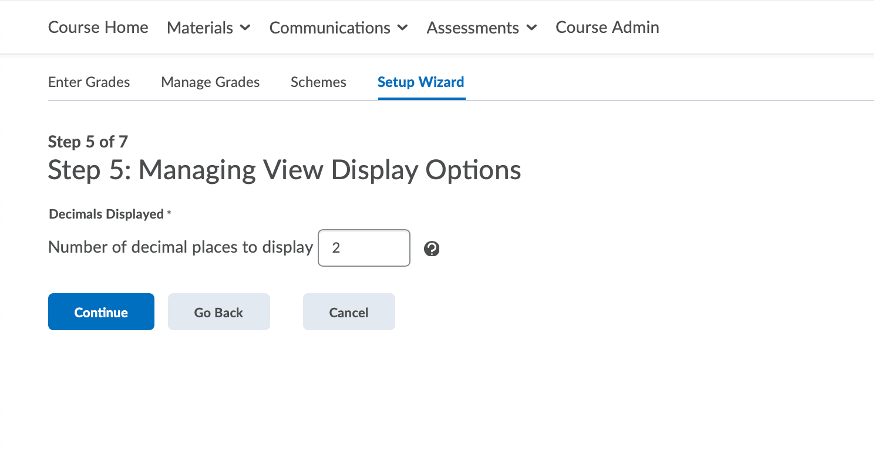
8. Select the learner view display options and click Continue.
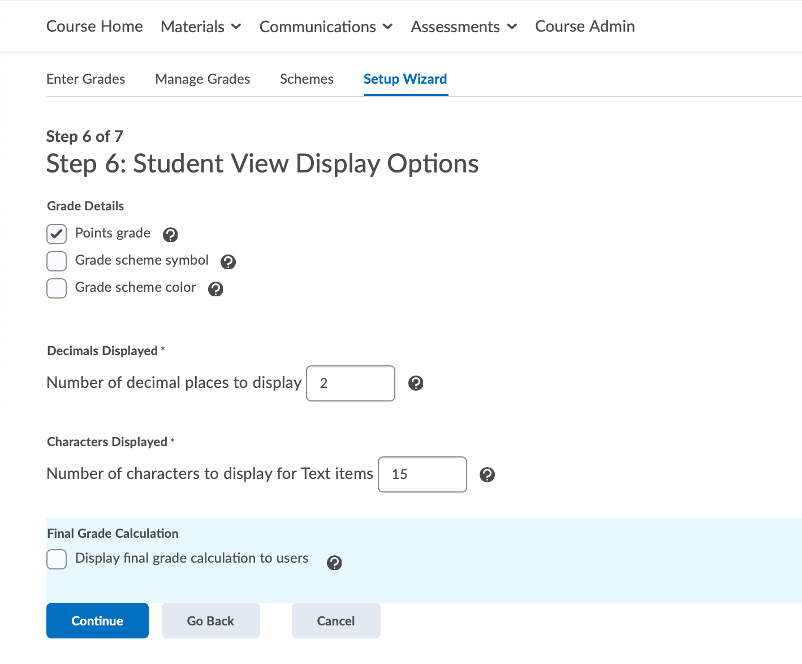
9. On the Grades Setup Summary page, review your selections and click Finish.
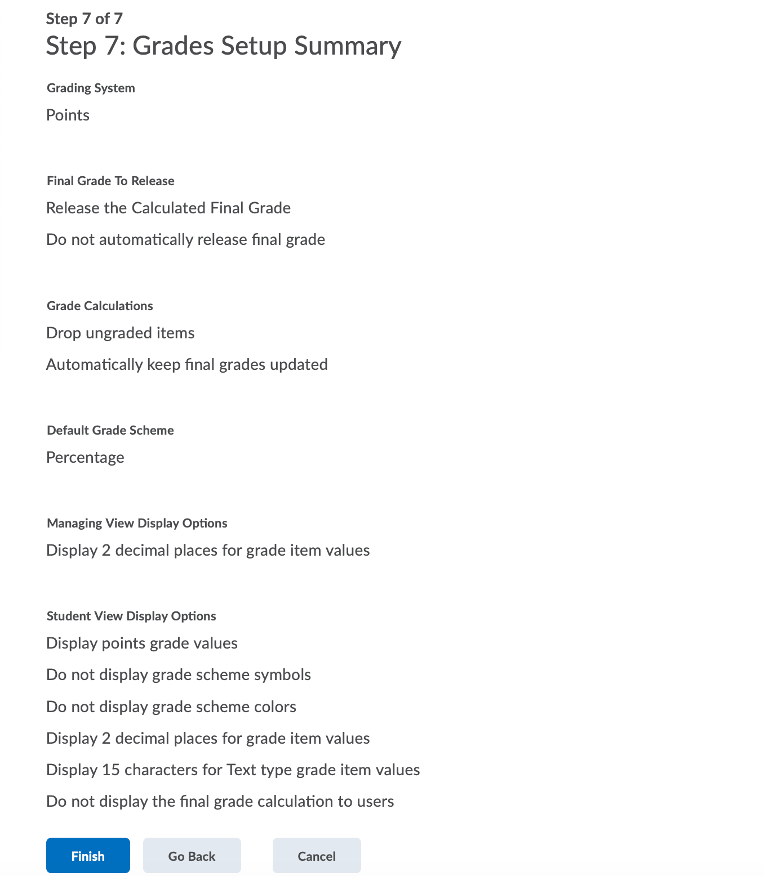

0 Comments