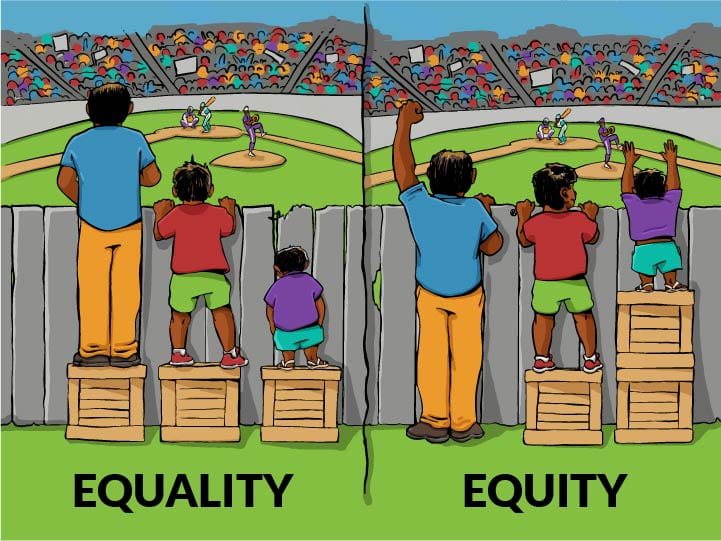“To use or not to use” is the question that has come up about software usage in the classroom (in-person and online). With such an abrupt shift to more online learning from the previous pandemic, the need to use various applications, integrations, and software in the classroom has been on the rise. To add more to a course for student enrichment, faculty have searched for software that could aid with this endeavor.
There are many diverse types of software available on the market. For instance, there are those that provide learning activities, easy access to a textbook, store student work, or even provide additional learning material. They can also be used to provide interactivity with the material and provide more engagement. Then there are the ones that either entirely or partially incorporate artificial intelligence (AI). While there are many available, both for a price and free, not all are approved for use in the classroom at SCSU by the Minnesota State system. Something to keep in mind is that approval for use may be institute specific.
What Gets Checked and Why
Data Compliance and Security
As a duty to our students, the university is bound, by law, to keep their personal information safeguarded. At the federal level you have the Family Education Rights and Privacy Act of 1974 (FERPA) and at the state level is the Minnesota Government Data Practices Act (MGDPA) (St. Cloud State University, n.d.). With unapproved software (and websites), this information could be at risk. These risks could stem from tracking cookies, and malware (viruses, ransomware, spyware, keystroke logging, etc.), which can track user information, collect personal data, and cause a user’s device to not work properly (Federal Trade Commission, 2021).
System Integration and Accessibility
New software must be checked to see if it is compatible with our current Learning Management System (LMS) and provides features that make it accessible to all students. Technology is ever-changing and improving. As of the beginning of 2024, the Minnesota State system switched over to Learning Tools Interoperability® (LTI®) 1.3. Any LMS integrations not using the LTI 1.3 specification will not be approved for use.
Also, so that all students can use any software available at the university, it must be accessible. Under the Americans with Disabilities Act (ADA) of 1990, learning materials and activities should be provided to students with accessibility features added to help remove/decrease obstacles to learning. The features vary depending on what is present in the software.
Terms and Conditions
Another issue is the usage agreement language within the contract. Everything written within a contract needs to either be deemed acceptable or amended during the approval process. There may be verbiage in a contract that is unclear, unfavorable, or just unacceptable for the university. This is when the legal team steps in to make sure that the language in the contract has the university’s best interest in mind and proper usage of the software is followed, once approved.
The Process of Approval
For software to become approved by the system, there is a process that it must go through. All software (websites, downloadable, etc.) for use at the university need to be reviewed for compatibility, security, and legal purposes to make sure that all parties can use the application safely and properly. Whether for a price or free, each software must go through a predetermined process.
Simply stated, for both processes, are the following steps:
- Requestor provides the specified information about the desired software application
- The Information Technology Services (ITS) department conducts a review for compatibility with the current systems
- The Minnesota Attorney General’s Office (AGO) conducts a review of the legal policies
For more information about each process, you can read more about it on the Information Technology Services (ITS) webpage.
The Alternatives
The Minnesota State system has approved many software applications for classroom use. Based on your needs, there may be something available for most learning activities administered within a course. The ITS department has a list (with downloadable links) on one of their web pages. For a full list and assistance with setup, please contact ITS. Below is a table with ways the approved software applications can be used within a course.
| For Learning Activities | Approved Software Applications |
| Meetings |
|
| Collaborative work |
|
| Interactivity |
|
| Learning materials (can include textbooks, articles, blogs, assessments, supplemental material, videos, etc.)
*Log-in may be required for access* |
|
| For Other Uses | Approved Software Applications |
| Academic integrity |
|
| Teaching presence |
|
SCSU makes every effort to approve and make software available to faculty for use in their classroom. No matter if the entire course is reliant on a textbook integration (Pearson or Cengage) or if parts of the class are supplemented with learning activities (H5P or Kahoot), there is something available. If you are interested in learning more about what is approved and available at SCSU, please check out the Information Technology Services (ITS) webpage dedicated to this topic. If you are interested in having a desired software go through the approval process or have any questions, please contact ITS.
The SCSU Online team can help you choose the right approved software for your classroom, whether it is taught in-person, online, or in combination. Just reach out to us via email or through Bookings.
Additional Reading:
For more information on any of the following topics, please check out our previous blog articles.
- How Instructional Design Supports Course Development
- Interactive Learning Applications in the Online Classroom
- Communication Made Easier with the New Media Library Tool in D2L
References:
Federal Trade Commission. (2021, May). How to recognize, remove, and avoid malware. Federal Trade Commission Consumer Advice. https://consumer.ftc.gov/articles/how-recognize-remove-avoid-malware#:~:text=Once%20malware%20is%20on%20your,vulnerable%20to%20even%20more%20malware.
Kindel Media. (2021). Woman Smiling and Approving [Photograph]. Pexels. https://www.pexels.com/photo/woman-smiling-and-approving-7688367/
St. Cloud State University. (n.d.). Data privacy and data practice. https://www.stcloudstate.edu/policies/data-privacy/default.aspx
St. Cloud State University. (2023, September 12). Software purchasing guidelines for campus. Retrieved October 5, 2023 from https://services.stcloudstate.edu/TDClient/1919/Portal/KB/ArticleDet?ID=147217