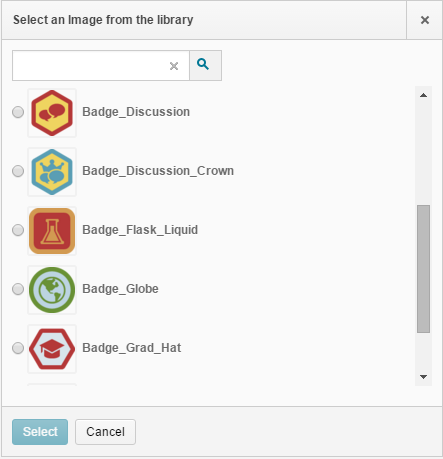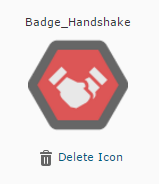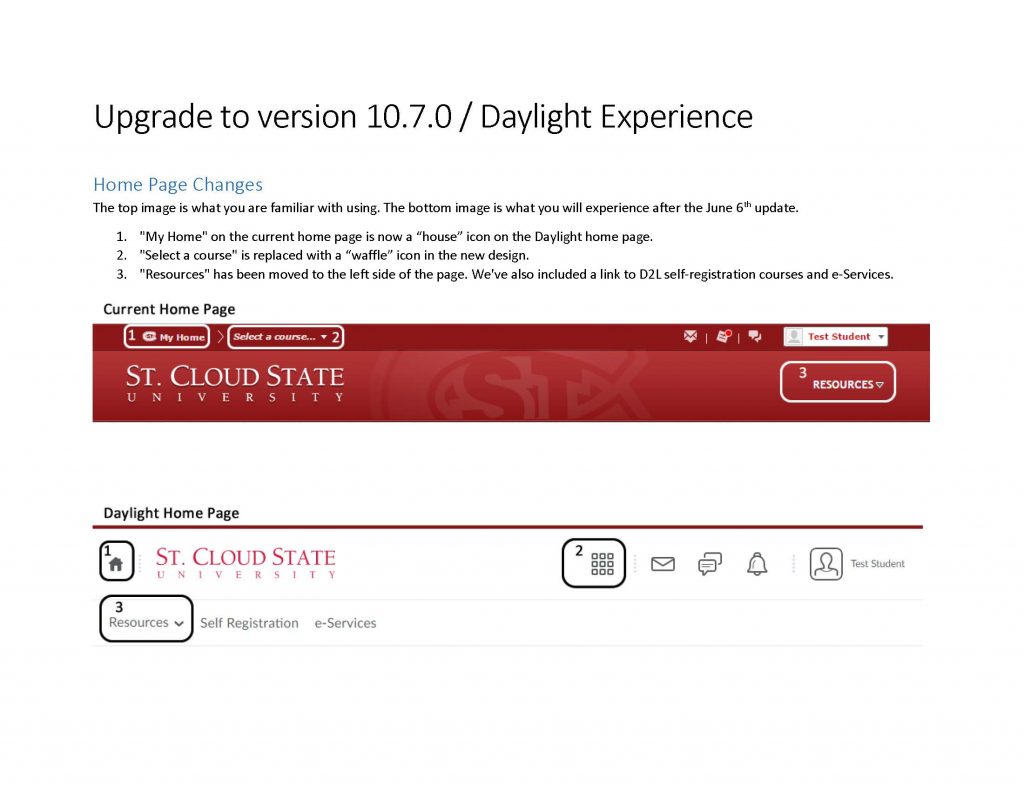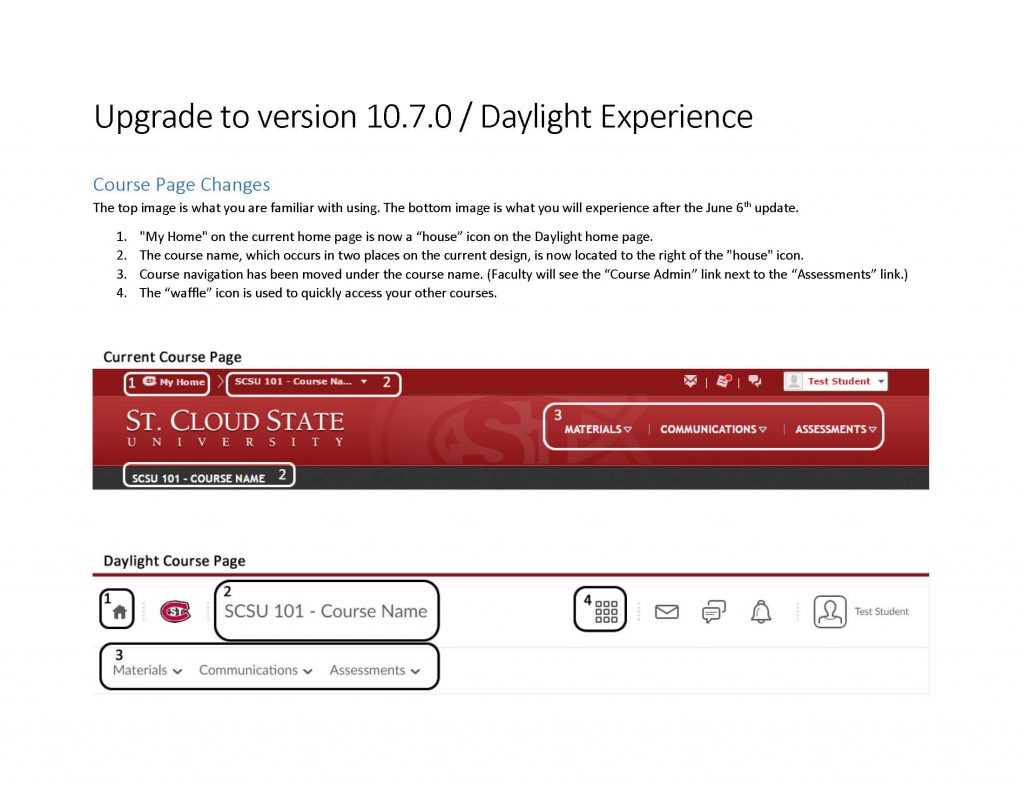Faculty Focus published Ten Online Teaching Tips You May Not Have Heard, a refreshing read. I will recap the ones I thought are the best “reminders” that you may have heard once or twice but it’s not everyone’s focus. However these tips are truly great and probably something your online students are expecting more and more.
1. Do a Welcome Email – …Send a private email, addressing each student by name, and asking a direct question to start a brief dialogue.
2. Text (SMS) Opt-In – Tell your students to opt in for text notifications in D2L. They can do this by logging-in to D2L, clicking on their name, and going to notifications (see below). This also increases the chances of them seeing any updates thus creating less excuses for not being in the know.


3. Communicate Information Using Multiple Channels – If you have important information to convey to students, don’t use just one channel of communication, use multiple. For example, instead of simply posting information only in the announcements area, or only in the feedback area, or sending it only via email, include the information in all three of these places. This will reduce the number of students saying they did not get the memo. Posting information in as many places as possible will result in more students getting the information they need to succeed.
4. Sync School Email Account to Phone – Contact your institution’s help desk for instructions on how to sync your school email account to your iPhone or Android. Not only will receiving email in multiple places reduce your likelihood of missing messages, it will also allow you to address urgent questions and concerns in a timely fashion. Students are often pleasantly surprised at my response time. However, it is important to set boundaries by letting students know when to expect a reply. For example, you can inform them that you normally respond within a 24-hour period, during regular business hours. This will help maintain your work-life balance.
5. Keep a Running List of Resources to Include in Feedback – Compile a list of helpful resources to send to students who are struggling in certain areas. For example, if a student submits a paper that illustrates he or she does not know how to use commas, don’t just point out the mistake, but refer to your list of resources and include the appropriate resource in your feedback. A Word document, bookmarks folder, or desktop sticky note are great places to keep these resources handy.
P.S. Be on the lookout for our post on Intelligent Agents in D2L, because they can help you with #1 and #5 from this list to be automatic if set up ahead of time with the right criteria.
 The basics: It keeps students on schedule.
The basics: It keeps students on schedule.