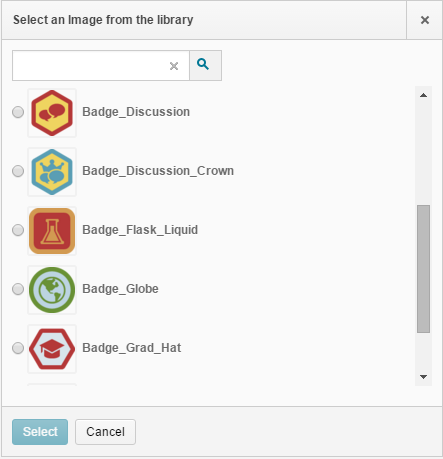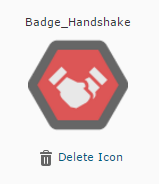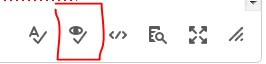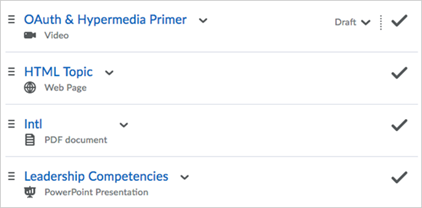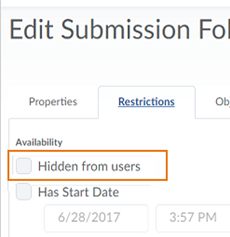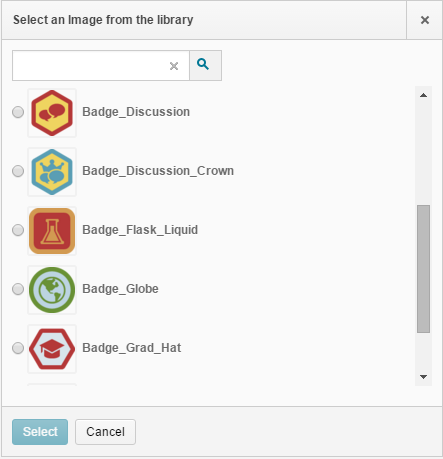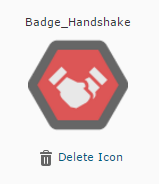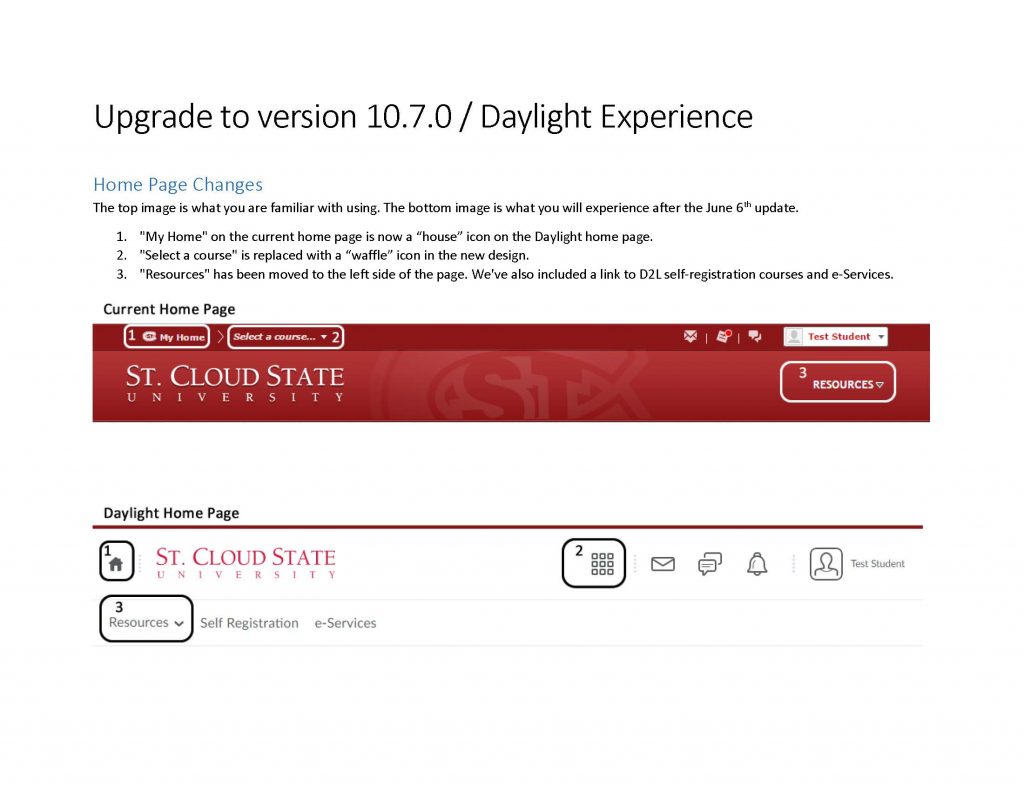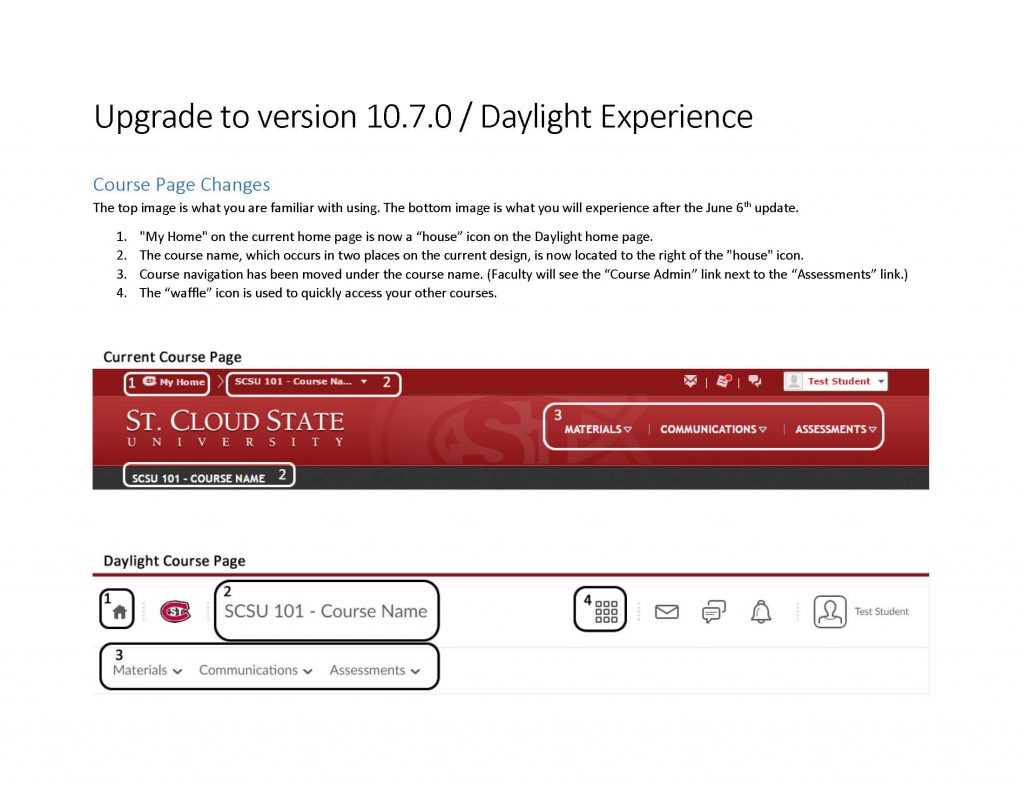Photo credit: www.brightspace.com
With the new D2L update SCSU went through earlier this month, the Awards tool has been made available. I will summarize the main functionality and features here,but you can always access the full Awards Tool Guide here and a Webinar on the Awards tool.
WHAT IS THE AWARDS TOOL?
The Awards tool can be used to create Badges and Certificates to reflect the achievement of different milestones within a course offering. In the Awards tool, instructors can design badges and certificates and link them to release conditions to allow automatic awarding. Learners can see the awards that they have already earned, as well as those that they have yet to earn, in the associated My Awards tool.
WHY USE THE AWARDS TOOL?
- Reward learners with badges and certificates immediately after they have completed an activity or assignment.
- Build an element of gamification into your course and better engage your learners.
- Provide a consolidation/ celebration piece to the completion of an assignment or activity.
- Track learner progress and development.
- Build a hands-off method of instant feedback.
- Provide learners with certificates that they can share through social media.
CREATING AWARDS
Go to Course Admin and find the Awards tool. Select Create Award to build from scratch. Add a name and description, and select the Award Type (badge or certificate). The award icon image can be selected from the existing images in the Award Icon Library, uploaded from your computer, or created using Badge Designer.
Once your award has been created, you can associate it with release conditions and credits by selecting Edit Properties on the Course Awards page. Once associated with release conditions, the award will automatically be awarded to all learners who achieve that condition, including those who completed the condition in the past.