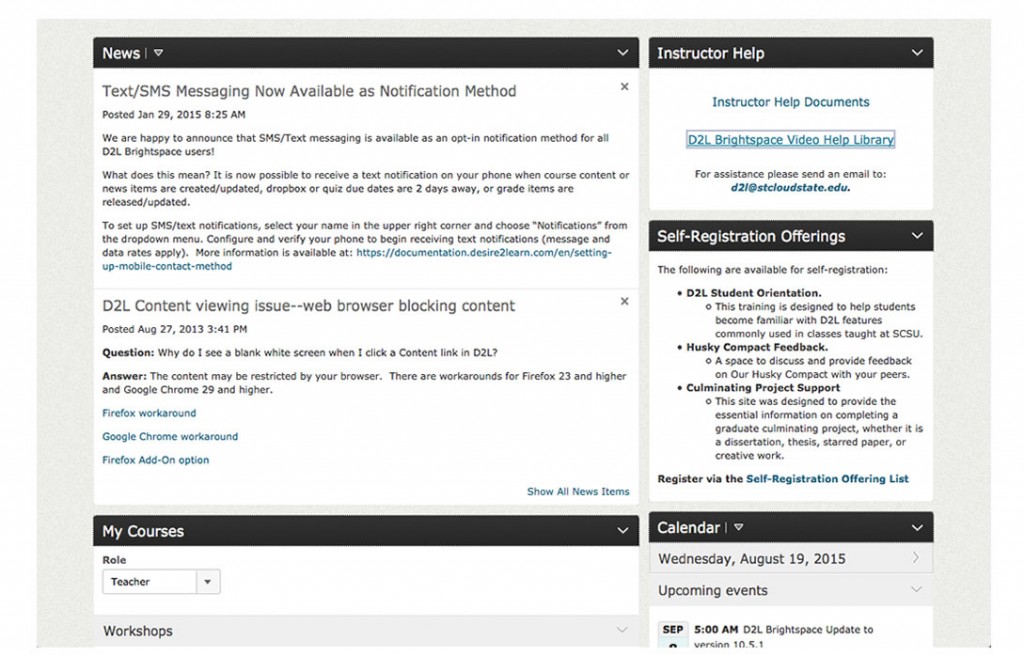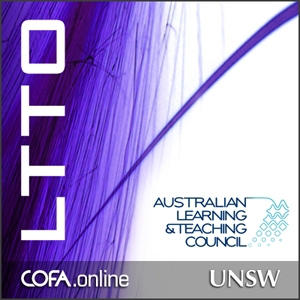Richard Rose wrote for Campus Technology on “6 Dimensions for More Effective Online Instructional Videos” (click here to view full text). Here is some of his advice:
Richard Rose wrote for Campus Technology on “6 Dimensions for More Effective Online Instructional Videos” (click here to view full text). Here is some of his advice:
1) Sound-to-Silence Balance
Sound-to-silence balance is the ratio of talk to empty space on the soundtrack of your video. Tools like Camtasia and Captivate show the soundtrack as a display of the visible waveforms, which makes it easy to see this balance at a glance without listening to the content itself.
2) Visual Context-to-Detail Balance
Visual context-to-detail balance is the control of how often your video editing tool is zooming in and zooming out. Some video tools, such as Camtasia’s Smart Focus, allow the software to make these decisions for you, based on the movement of your on-screen cursor, but the top-end instructional designer will always want to control location and magnification precisely and, therefore, manually.
3) Feature-to-Application Balance
This is the balance between showing program features in the context of the entire application and giving specific examples of their use. One of end of this continuum is the feature/function/benefit (FFB) approach, popular in the early days of computer software instruction. It could be summarized as, “It has this, which does that, which allows you to achieve this type of task.”
4) Balance Between Framing/Assessment and Substance
The old military training model had three parts:
- Tell them what you are going to tell them.
- Tell them.
- Tell them what you told them.
Today we call this framing and it is supported by David Ausubel’s classic Advance Organizer model. Having a sneak preview graphic at the front-end and a review graphic at the back-end of a step-wise training segment is often a fine idea.
5) Personality Balance
Personality balance is how much of yourself as an individual you choose to express in your instructional video. The ideal tone for most presentations is that of a clearly competent and enthusiastic professional who is visibly excited about the great stuff he or she has to share, and is delighted to be the one who is sharing it. Once this persona is established, the talent gets out of the way and lets the subject matter be the star of the show. But this is not always the right balance, depending on subject and audience