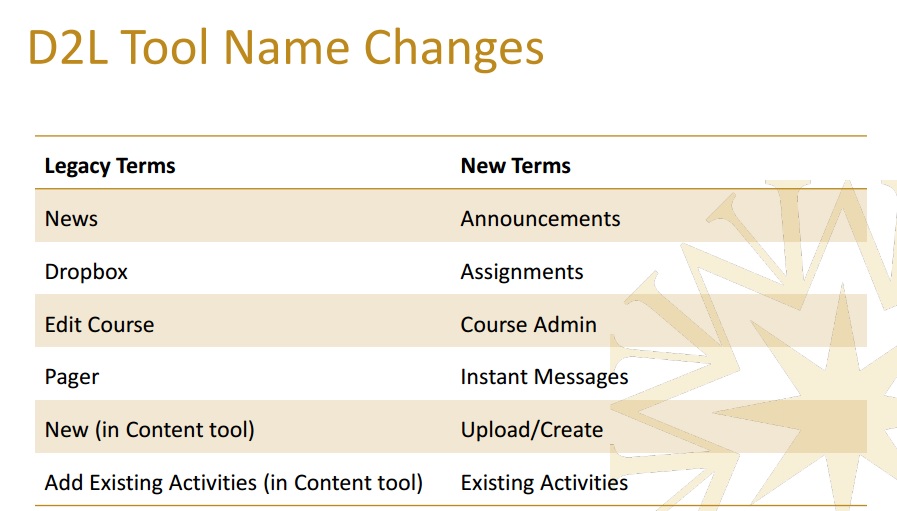Intelligent Agents Tool in D2L Brightspace
Intelligent Agents is a tool in D2L Brightspace that can increase instructor presence by sending pre-set, automated emails triggered by pre-set criteria. I like to call it the Virtual Teaching Assistant as it helps with some administrative tasks, acting on your behalf. You can see on the picture above where it is located under Course Admin. Below are the details about the tool, as well as how to set them up in D2L.
- Automated Messaging System: Sends emails once pre-set criteria is evaluated for students.
- Most common: log-in criteria or release conditions (e.g. no submission to a folder).
- Notifies the course instructor about a potentially troubled student (providing additional background information, such as an unattempted quiz, a quiz grade or a task (in)completion).
- Only the instructor sees this tool. When users are evaluated as true on the condition you have set, an email you have previously wrote is automatically sent. A personalized message with the ability to link to resources (remedial or reinforcing) leads to increased instructor presence and student satisfaction.
To set them up in D2L:
- Go to Course Admin, find the tool by name or in Communications category. Go to settings and Set custom values for this course (name that emails come from (your name) and put your preferred reply-to email). Save.
- Click on New.
- Name it, check it as enabled, set criteria (Course Activity log-in or Create and Attach a Release Condition (determine the Condition Type and Details from the dropdown menus)).
- Determine whether the Agent will act only once or set a schedule for running dates.
- Choose HTML as the Email Format. Copy-Paste the replace strings (To*: {InitiatingUser}; Email Subject: e.g. Reminder for {OrgUnitName}; start the email with, for example: Hello, {InitiatingUserFirstName}). Save and Close. Do a Practice Run, if you wish, to see identified users.