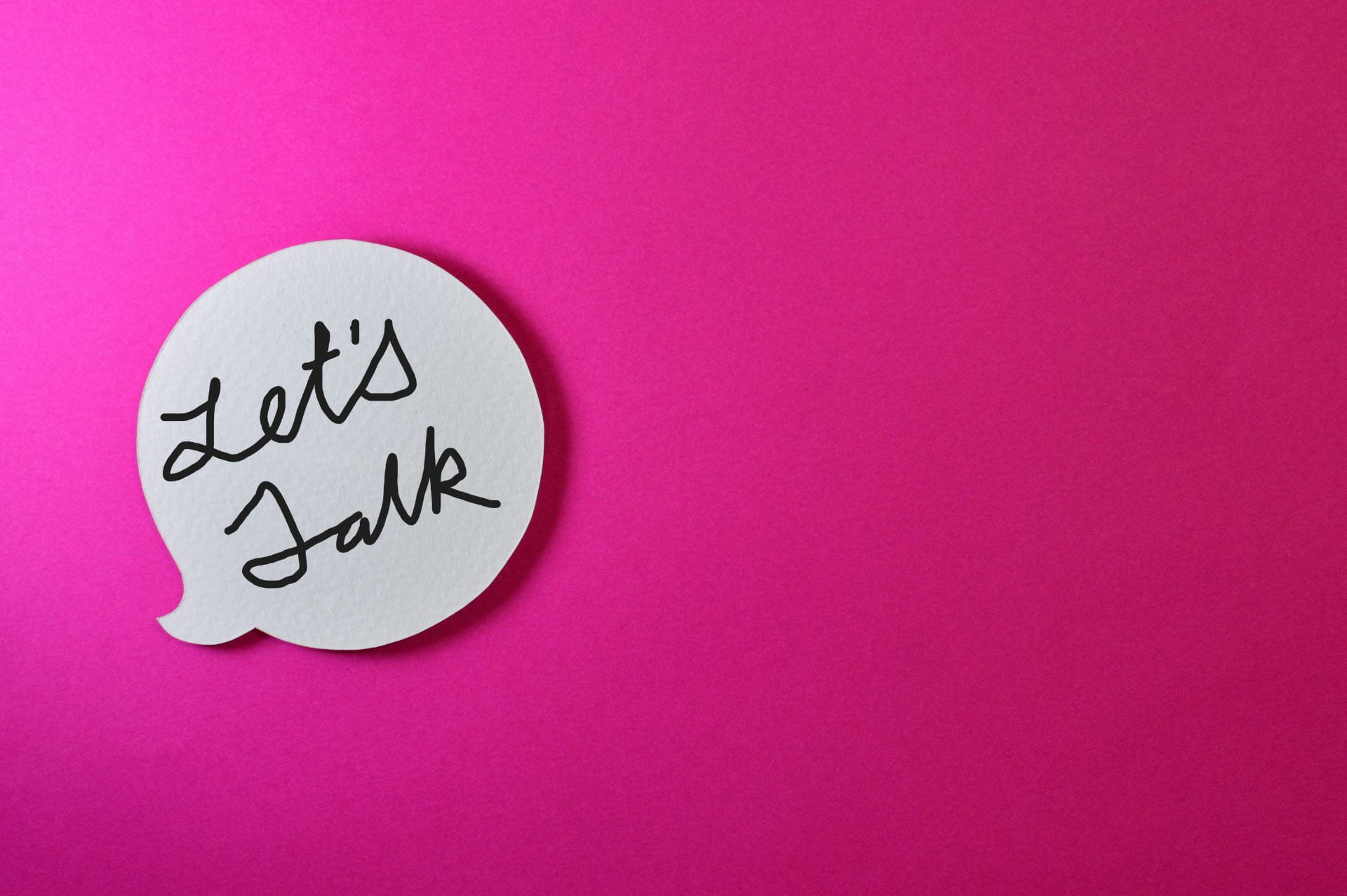Don’t you wish that you could have more diverse forms of communication in your online course that are built right into D2L? Something that our Education Technology Innovation (ETI) specialist Greg Jorgensen says all the time is, “Wish out loud.” Well, D2L has added a few new tools with features that seem to have granted a few wishes. Recently, D2L has made it possible for faculty and students to further personalize the online classroom experience by adding even more avenues for communication. D2L unveiled its Media Library tool and added its usage to a few areas within the LMS.
What It Is
The Media Library tool allows faculty and students to record and store videos within D2L, for immediate use or to save for later. Recordings can be performed within each tool by locating the “Record” button or the “Insert Stuff” button in the WYSIWYG menu. Any media previously recorded was automatically saved to the library and could be retrieved and used multiple times. These recordings can be located via the “Existing Activities” button in the content or the “Insert Stuff” button in the WYSIWYG menu. Media can be edited to an extent and captioning is available. The D2L Media Library tool is like Kaltura MediaSpace, except there is no need to work outside the LMS. Below is a table of comparisons.
Media Library |
Kaltura MediaSpace |
| Used for videos up to 30 minutes | Used for videos over 30 minutes |
| Used for audio up to 5 minutes | Used for audio over 5 minutes |
| Record & add multimedia within D2L | Record multimedia within Kaltura, then add to D2L |
| Record & add video within D2L; embed or link | Record video within Kaltura, then add to D2L; embed only |
| Not shared outside of D2L | Shared outside of D2L |
| Allows for increased options for more communication between students and faculty | Limited options for communication |
| Video (only) editing capabilities: Minor (chapters, seek, cut, and optimize for streaming) | Video editing capabilities: Intermediate (hide audio, split video, cut, zoom, set in/set out) |
| Audio cannot be edited | Audio can be edited with the same features as video (except for hotspots) |
| Video quiz creation and hot spots are not possible | Video quiz creation and hot spots are possible |
| Captioning available only | Captioning and transcription capabilities |
| No recordings organization possible | Some recordings organization available (tags, playlists) |
| Recordings imported to new course shells (except for student feedback) | Recordings not imported to new course shells |
How Faculty Can Utilize Media Library
The Media Library tool makes it easier to add multimedia to tools that previously did not have them. It also adds personal and humanization aspects to an online course. This can be especially impactful for asynchronous modalities, where there can be low interaction.
Now audio can be added directly to an announcement. Audio could be used to read aloud the announcement to add expressions, or for those students who could benefit from hearing the announcement read aloud. This could also occur with assignments. The Media Library tool allows you to provide a recording of the instructions and the feedback. With feedback, there is an option of reading aloud written text or just speaking the assignment’s feedback. Lastly, for discussion boards, multimedia can be added to new threads and thread replies. Faculty can either add prerecorded videos or audio to a new thread by using “Insert Stuff” or reply to a student’s thread with a new audio recording. Once again, a reply could be used again for reading text or spoken word.
How Students Can Utilize Media Library
Just as with the faculty, the Media Library tool could also be used by students to lend their voice and face to certain tools with D2L. Within the assignment tool, in addition to uploading a document and writing a comment, students can add both videos and audio. While audio may not be sufficient (due to the length), video submissions are possible. Examples of video submissions could be critiques and reviews, monologues, songs, poems, or other assignments where spoken word is acceptable. This is transferrable to discussion posts too. Students can provide recordings for both new threads and replies. The Media Library tool could even be used during exams to provide answers for written questions (short answer, written response, and fill-in-the-blank). This could be useful for students who like to talk through their answers instead of typing them.
No matter if you are recording a simple welcome announcement or having students video record their discussion posts, the Media Library tool provides more and quicker avenues for expression, personalization, and humanization. If you want to explore how to incorporate the use of the Media Library tool, reach out to the SCSU Online and Distance Learning team via email or through Bookings. We can walk you through the tool.
Additional Reading:
For more information on any of the following topics, please check out our previous blog articles.
- Engaging Learners in the eLearning Classroom
- Interactive Learning Applications in the Online Classroom
- Let Students Know You Exist: Adding Teacher Presence to Your Online Course
- Humanizing an Online Course Through Communication
References:
Padriñán, M. (2018). Pink background with speech bubble [Photograph]. Pexels. https://www.pexels.com/photo/pink-background-with-speech-bubble-1111369/