Voice over presentation
Faculty request to lay voice over a presentation with pictures. Solutions:
-
PowerPoint:
Windows / PC

Apple/Mac
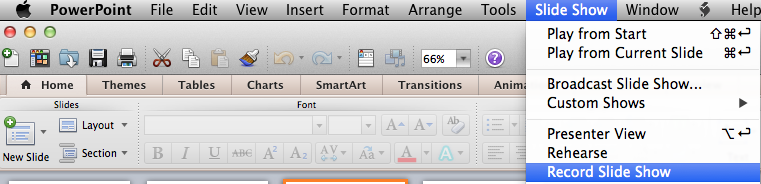
advantages:
– unfortunately, faculty are way too familiar with PPT. Familiar to the point that they don’t want to try something better.
– FERPA complient
disadvantages:
– too old. PPT is pre-Internet. It does not matter how much Microsoft is trying to adapt it, the concept is old. There is a myriad of cloud-based solutions, which do better job: https://blog.stcloudstate.edu/ims/2013/09/30/the-5-best-free-slideshow-presentation-and-creation-tools-for-teachers/
– too many files, too many variations
– PPT posted in D2L displays in the D2L Viewer. The visuals are there, but the voice is not. In order to hear the voice, students must download the presentation. Faculty must reflect this in the syllabus.
– faculty need to know how to upload on their web space and figure out URL, if PPT is not place in LMS (D2L)- if faculty places PPT in LMS (D2L), then it is behind password; nearly impossible to share (can share only with SCSU and/or MnSCU members.
– faculty must remember to indicate in the syllabus and/or D2L / Content that “in order to hear the voice over, user must download presentation.”
-
SlideShare

advantages:
– it is a “social” app, like LinkedIn and Twitter. Tagged correctly, the presentation is a platform for “same-minded” people to discuss mutual interests.
– excellent for sharing: conferences, MOOCs etc.
– it has discussion group in LinkedIn.
disadvantages:
– voice over presentation: way to cumbersome compared to PPT. Watch their presentation
– by FERPA regulations, if the presentation contains personal data about students, it cannot be shared on SlideShare
-
MyBrainShark http://my.brainshark.com/

advantages:
– it is a “social” app, like LinkedIn and Twitter. Tagged correctly, the presentation is a platform for “same-minded” people to discuss mutual interests.
– excellent for sharing: conferences, MOOCs etc.
– like PPT, very easy upload of pix and voice over. Better the PPT, since it is online and easy to distribute.
– easy to upload PPT and easy to voice over each slide
disadvantages:
– does not embed in D2L (it is D2L issue, not the app), but works perfectly as a link
– faculty must remember to indicate in the syllabus and/or D2L / Content that when clicking on the URL to the PPT, user must simultaneously press “Ctrl” key to open PPT in a separate browser window or tab
– by FERPA regulations, if the presentation contains personal data about students, it cannot be shared on SlideShare
-
VoiceThread (https://voicethread.com/login/)

advantages:
– consistently voted through last 5 years by K12 educators as great interactive tool.
– video, images, audio and text.
– “constructivist” premiss: teacher and students can exchange asynchronously ideas by using images, video, text and audio.
disadvantages:
– free option has limited features.
– by FERPA regulations, if the presentation contains personal data about students, it cannot be shared on on this site.
-
MediaSpace (https://mediaspace.mnscu.edu )

advantages:
– crude screen capture: faculty can run the PPT manually and narrate over it.
– dirty but fast
– easily shared online (URL ready)
– FERPA compliant
disadvantages:
– students cannot comment (compared to VoiceThread)
-
LodeStar
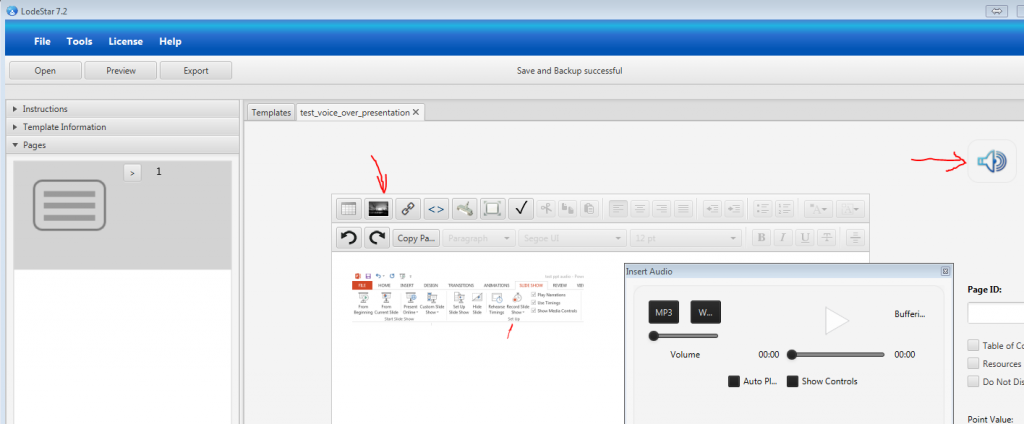
- lodestar
advantages:
– free: http://lodestarlearning.com/downloads/lodeStar7.2/en/LodeStar-7.0.exe
– easy to use
– FERPA compliant; endorsed by MnSCU
disadvantages:
– voice over too complex (very much the same as with SlideShare)
-
SoftChalk
advantages:
– FERPA compliant; endorsed by MnSCU
disadvantages:
–
- others
I have not included TechSmit’s Jing https://www.techsmith.com/jing.html, because their video output (Flash file) is obsolete and impossible to convert for free. While it still can be played, shall faculty want to upload the video file on Youtube or similar social media, it will be impossible.
———————————-
Related IMS blog entries:
https://blog.stcloudstate.edu/ims/2014/06/01/social-media-and-presentations-free-image-sources/