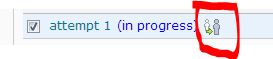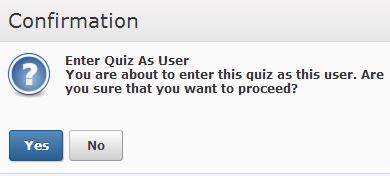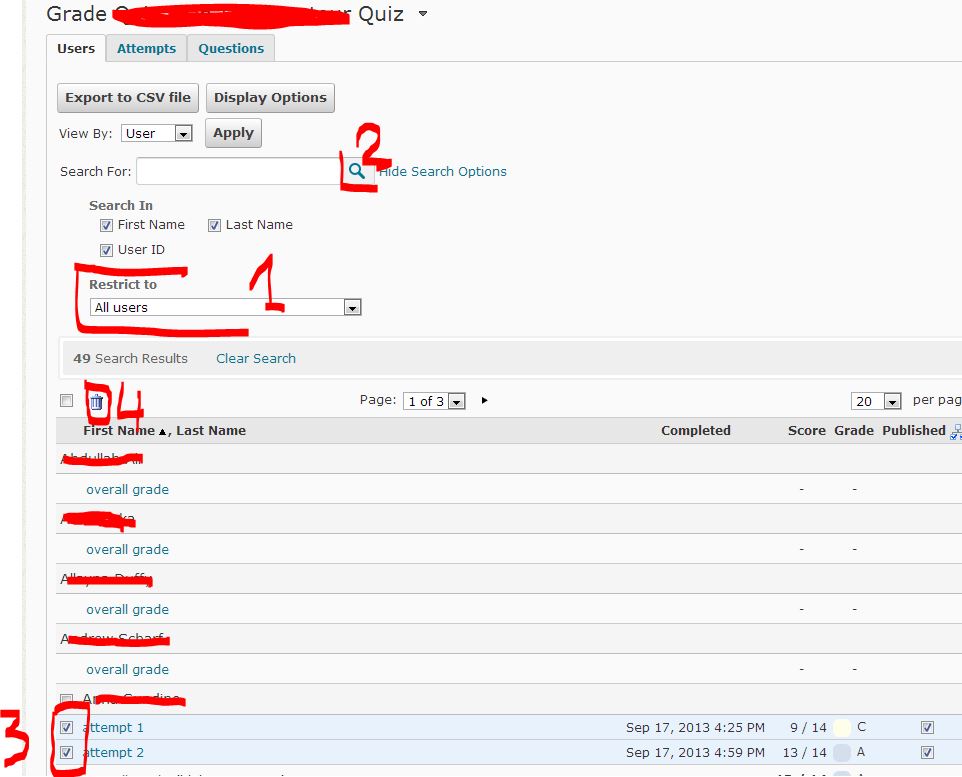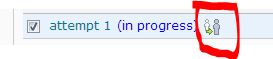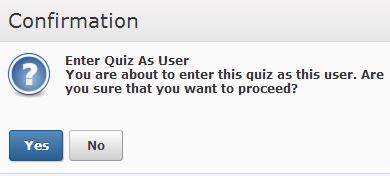D2L Known Issues Reminder:
We are entering spring semester 2014 with D2L version 10.1 SP13. This is a reminder of some of the known issues that we are still experiencing.
These are by no means the only known issues we are dealing with, but they are particularly troublesome at the beginning of the semester when instructors are copying courses forward and editing their quizzes.
1. Attempting to delete questions in a quiz or question collection produces an error and/or does not delete all of the questions selected for deletion.
Workaround is to attempt to delete only a few questions at a time.
2. Cannot change the number of questions to be drawn from a random question set.
No workaround. Only option is to create a new random set and enter the correct number of questions to draw from the set.
3. Some surveys and checklists that are copied forward into a new course become un-editable or cannot be deleted. Typically this will happen when there are start or end dates for the surveys and checklists and those dates are set to display on the calendar.
Workaround/Fix: This issue requires a manual database fix by our SSA team.
Submit a ticket, including Course OU#, name of survey or checklist (and name of checklist items). Also, go to the specific survey or checklist, copy the URL and include it in the ticket–this will provide the item ID so it can be located and fixed in the database.
Further questions and inquiries? Please address to:
d2L@stcloudstate.edu
Follow us on Twitter: @scsutechinstruc #d2l
Spring Semester Start–D2L Performance
Our number one priority during spring semester start is system performance, which we will be monitoring closely. As always, we advise that faculty perform course copying and exporting/importing prior to the first week of classes. If any system wide performance issues occur, we may need to ask users to avoid certain activities during high usage periods.
If you or your users need to report slow performance issues, please gather all relevant information and include it in the ticket. It may be helpful to send this list of pertinent details to your faculty in advance, so they are aware of the information we need to replicate and diagnose issues to determine the source of the problem.
Please include this information when reporting D2L performance issues.
Name of person experiencing issue:
Date and time of issue:
Role: (student, teacher, admin)
Course: course OU#
Tool: (Discussion, Grades, etc.)
Steps Taken: (details so we can replicate, i.e., open discussion topic #2, click Post, get error, etc.)
Problem that occurs: (30 second wait, error, etc.)
Device: (Mac laptop, Windows desktop computer, iPad tablet, Android phone)
Operating system: (Windows 7, Mac OS 10.6, etc.)
Location: (Home, Campus, Public)
Hardwired or wireless:
Browser and version:
How many browser sessions and tabs were open?
How many other applications were open? (Word, Excel, etc.)
Any attempt to use a different browser, and if so, were the results the same?
Any attempt to try from a different computer, different location and/or different connection type, and if so, were the results the same?
Any attempt to close extra browser tabs, sessions and/or other applications that were running, and if so, were the results the same?
Thank you in advance for your attention to detail when reporting D2L issues.
Further questions and inquiries? Please address to:
d2L@stcloudstate.edu
Follow us on Twitter: @scsutechinstruc #d2l
Follow the IMS blog: https://blog.stcloudstate.edu/ims
This email is aimed to faculty who actively use QA.
Per MnSCU System Office:
The D2L QA environment will be refreshed on Thursday, January 2, 2014. Any work that has been performed in QA since the last refresh (November 6, 2013) will be overwritten by the course data and files that exist in D2L Production as of January 2.
If any course materials have been created in QA, and users would like to retain them, the items can be exported from QA and imported to Production, to the extent of the D2L tools and items that are exportable.
D2L QA will be unavailable during the refresh process, starting Thursday, January 2 at approximately 7:00 AM and continuing until mid afternoon.
Status will be posted at http://status.mnscu.edu/desire2learn/
Further questions and inquiries? Please address to:
d2L@stcloudstate.edu
Follow us on Twitter: @scsutechinstruc #d2l
Significant number of faculty have reported issues with the D2L gradebook over the past several days. In response to these incidents and also based on the advice of the MnSCU D2L Team, the grade book status icon has temporarily been turned off. This has improved the gradebook response time for all D2L users. The status icon will be turned on again after December 27th, 2013. If you are still experiencing slow gradebook response times, please email d2l@stcloudstate.edu. Thank you for your patience and understanding
Q:
Customer was having problems with D2L in Google Chrome. Client was not able to see discussion posts in D2L. However, it seems to be fine in Internet Explorer or Mozilla Firefox.
Scroll window is small and have to scroll down to see all the posts
A:
This is a known issue with Chrome.
To display the full discussion screen, simply grab the vertical frame divider (click and drag it) and move it a little. The rest of the screen will sort itself out.
Here’s a short screen recording about this issue which shows the workarounds in action: http://media4.stcloudstate.edu/p43737003/
Thanks,
Greg
An issue has been identified with the Update icon in the minibar where students receive only an error message. The MnSCU D2L team is working with D2L H.Q. to find the root cause. We will inform you as soon as the issue is resolved.
Please see: https://d2l.custhelp.com/app/answers/detail/a_id/1450
Getting Started with MediaSpace v5 (PDF attachment)
From: Todd Digby <Todd.Digby@so.mnscu.edu>
Date: Thursday, October 31, 2013 10:52 AM
To: Todd Digby <Todd.Digby@so.mnscu.edu>
Subject: MnSCU Mediaspace Update – New Version – New URL
Hello MnSCU Mediaspace user,
We have upgraded MediaSpace systems and now have a new permanent address for MnSCU MediaSpace http://mediaspace.mnscu.edu
You will also see that there have been some changes to this version from the previous version. Just use your StarID to login, all you existing videos will be available in the site. There are a few new features in this version of Mediaspace. I have also updated the getting started document that I originally distributed to make adjustments for the new version. Once we are confident that you have made the transition to the new version, we will start broadening the use to other campuses and to faculty / staff use. Expect more announcements to come over the next couple weeks.
New Features
Direct links to videos can now be used. The steps to follow
- Click on your Video title from your My Media listing
- Click on the Action button (below the video player box, to the right)
- Select “+ Publish”
- Chance the privacy settings to “Unlisted”
- Click on the “Share” button
- Copy link and send out.
Embedding can use an Iframe or the standard legacy embed.
- The embedding feature will now have the necessary security measures in place so that the D2L mixed content issues will not be present.
Downloading a copy of the video
- You can now download a copy of the video from MediaSpace. If you are the owner of the video, when you select the “Edit” screen for the video, the player will have a “Download” option in the middle of the screen. This will allow an MPEG moving file to be downloaded to your workstation. This is only available in the “Edit” screen player, so only the owner of the video will have the ability to download it from MediaSpace.
Thanks,
Todd
_______________________________
Todd R. Digby
System Director of Academic Technology
Minnesota State Colleges and Universities
30 7th St. E., Suite 350 | St. Paul, MN 55101-7804 | 651-201-1812 l 612-803-4922 (cell)
todd.digby@so.mnscu.edu | http://www.asa.mnscu.edu/academictechnology
Q: students reported that he could not open the quiz for a new attempt because it said he has an “attempt in progress” and “time exceeded”. How do I clear these hidden (to me) open attempts.
How do I submit (finish) the quiz for the user?
A:
Go to your quiz. Open the quiz

select Grade in the scroll down menue

make sure it is restricted to “all users,” hit magnifying glass.
check boxes in front of the attempts which need to be deleted and click on the trash can.
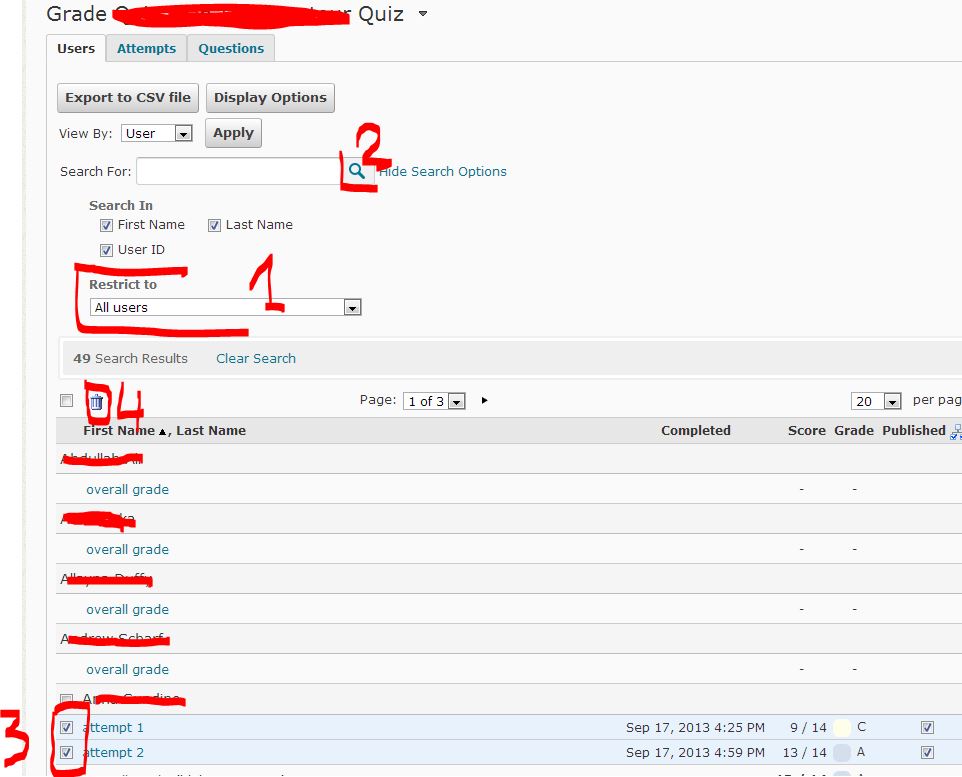
To submit (finish) the attempt for the user, watch for the following icon and click on it: