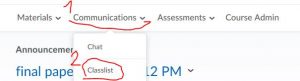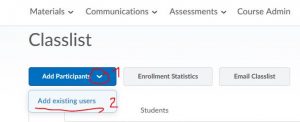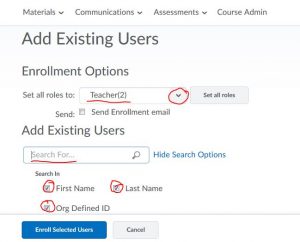Searching for "web design"
Mark Zuckerberg’s Sister Published A Book About A Child Whose Mom Takes Her iPad Away
http://www.businessinsider.com/randi-zuckerbergs-kids-book-dot-2013-11#ixzz2jmchiAAf
social media etiquette
unplug
http://www.nytimes.com/2013/11/03/books/review/randi-zuckerbergs-dot-complicated-and-dot.html
Contemplative Pedagogy and Dealing with Technology
Dan Barbezat, Amherst College; David Levy, University of Washington
https://docs.google.com/viewer?pid=sites&srcid=cG9kbmV0d29yay5vcmd8d2lraXBvZGlhfGd4OjY4MDVkOTRlNGQyODY0ZjY&docid=9ffbca34d1874ac24b0a339bd01f94cf%7Cbeba8a8cdb041811cbd3136e0fdbd53b&a=bi&pagenumber=45&w=800
The accelerating pace of life is reducing the time for thoughtful reflection and in particular for contemplative scholarship, within the academy. The loss of time to think is occurring at exactly the moment when scholars, educators, and students have gained access to digital tools of great value to scholarship. This interactive session reviews research on technology’s impacts and demonstrates some contemplative practices that can respond to them. Contemplative pedagogy can offset the distractions of our multi-tasking, multi-media culture, and show how the needs of this generation of students can be met through innovative teaching methods that integrate secular practices of contemplation.
Topics: Faculty Professional Development, Teaching & Learning
Walking the Labyrinth: Contemplative Instructional Techniques to Enhance Learner Engagement
Carol Henderson and Janice Monroe, Ithaca College
Bringing ancient traditional meditative skills into the contemporary classroom, con-templative learning techniques serve as an effective counterbalance to the speedi-ness and distractions of today’s fast-paced technology-based cultural environment. Applicable to both faculty development programs and to faculty working directlywith students, contemplative methods create a richer, more engaging learningenvironment by allowing participants to quiet their minds and focus deeply on the material at hand. This interactive session provides instruction and practice in con-templative techniques, offers examples of their use, and supports the integration of these techniques into any discipline or subject area.
Topics: Faculty Professional Development, Teaching & Learning
Contemplative Computing and Our Future of Education
Alex Soojung-Kim Pang, Stanford University
A generation of educators have spent their professional lives hearing that technol-
ogy is changing the world, transforming the way we think, and that higher educa-
tion must evolve or become obsolete. In case you didn’t get the message in the
1960s and 1970s, with cassette tapes, television and mainframe computers, it was
repeated in the 1980s when personal computers appeared; repeated again in the
1990s, with CD-ROMs (remember those) and the World Wide Web; repeated again
in the early 2000s with blogs and wikis; and recently, repeated once again in the
wake of social media, YouTube and the real-time Web.
This language of technological revolution and institutional reaction is backward. It
gives too much credit and agency to technology, and makes today’s changes seem
unprecedented and inevitable. Neither is actually true. Contemplative computing—
the effort to design technologies and interactions that aren’t perpetually demanding
and distracting, but help users be more mindful and focused—provides a language
for talking differently about the place of technology in teaching, learning, and edu-
cation. We think of today’s technologies as uniquely appealing to our reptilian, dopa-
mine- and stimulation-craving brains. In reality, distraction is an ancient problem,
and the rise of contemplative practices and institutions (most notably monasteries
and universities) is a response to that problem. Abandoning our traditional role as
stewards of contemplative life is as dangerous for the societies we serve as it is
short-sighted and counterproductive. Contemplative computing argues that even
today, people have choices about how to interact with technologies, how to use
them, and how to make the parts of our extended minds; and that part of our job
as educators is to show students how to exercise that agency.
5 Free Cloud-Based Document Collaboration Tools to Power Your Productivity
http://ow.ly/qkji8
- Evernote
Learn More about Evernote with These Excellent Video Tutorials ~ Educational Technology and Mobile Learning
- Google Docs
Kaizena: add audio comments to the content of your Google documents http://www.educatorstechnology.com/2013/10/a-great-tool-to-add-audio-feedback-to.html
- MindMeister (paid, might want to skip it)
- Trello
- WordPress
http://www.21things4teachers.net/3—collaboration-tools.html#!
Lino
Doodle – Meeting Wizard
Google Drive, formerly known as Google Docs
The 10 best powerPoint Alternatives!
http://www.powtoon.com/blog/10-best-powerpoint-alternatives/
33 Highly Useful Presentation Tools
http://smallbiztrends.com/2009/09/33-useful-presentation-tools.html#!
Prezi http://philpresents.wordpress.com/2011/08/30/two-reasons-i-dont-recommend-prezi/
http://edtechreview.in/news/news/products-apps-tools/825-20-options-for-real-time-collaboration-tools
Neat Chat: It is one of the easiest and fastest ways to have online conversations with a group of friends or colleagues. It provides a clean, fast and robust chat room where you can share files, send private messages and even access conversations that happened in your absence.
Today’s Meet: Allows you to have quick conversations in private online chat rooms. It has a back channel which gives you the ability to adjust your audience’s needs and emotions. In your chat room you can use live stream to make comments, ask questions and use that feedback to tailor your presentations to address your audience’s needs
Zoho Writer: Is a powerful rich text-editor for Android devices, which allows you to create documents seamlessly with a rich feature-set. You can either save these docs in local devices or cloud devices like Zoho Docs. Zoho Docs workspace is a collaboration tool, which allows you to share work on the same doc with other people in real-time.
Scriblink: Is a free digital whiteboard that users can share online in real-time. It can be used by up to 5 users at the same time. It can be used just for fun or for more practical things like layout planning, concept diagramming, or tutoring a friend.
Stinto: Is for creating free chats and inviting others to join just by sending a simple link. It allows you to share photos and images with others. You can upload photos, sketches, diagrams, etc. to your chat for others to view.
Mind42: Allows collaborative online mind-mapping and brainstorming. It runs in your browser and allows you to manage your ideas alone or while working in a group. It allows you to quickly create, manage and edit the data structure required for mind maps.
Scribblar: Offers you an online whiteboard, real-time audio, document upload, text-chat and more. It is a perfect online-tutoring platform. You can use it to revise artwork and images; create brainstorming, product demos, interviews and tests.
CoSketch: Is a multi-user online whiteboard designed to give you the ability to quickly visualize and share your ideas as images. Anything you paint is shared in real-time and can be saved and embedded on forums, blogs, etc.
Twiddla: Is a real-time online collaboration tool, which allows text and audio chat in real-time. It also allows you to review websites within the application.
Etherpad: Is an open source online editor providing collaborative editing in real-time. You can write articles, press releases, to-do lists and more along with your friends or colleagues all working on the same doc at the same time.
Tinychat: It lets you create a private chat room in an instant, the URL of which can be emailed to others to participate in real-time. It is very easy to use and also has features to support video capability.
FlashMeeting: Is an easy-to-use online meeting application. A meeting is pre-booked by a registered user and a URL, containing a unique password for the meeting, is returned by the FlashMeeting server, which is passed on to the people who want to participate.
BigMarker: It combines messaging, file sharing and video calls into one place. BigMarker communities have features for conferencing for up to 100 people, presenting PowerPoints and other docs, sharing your screen, recording, storing, exporting sessions and more.
Meetin.gs: Is a web and mobile meeting organizer which brings the benefits of online collaboration to both online and offline meetings. It provides a dedicated online meeting space for scheduling, material sharing and agenda setting.
Conceptboard: It provides instant whiteboards to create a platform for you to communicate with your team. Feedback on visual content is easy and there is support for tasks, reports and more. It simplifies and improves collaboration on visual content and accelerates collaboration processes within your team.
Speek: Allows you to simply organize conference calls. Speek uses a personal or business link instead of a phone number and PIN for conference calls. Participants can join or start a call from their phone, web or mobile browser. You can see who’s joined, who’s talking, share files, use call controls and more.
Draw It Live: Is a free application that allows you to work together with other people to draw in real-time. You can create a whiteboard and share its URL with other people to let them join.
LiveMinutes: Is an online conferencing app. A unique URL address is created for your conference that you can share with people you want to connect with. You can share audio, virtual whiteboards, documents, etc. and a feature to share videos is coming soon.
FlockDraw: Is an online whiteboard based painting and drawing tool. It makes it easy to draw online free with multiple people participation. There can be unlimited people in a room with drawing updates in real-time.
VIDquik: Is a video-conferencing platform where you can connect and talk with anyone you want. You just need to enter the Email of the person you want to call, they click on the link and the two of you are in a web-based video call.
 |
MnSCU System Office:
D2L Reserved Downtimes for 2014
|
2014. The schedule is available on the MnSCU IMS website at http://mnscuims.mnscu.edu/scheduleddowntime.html
These are the reserved downtimes for D2L software updates, and for maintenance to the hardware and software that support the D2L system. Note that these times are simply reserved, and are only used if necessary. Please consider these potential periods of unavailability when planning your usage of the D2L system.
When a reserved time needs to be used, an email announcement is sent to campuses prior to the downtime. The message is sent to D2L Campus Site Administrators and D2L Campus Trainers. Campus Site Admins at each campus are responsible for notifying users at their schools. Downtimes are also posted at the D2L Status Web Page at http://status.mnscu.edu/desire2learn/
By reserving these times, and notifying users in advance, we hope to minimize the impact of the times when D2L is unavailable due to maintenance and upgrades. On occasion, we need to extend a downtime, or take an unscheduled downtime when a critical update is needed. As much as possible, we work within the framework of the reserved downtime schedule.
WEEKLY RESERVED D2L DOWNTIMES – D2L Hardware and Server Software Maintenance
All Tuesdays 5 AM-7 AM (reserved—used only when necessary)
All Sundays 5 AM-9 AM (reserved—used only when necessary)
MONTHLY RESERVED D2L DOWNTIMES – D2L Software Updates
Typically first Friday of the month with the exception of MnSCU or D2L Canada holiday weekends.
Calendar Year 2014:
Jan 3-4, 2014 (10 PM Fri-10 AM Sat)
Feb 7-8, 2014 (10 PM Fri-10 AM Sat)
Mar 7-8, 2014 (10 PM Fri-10 AM Sat)
Apr 4-5, 2014 (10 PM Fri-10 AM Sat)
May 2-3, 2014 (10 PM Fri-10 AM Sat)
May 30-31, 2014† (10 PM Fri-10 PM Sat) (24 hours)
July 11-12, 2014 (10 PM Fri-10 AM Sat)
Aug 8-9, 2014 (10 PM Fri-10 AM Sat)
Sept 5-6, 2014 (10 PM Fri-10 AM Sat)
Oct 3-4, 2014 (10 PM Fri-10 AM Sat)
Nov 7-8, 2014 (10 PM Fri-10 AM Sat)
Dec 5-6, 2014 (10 PM Fri-10 AM Sat)
Jan 2-3, 2015 † (10 PM Fri-10 PM Sat) (24 hours)
† The reserved downtime for a major software upgrade may need to be extended beyond the designated 24 hours. When a major D2L software upgrade is released in early spring, we typically upgrade after spring semester. We reserve additional dates between fall and spring semester (Dec, Jan) to provide options for later software releases.
https://mnsite.ims.mnscu.edu/shared/_instructor_and_coursedesigner_help/online_help.htm
Here are the snapshots:
Go
Communications
Classlist
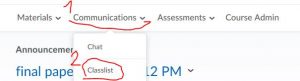
D2l classlist
Click Add Partcipants and scroll down
Sellect Add existing users
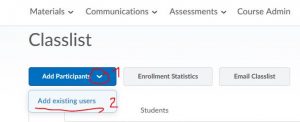
- type name in the “search for” box
- click hour glass icon to search
- after finding the name, check the box in front of it
- assign the correct role
- click bottom left “Enroll Selected users
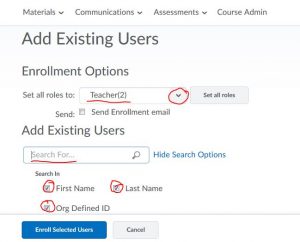
Below is informative exchange on how to subtitle course capture (screencast):
Are we talking Camtasia Studio or Relay?
Relay no longer publishes to Flash – it was replaced with MP4 and a “Smart Player” – and the subtitling is stored in an XML file that is dynamically read by the Smart Player.
I can confirm that Studio burns the captions into an MP4, as Steve points out.
-Jeremy
Jeremy Anderson
Instructional Technologist
203.582.3792 | jjanderson@quinnipiac.edu
From: The EDUCAUSE Blended and Online Learning Constituent Group Listserv [mailto:BLEND-ONLINE@LISTSERV.EDUCAUSE.EDU] On Behalf Of Covello, Steve
Sent: Friday, May 10, 2013 2:52 PM
To: BLEND-ONLINE@LISTSERV.EDUCAUSE.EDU
Subject: Re: [BLEND-ONLINE] Subtitling Screencasts
Camtasia captioning is burn-in, as far as I know (at least in Mac 2). So I don’t think Flash is an aspect of it unless that is the format you are exporting it as.
– Steve
—
Steve Covello
Rich Media Specialist/Online Instructor
Granite State College
603-513-1346
Skype: steve.granitestate
Scheduling: http://meetme.so/stevecovello
From: Frank Lowney <frank.lowney@GCSU.EDU>
Reply-To: The EDUCAUSE Blended and Online Learning Constituent Group Listserv <BLEND-ONLINE@LISTSERV.EDUCAUSE.EDU>
Date: Friday, May 10, 2013 2:42 PM
To: “BLEND-ONLINE@LISTSERV.EDUCAUSE.EDU” <BLEND-ONLINE@LISTSERV.EDUCAUSE.EDU>
Subject: Re: [BLEND-ONLINE] Subtitling Screencasts
Both ScreenFlow (Mac-only) and Camtasia (Mac/Win) support subtitling. Both are excellent screencast applications but I prefer ScreenFlow because it creates MPEG-4 files whereas Camtasia requires Flash for subtitles and that pretty much rules out mobile.
If these screencastsare made with some other, less expensive apps, I suggest using free, open source apps. There are many but I prefer Jubler for creating subtitles and Subler for installing them in MPEG-4 files. These are Mac apps.
I’ve recently come across CapScribe which is free to education and plan to look it over carefully. It looks very promising: http://www.inclusivemedia.ca/services/capscribe.shtml This is also Mac-only.
On May 10, 2013, at 12:00 AM, BLEND-ONLINE automatic digest system <LISTSERV@LISTSERV.EDUCAUSE.EDU> wrote:
Hello!
In creating accessible online and blended courses, one of the challenges we
are dealing with is making sure faculty created videos (narrated
PowerPoints, screencasts, etc.) are accessible. I would love to hear how
others are handling this. Do you recommend/require that these videos be
closed captioned? If so, who is responsible for creating the closed
captions? Do you have staff on campus that do this or is it the faculty
member’s responsibility? Or do you use a service? Can you recommend any
software that helps someone easily create closed captions or a service that
can provide this?
Thank you so much,
Andrea
—
Andrea Milligan
Director of Instructional Technology and Design
North Shore Community College
1 Ferncroft Road
Danvers, MA 01923
978-739-5425
==================================================================
Dr. Frank Lowney Georgia College & State University
Projects Coordinator, Digital Innovation Group @ Georgia College
Chappell Hall 212 (CBX 106)
Web Site, Blog, GCSU Email, iCloud Email
My latest book: The Coming ePublishing Revolution in Higher Education
Voice: (478) 445-1344
NOTICE: Please be advised that I am hearing impaired and communicate most effectively via e-mail. Follow-up summaries of telephone conversations by e-mail are most appreciated.

What are Lockers:
The Locker is an electronic storage area for you to store your files. You can upload and download files from any computer and use them in D2L or transfer them from one computer to another. Only the owner of the Locker can view its contents unless the owner decides to mark something as public. If something is public than anyone that is in a D2L Course Site the owner is also in can see this file.
https://mnsite.ims.mnscu.edu/shared/_instructor_and_coursedesigner_help/learningenvironment/locker/about_locker.htm
What is Dropbox: https://mnsite.ims.mnscu.edu/shared/_instructor_and_coursedesigner_help/learningenvironment/dropbox/about_dropbox.htm http://web.mnstate.edu/instrtech/scmodules/d2l/students/dropbox/dropbox_print.htmlThe Dropbox provides a convenient way for students to electronically submit individual and group assignments and is a great way to have a paperless or nearly paperless course. You can provide feedback, assign grades, and return submissions with track changes all from a single location.
Overlap: students can submit assignments in their lockers and mark them public and instructor can set up a group dropbox, where students can see each other assignments.
Dropbox is much more “potent” tool to handle assignments (one can leave feedback, connect with “grading” etc.)
Both lockers and dropbox are used in a close conjunction with “Groups,” which will be discussed in our next TechEd Soiree