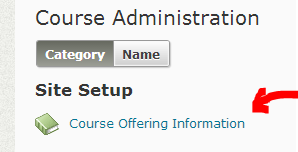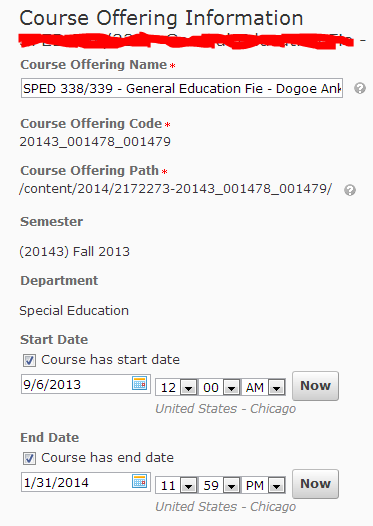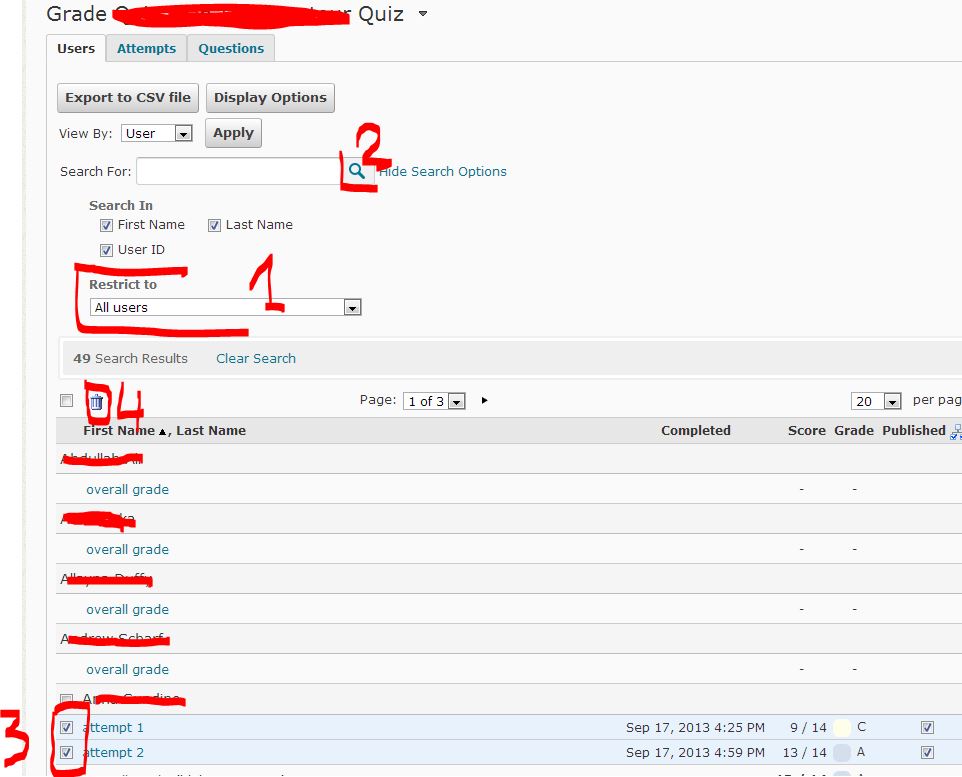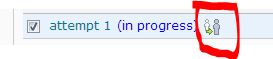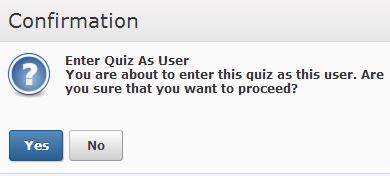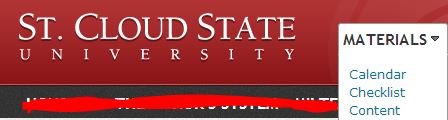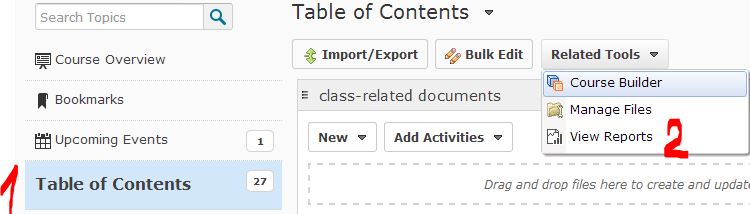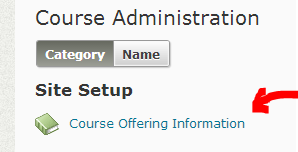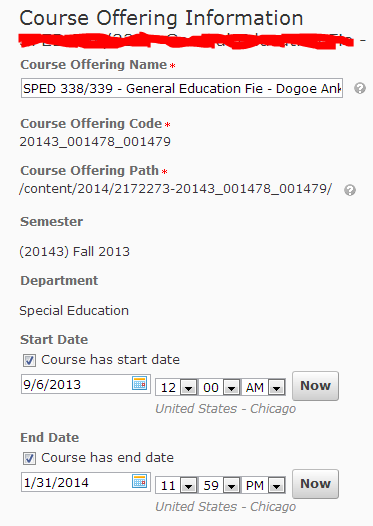The 5 Best Free Slideshow Presentation and Creation Tools for Teachers
http://elearningindustry.com/the-5-best-free-slideshow-presentation-and-creation-tools-for-teachers
A List of 20 Free Tools for Teachers to Create Awesome Presentations and Slideshows ~ Educational Technology and Mobile Learning
http://www.educatorstechnology.com/2012/05/list-of-20-free-tools-for-teachers-to.html
1- SlideShare
It Offers users the ability to upload and share publicly or privately PowerPoint presentations, Word documents and Adobe PDF Portfolios.
2- Animoto ( no option for collaboration)
Animoto turns your photos and video clips into professional video slideshows in minutes.
VUVOX allows you to create interactive slideshows and presentations from photos, video and music from Flickr, Picasa Web Albums, YouTube, Facebook and more.
Knovio gives life to static slides and with a simple click you will be able to turn them into rich video and audio presentations that you can share with your friends and colleagues via email or popular social media websites. Knovio does not require any software installation or download, it is all web based.
Ahead is a great presentation tool for educators. It works in such a way that it instantly transforms your layouts into a zooming presentation. Check it out its is great.
6- HelloSlide
HelloSlide is a cool web tool that allows its users to create awesome slides together with voice narration.
7- Jux
Jux is one of the best showcase for your stories. You can embed videos and photos from your hard drive or from a URL.
8- Slidestaxx
Slidestaxx is a great presentation tool. It allows its users to create amazing social media slideshows. You can now gather media from different sources and put them together in an engaging slideshow using Slidestaxx to embed it in your blog, website or wiki.
9- Present.me
It allows its users to record and share their presentations using their webcams.
PhotoPeach is a free online service that allows it users to create media rich slideshows.What i like the most about this tool is the fact that it supports background music .Integrating audio into photo slideshows makes them quite engaging and presentable
11- Slideboom
12- Zentation
13- Empressr
14- VoiceThread
15- Slidesix
16- Zoho Show
17- Prezentit
18- Popplet
19- AuthorStream
20- SlideRocket
21- Prezi
“Best Presentations of the Decade”
http://portal.sliderocket.com/sliderocket/Best-Presentations-of-the-Decade
8 Best PowerPoint Presentations: How to Create Engaging Presentations
https://www.udemy.com/blog/best-powerpoint-presentations/
Make PowerPoint Presentations Using Movie Maker
http://www.youtube.com/watch?v=ieDTmRgb3-Y
Creating Presentations in Windows Movie Maker
http://www.kidsnetsoft.com/global/moviemaker.pdf
How to Make a PowerPoint video presentation in Windows Movie Maker
http://movie-maker.wonderhowto.com/how-to/make-powerpoint-video-presentation-windows-movie-maker-322520/
Using Windows Movie Maker to Edit or Compile Media for Use with Presentations and Classroom Activities
http://matnonline.pbworks.com/f/Movie+Maker+presentation+pdf.pdf
Create Interactive Infographics
http://infogr.am/
visual.ly
http://visual.ly/
Piktochart
http://piktochart.com/
1001Freefonts.com
http://pf.kizoa.com/
Kizoa is neat but expensive. It does most of what iMovie does, including direct posting to social media. However, one needs to pay in order to do that.
SPOC as the cousin of smartmobs (http://www.smartmobs.com/author/bryan/) and swarming (http://bwatwood.edublogs.org/2010/08/05/learning-swarms/)?… as per Bryan Alexander
Bryan Alexander forwarded the idea of swarming in education some 10 years go: synchronous online communication will break the brick-and-mortar classroom and must lead to offering a f2f class on a specific subject to “swarming” of interested students all around the globe around the specific subject. It was in an Educause article, which, of course, I cannot find now. The term comes from the 1999 riots in Seattle when protesters where calling each other on cells after the police hits them and were “swarming” to a different rally point.
Ah, there it is: http://www.educause.edu/ero/article/going-nomadic-mobile-learning-higher-education
—————-
Plamen Miltenoff, Ph.D., MLIS
From: Ewing, M Keith
Sent: Friday, September 27, 2013 11:55 AM
Subject: First MOOCs, now SPOCs
“Harvard plans to boldly go with ‘Spocs’”
http://www.bbc.co.uk/news/business-24166247
SPOC = Small Private Online Course
Well, not so small and private—still large, but not thousands.
“The smaller class size will allow “much more rigorous assessment and greater validation of identity and that will be more closely tied to what kind of certification might be possible,” he [Prof Robert Lue] says.”
Keith Ewing
Q: students reported that he could not open the quiz for a new attempt because it said he has an “attempt in progress” and “time exceeded”. How do I clear these hidden (to me) open attempts.
How do I submit (finish) the quiz for the user?
A:
Go to your quiz. Open the quiz

select Grade in the scroll down menue

make sure it is restricted to “all users,” hit magnifying glass.
check boxes in front of the attempts which need to be deleted and click on the trash can.
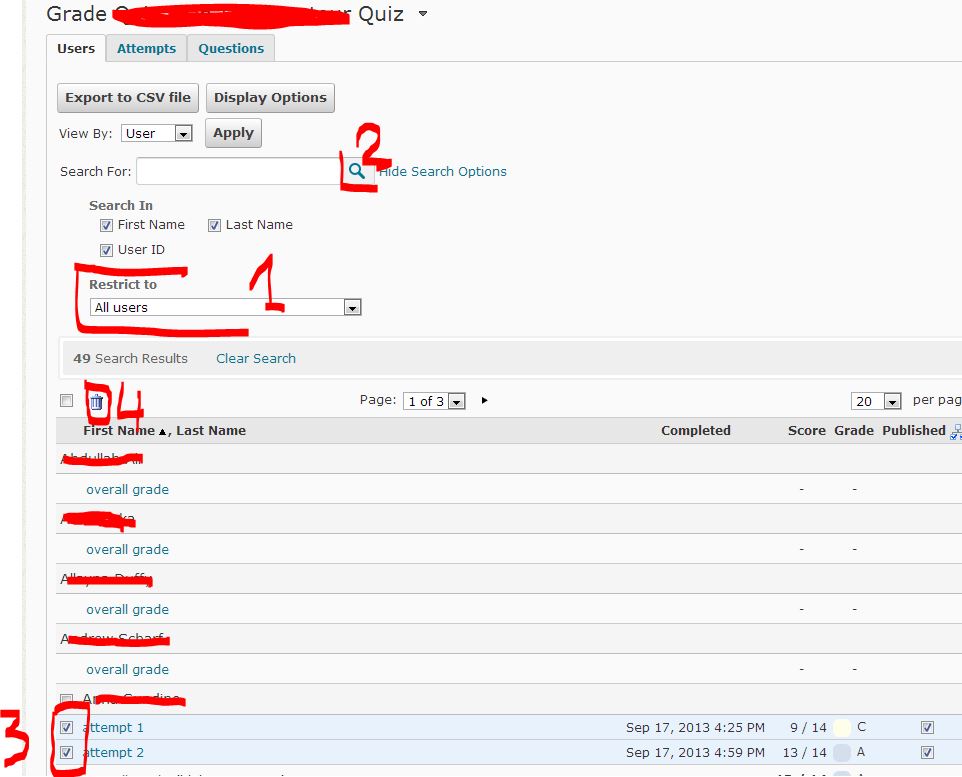
To submit (finish) the attempt for the user, watch for the following icon and click on it:
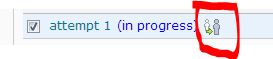
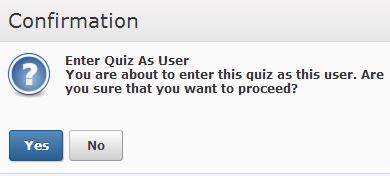
Q:
How do I access Report capabilities so that I can see how many students, and which students, entered a particular content topic as well as discussion list?
A (for statistics with discussion list, please scroll down to the bottom):
To view the how many users have visited a topic, please go
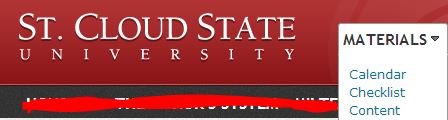
Select “Table of Contents”
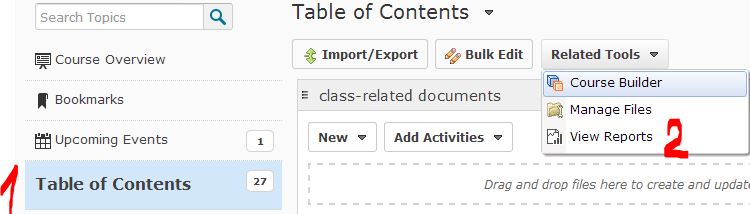
A:
to access stats for discussion list, please go

locate statistics and press

Q: who does these name changes and how?
A: It’s our systems and the way they work, or don’t work, together. Most name changes simply happen automatically when an individual goes through whatever the process is (something @ records and registration, maybe??).
As you know, the D2L holding tank ‘wins’ by default, so simply changing a name in D2L will only change it until that night’s integrations unless it has been properly updated/changed everywhere else. Recently some of these have been failing at a larger percentage than normal, our folks here (mostly Amy and Shawn) are trying to determine cause, and when Charles Kroger gets back from vacation, we’ll get him in on the act, too.
How to Trust Your Students (from Edutopia)
- Give it away: Trust must be given in order for trust to develop.
- Slowly and deliberately get to know your student
- Share power: Seek student input about what is to be learned and how.
- Explain to students how they can earn your trust
- Avoid protective hesitancy: Engage students who don’t look, sound and act like you.
- Try not to punish
- Adjust the learning environment
http://www.edutopia.org/blog/how-to-trust-your-students-todd-finley?utm_source=SilverpopMailing&utm_medium=email&utm_campaign=091813%20enews%20(actives%206-9am%2030%%20AB%2040K%20throttle)%20remainder&utm_content=&spMailingID=6990931&spUserID=MjcyOTI0NDQxNzgS1&spJobID=89056404&spReportId=ODkwNTY0MDQS1
Q: the instructor does not want the students to see each other D2L discussion entries across groups
A: When creating the groups and after selecting “New Category” look down for a checkbox “Set Up Discussion Areas.”
If the box is not checked, students will be divided into groups, but continue seeing each other posts.
Selecting the areas will constrain the discussion to be seen only within the group.

Q:
I want to make my course accessible to my students>
A:
GO “Edit Course”