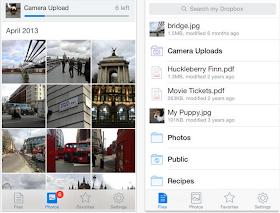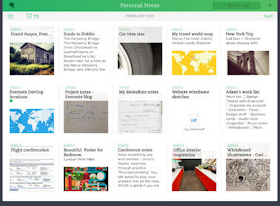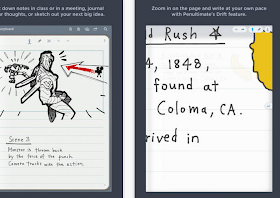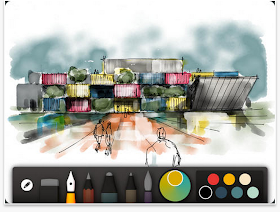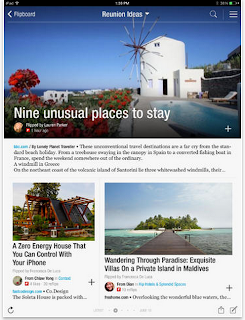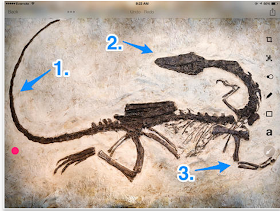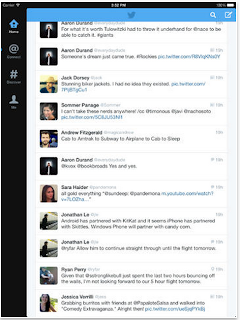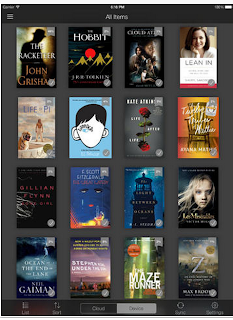Archive of ‘iPAD’ category
Good day everyone,
The rising prominence of mobile devices in education and our private lives prompts us to revisit the “tablets” group of 2012/2013. Back then LRS and ITS faculty and staff, who were given iPads and Android tablets, met monthly to share ideas and experience.
With Dean Vargas’s support we plan to reconvene this group. We recognize that many more of us now have mobile devices, including tablets and smart phones, so we invite anyone who has a mobile device (not only a tablet and not only using iOS or Android, but any mobile device or operating system) to meet with us and:
a. share experience and knowledge,
b. seek answers to questions and/or
c. brainstorm and develop ideas as to how we can use these tools more effectively at work and in our private lives.
The group is initially christened as SMUG (smart mobile users’ group, not for our attitude, but for fun). We expect the group to create its own personality and name.
Please contact us if you’re interested. Please have the Doodle poll https://doodle.com/2uaytxbth728sa9b for the initial meeting.
Thanks,
Tom Hergert and Plamen Miltenoff
http://www.freetech4teachers.com/2014/01/three-good-tools-for-building-flipped.html#.UtFjEfRDuSo
Three Good Tools for Building Flipped Lessons That Include Assessment Tools
eduCanon is a free service for creating, assigning, and tracking your students’ progress on flipped lessons. eduCanon allows teachers to build flipped lessons using YouTube and Vimeo videos, create questions about the videos, then assign lessons to their students. Teachers can track the progress of their students within eduCanon.
Teachem is a service that uses the TED Ed model of creating lessons based on video. On Teachem teachers can build courses that are composed of a series of videos hosted on YouTube. Teachers can write questions and comments in “flashcards” that are tied to specific parts of each video and display next to each video. Students can take notes while watching the videos using the Teachem SmartNote system.
Knowmia is a website and a free iPad app for creating, sharing, and viewing video lessons. One of the best features of Knowia is a tool that they call the Assignment Wizard. The Knowmia Assignment Wizard allows teachers to design assignments that their students have to complete after watching a video. Students can check their own Knowmia accounts to see the assignments that their teachers have distributed. To aid teachers in assessing their students, Knowmia offers an automatic scoring option. Knowmia’s automatic scoring function works for multiple choice questions and numeric questions.
nSpire: iPAD app for math: evaluation
http://www.media4mathplus.com/Assets.aspx?search=nspire%20app
10 Fundamental Apps for Your New iPad
http://www.educatorstechnology.com/2014/01/10-fundamental-apps-for-your-new-ipad.html?m=1
1- Dropbox
Besides Google Drive App, Dropbox is a great cloud storage platform that you can use for free. When you sign up you get 2GB of space for free and you can upgrade for more. Dropbox lets you save all your pictures, files, and documents into easily arranged folders and access them anywhere you are with internet connection and across different devices. its syncing capabilities are also great.
2- Evernote
This list would not be complete without Evernote. This app is definitely a must have. It allows you to take notes on the go and sync them across different devices and platforms. Evernote is also a wonderful bookmarking tool that you can use to save and curate web content.
3- Gmail
This is the official Gmail app for iPad. The new update brought to Gmail app some new useful functionalities including: multiple account support, real time notification, and search across the entire inbox.
4- Penultimate
This is a wonderful app for digital handwriting. It allows you to handwrite on your iPad, take notes, write on pictures, zoom in on a spot and illustrate it. When you are done you can store your note into your Evernote account and access it from anywhere with internet connection.
5- Paper
Wanna unleash your creativity on iPad, give Paper a try. This is an app that enables you to create drawings, illustrations, notes, sketches, diagrams and share them with your students and colleagues.
6- Chrome
Chrome is my favourite browser for iPad. Safari is also a good option but I like Chrome the most because I find it to be fast, loads quicker and is user friendly.
7- Flipboard
Flipboard is a great personal magazine. You can use it to catch up on the news you care abut. You can add popular publications like New York Times or add the feeds of your favourite websites and blogs. Flipboard also enables you to stay updated about the news and feeds coming from your social media networks like Facebook, Twitter, Thumblr, and Instagram and all in a beautiful magazine style experience.
8- Skitch
This is the app I use to illustrate pictures I take with my iPad camera. Skitch allows you to capture a picture or use the ones you have in your camera roll and write or draw on them before sharing them with others.
9- Twitter
This is the official iPad app for Twitter. It is pretty basic because it’s free but if you want a sophisticated Twitter app then go for Tweetbot ($2,99). I personally use the free one.
10- Kindle
From: Perry Bratcher [mailto:bratcher@nku.edu]
Sent: Wednesday, November 06, 2013 9:01 AM
To: ‘lita-l@ala.org’
Cc: Michael Providenti; Michael Wells; Millie Mclemore; Perry Bratcher; Stephen Moon
Subject: [lita-l] RE: Classroom iPads
All – Thanks to each of you for your responses to my email regarding classroom use of iPads (see email at the bottom). Listed below are is a summary of the comments I received. I cut/pasted and have reconfigured these comments for this email, so some may be taken out of context. NOTE: My systems staff have adamantly opposed using the Microsoft Surface. We have a campus “tech bar” where student/staff can check out new devices for experimentation. My staff said that the Surface doesn’t work in our particular situation for a variety of reasons and they prefer the iPad tablet option (if we go the tablet route).
Before deciding on implementation of PCs vs. laptops vs. tablet for use in a classroom setting, one needs to consider the motivation for doing so. Space? Portability? Availability of apps? Is there a demand for using personal devices for research, etc? What type of portable device to use (iPad, Microsoft Surface, etc.)
Pros for using iPad/tablets:
- Keep a few in there to provide examples of how to search on mobile devices.
- The amount of apps and types of apps out there. Great education apps exist that do not exist elsewhere online or on other platforms (Android or Windows).
- The iPad is flexible and allows you to regain that floor space you lose with computers and give the user privacy.
- If setup correctly, the devices can be erased when they are returned so any private data is wiped.
- Users can download additional apps, even purchase apps if you allow them.
- They hold a charge much longer then any laptop or ChromeBook on the market.
- Apple sold 94% of its iPads into education – the reason being that it’s a great education and research tool.
- Another advantage that I can see boot up time. The iPad is instantly on and connected to the network. Perhaps this most applicable to last-minute library instruction or ad hoc group research? However, if I had the choice, I would equip a classroom with MacBook Air SSDs
- Understand how they need to be configured and the tools needed to do so. I created a kit for this not long ago for public libraries: http://www.macprofessionals.com/new-library-ipad-checkout-solution/ Thank you Chris Ross, Macprofessionals
- UVA has been using iPads for instruction for about 2 years. They have been very pleased with the results.
- Our electronic classroom is very small, so we purchased 30 iPads over a year ago to allow teaching in our larger meeting room. There are definitely distinct advantages: flexibility, mobility, lack of technical infrastructure needed (wires, ports, etc.), and the myriad possibilities of apps.
Cons for using iPad/tablets:
- Most mobile devices have not become “workhorse” devices as of yet, so much of the students’ research will still need to be done on a computer.
- We haven’t seen any advantage to having them either – but our librarians use them sporadically for instruction.
- Charging, syncing, configuring, Apple ID’s, erasing, cases, restrictions, printing, presenting, etc. For example if you want to present with these, you will need an Apple TV or an adapter. If you want to print you will need AirPrint supported printers or software. If you want to configure and erase you will need a Mac.
- The challenge I have found is trying to use an inherently personal device in the typical one shot classroom environment. There are lots of things you need to consider. How will they access the wireless? What about taking notes? What about apps that require login? And much more.
- Someone on staff is equipped and has the time to manage them.
- We have a pool of 30 loan laptops, recently we have supplemented this with 11 loan iPads. The iPads have generally been very popular but wouldn’t work as a substitute for laptops. As many have mentioned when it comes to getting real work done they are inferior to laptops and people have commented as such.
- As a complement to laptops though they are great – they are more portable and our nursing students love being able to carry them around and quickly access medical apps, take notes, check calculations etc. I definitely see them as being a valuable resource but if it’s an either/or proposition then I would go on the side of laptops.
- My personal opinion is that it’s not a bad idea as a supplement to existing systems, but I’d be wary of replacing more flexible with more limited ones, and am particularly wary of committing to one operating system/vendor (particularly one that tends to charge half-again to twice as much as their competitors with only limited advantages).
- In a classroom setting (e.g. instruction room) I see little advantage of tablets; their sole advantage from I can figure out is their portability. Why force people into a limited device if it is only going to be in one room anyway?
http://ow.ly/q4BV7
Greg Jorgensen emailed us with his new darling:
Explain Everything – https://play.google.com/store/apps/details?id=com.morriscooke.explaineverything
and raises a very good question:
What do we know and how do we organize our tools and apps for whiteboard screencasting and lecture capture?
Greg’s choice of the day is atop of a list from the Ed Tech/y and Mobile Learning web site:
http://www.educatorstechnology.com/2013/05/6-useful-ipad-apps-for-creating.html
next on that top-6-list are
Teach
Show Me
Educreations Interactive Whiteboard
Doodlecast Pro
Pixntell
Doceri (http://doceri.com/) is a very promissing app, which Bob Lessinger was pushing to be installed on campuos computers (being free), but it is ONLY iPAD-bound (not even iPHone or iTouch)
In addition to Doceri: Stage : Interactive Whiteboard and Document Camera and Splashtop Whiteboard per: 3 Apps to Turn Your iPad into Interactive Whiteboard ~ Educational Technology and Mobile Learning
Here is a neat table about the compatibility (iOS and Android) for several of these apps:
http://www.elcamino.edu/administration/staffdev/training/whiteboardscreencasting.pdf
Here is another good resource from Alaska. The screencasting apps reviewed are the same as above, but other good sources regarding a pedagogy involving the technology.
A broader approach to this issue (Presentation & Screencasting Apps) on Pinterest: http://www.pinterest.com/itechservices/presentation-screencasting-apps/
More apps and possibilities, as well as “how-to” directions here:
http://castingoutnines.wordpress.com/2011/06/07/how-i-make-screencasts-the-whiteboard-screencast/
Here is an useful blog entry, comparing ExlpainEverything with Educreation —
http://freebiologyschool.blogspot.com/2013/04/explaineverything-app-better-than.html
More apps:
Lecturnity ( http://www.lecturnity.com )
Tegrity http://tegr.it/
FlySketch http://flyingmeat.com/flysketch/
http://presentationtube.com/
a lengthy review is available here: http://smorgastech.blogspot.com/?goback=%2Egde_2038260_member_5807615489219772416#%21
http://www.educatorstechnology.com/2013/05/10-ipad-apps-to-create-beautiful.html
Study: Doodling Helps You Pay Attention
http://www.time.com/time/health/article/0,8599,1882127,00.html