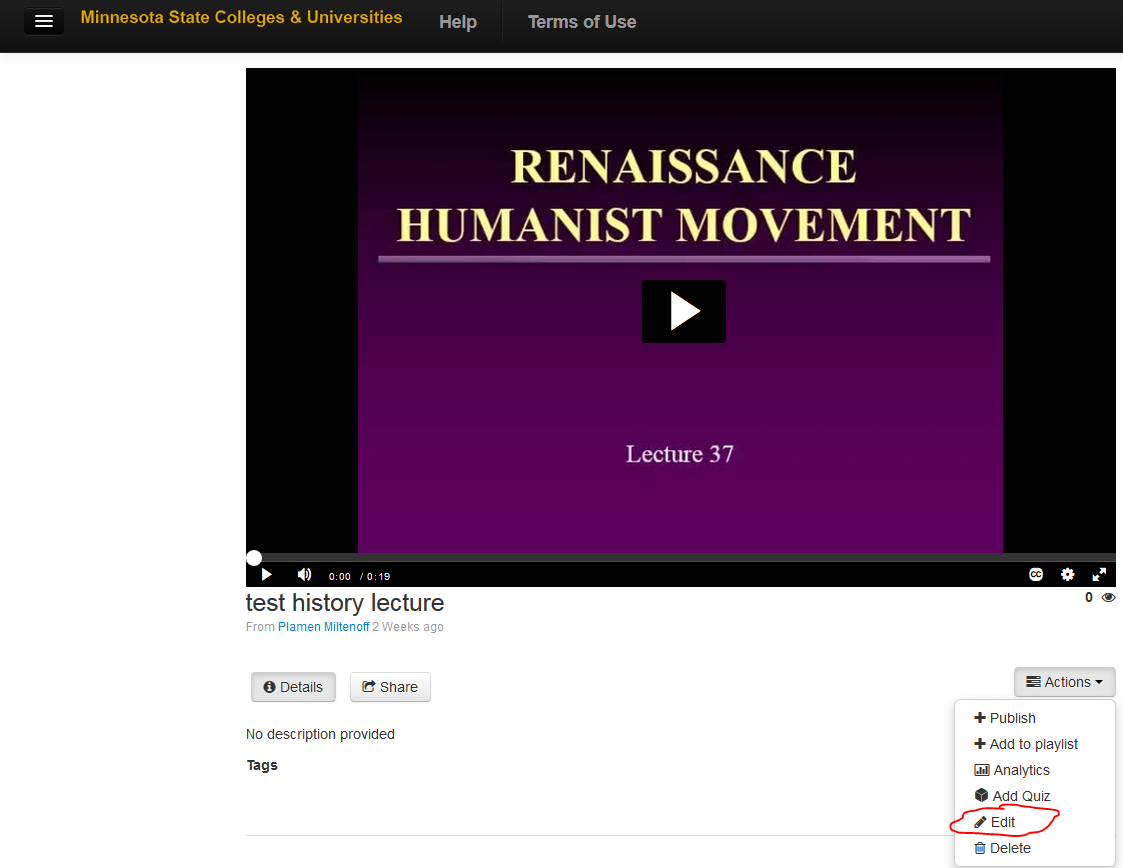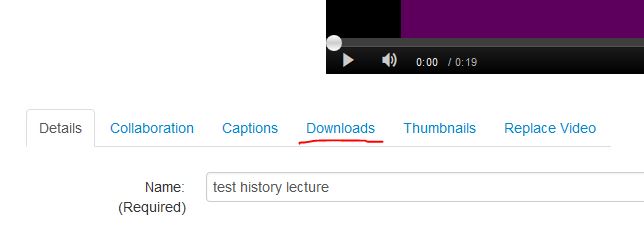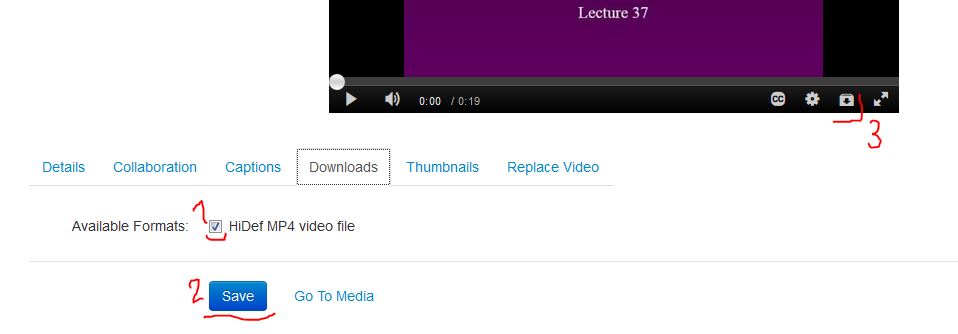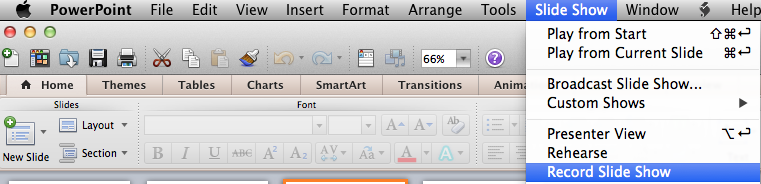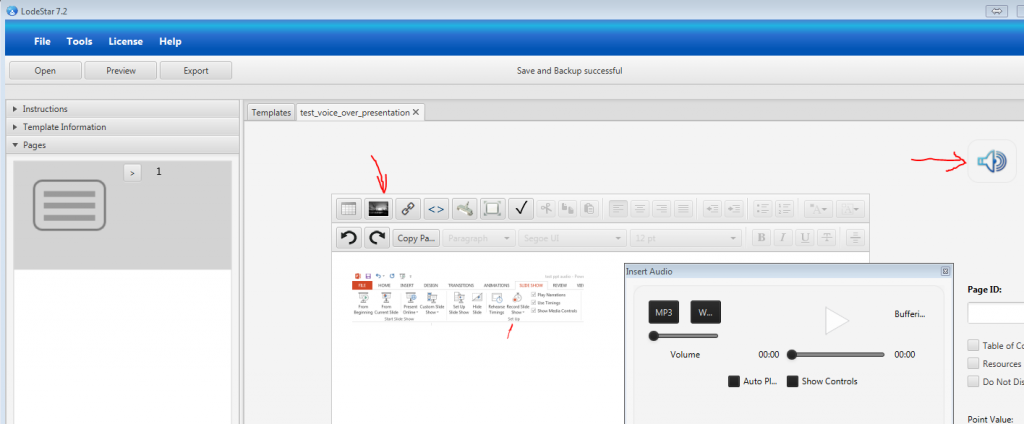Posts Tagged ‘lecture capture’
Dear Colleagues,
Do you use lecture capture in your courses? If you do, please join us in one-hour information session.
Lecture/course capture may have different formats and dimensions, from a simple recording of the lecture, to elaborate interactive use of hardware and software.
We created a dedicated blog for the methods and technology of lecture capture:
http://blog.stcloudstate.edu/coursecapture
Please use the hyperlink and feel welcome to share with us your thoughts before, during and after the session, scheduled for
Thursday, October 6, 2016, 3:00PM in MC 205.
We welcome your materials, suggestions and questions!
MC 205 is the Professional Development Room on the second floor of the Miller Center (http://www.stcloudstate.edu/campusmap/default.aspx).
To find MC 205, please use this virtual tour. Open in Google Chrome browser the following link: http://web.stcloudstate.edu/pmiltenoff/vr_library/virtual_guide.mov. File will download and you can open it in QuickTime application.
If you need assistance to find us, please let us know.
For any other information, please do not hesitate to contact us:
Kannan Sivaprakasam, ksivaprakasam@stcloudstate.edu
Plamen Miltenoff: pmiltenoff@stcloudstate.edu
Looking forward to working together…
++++++++++++++++++++++++++++++
more on lecture capture in this blog:
https://blog.stcloudstate.edu/ims?s=lecture+capture
7 Best Practices for Deploying Lecture Capture Campuswide
Technology leaders from universities with large lecture capture implementations share their advice for rolling out the technology at scale.
By Leila Meyer 08/03/16
https://campustechnology.com/articles/2016/08/03/7-best-practices-for-deploying-lecture-capture-campuswide.aspx
1) Automate the Recording Process to Make It Effortless
The Department of Instructional Technology
Echo360 lecture capture appliances and some Sonic Foundry Mediasite appliances. While lecture capture appliances are “not cheap,” according to Lucas, they reduce the complexity for faculty and staff.
Sonic Foundry Mediasite appliances with CollegeNET 25Live scheduling software to automate the lecture capture process.
2) Focus on Implementation in Large-Capacity Classrooms
installing lecture capture appliances and high-definition cameras in the large lecture halls at UMass Lowell has helped reduce DFWs (drop, fail, withdrawal rate) in high-enrollment classes such as Calculus 1.
3) Establish Relationships with Leadership and Early Adopters
4) Ensure High-Quality Audio Recording
“You might be able to get by if you don’t see the instructor, of if they step outside the viewing angle of the camera, but if you can’t hear them, the capture is wasted. It’s critical that they pay attention to audio.”
5) Offer Flexibility for Instructors to Record Lectures Anywhere/Anytime
6) Ensure Adequate Storage and Processing on Servers
7) Engage with Other Colleges and Universities
++++++++++++++++++++
more on lecture capture in this blog:
https://blog.stcloudstate.edu/ims?s=lecture+capture
How to download videocapture from MediaSpace (AKA Kaltura)

screen recording
- Open the file you want to download in the player, by clicking on the file
- Click on the scroll down menu “Actions” and and choose “Edit”
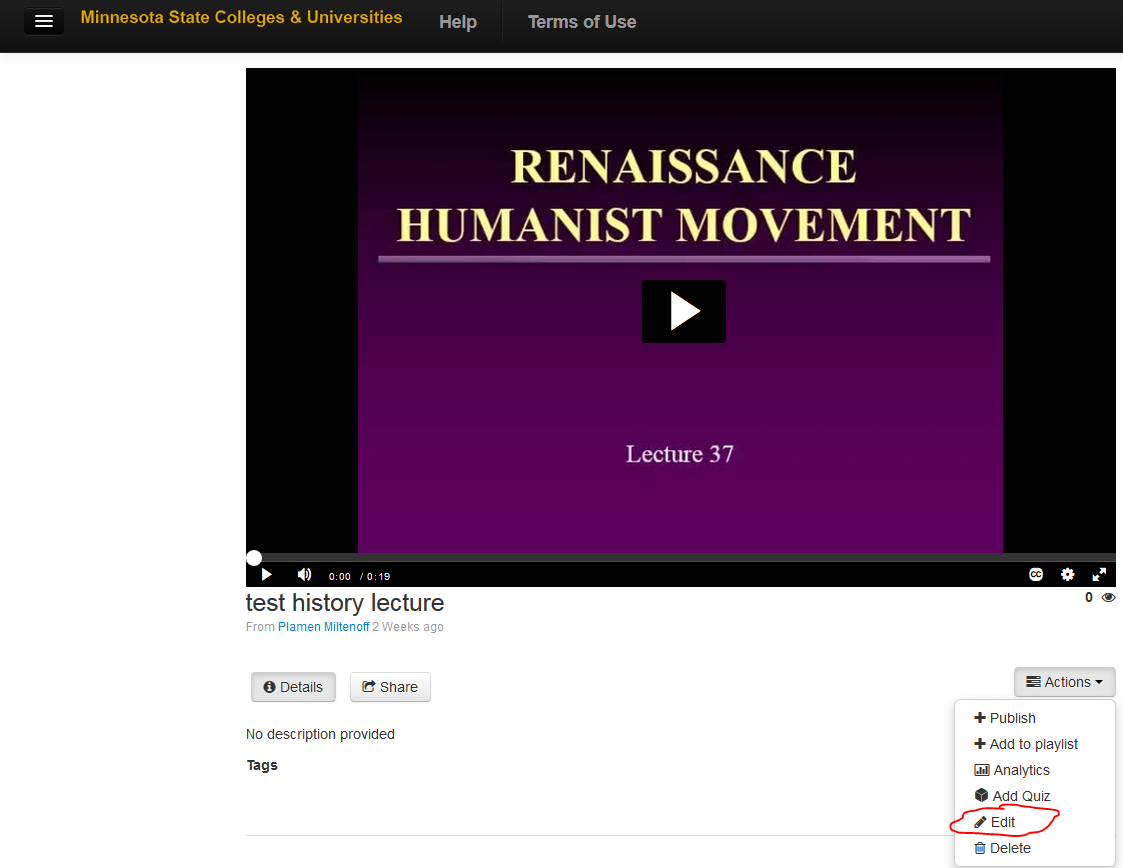
actions_edit
- Click on the scroll down menu “Actions” and and choose “Edit”
- Click “Downloads”
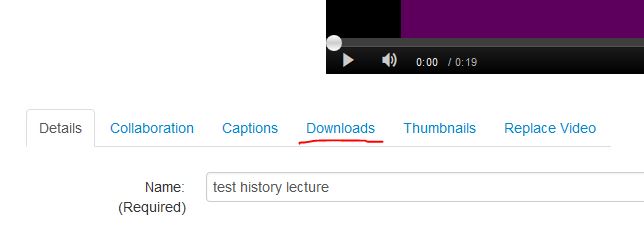
downloads
- 1. Select HiDef MP4 file, 2. Click “download” and 3. click on “Download Media”
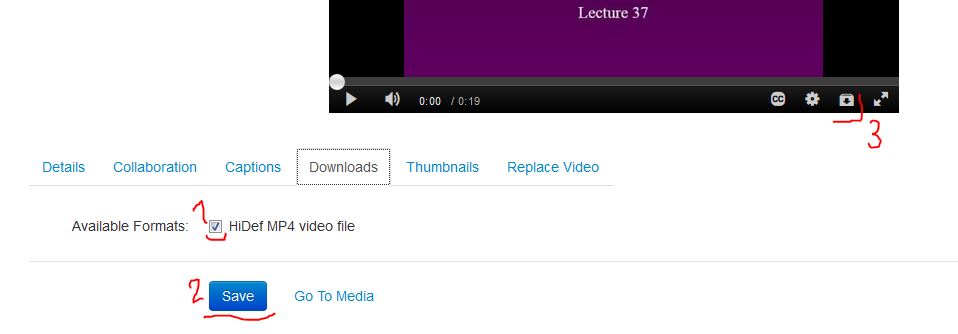
save
- save your file to a location of your choice
14 Video Tools for Social Media
use to create screencasts, montages and slideshows.
Mari Smith December 7, 2015
http://www.socialmediaexaminer.com/14-video-tools-for-social-media-marketers
Facebook gives priority to native videos (as opposed to video links to external sources) to encourage this type of content. Videos that are directly uploaded to Facebook perform better and provide a better experience. They receive 30% more video views than videos posted from other websites, and have images up to 11 times larger in the news feed.
Screencasts / Lecture Capture
- Camtasia Studio
- ScreenFlow (Apple/Mac)
- Snagit
- TechSmith Fuse works with Camtasia Studio and Snagit. Capture the images and videos on your mobile device and send them to your desktop to use in your videos.
- Reflector by Squirrels allows you to do wireless mirroring, so you can display your smartphone screen (Android or iOS) on your desktop.
Slideshows
Video Montages on Desktop and Mobile Apps
- Animoto
- Magisto is a free app that automatically turns your everyday videos and photos into movies
- Adobe Voice. The app is available only for iPad
Mobile video capture
- Flipagram. You can record voice narration, choose from Flipagram’s music or upload 15 seconds of music you already have on your mobile device.
- Diptic app is another video tool for making collages that has a newly added animation feature, which works with transitions
- Boomerang is a new app from Instagram that takes a burst of photographs and stitches them together into a 1-second video and loops it forward and backward. It’s not an animated GIF, but it’s designed to look like one.
More about lecture capture in this blog: https://blog.stcloudstate.edu/ims/?s=capture&submit=Search
More about video in this blog: https://blog.stcloudstate.edu/ims/?s=video&submit=Search
More about effective presentations and slideshows in this blog: https://blog.stcloudstate.edu/ims/?s=presentations&submit=Search
From the Blended and Online Learning discussion list:
We’re working on a grant program at my unit to improve these lec-capture courses. One of the ways is to train faculty:
- We’ve seen that these courses have very little student engagement, especially for online students for whom this is the main medium of instruction. It’s challenging for the instructors to keep the online student in mind as they teach their lec-capture class. This is not surprising, since they’re essentially being asked to teach 2 different audiences simultaneously – in class and online. However, given that this is not going to change in the near future for us, we’ve begun exploring ways to train faculty to do a better job given the constraints. Below are some ideas:
- We are in the process of creating a sort of “checklist” to address things that can be done before, during, and after the class and ways of streamlining the process.
- BEFORE
- Make faculty familiar with the technology – do tours of rooms, tutorials, short workshops, etc.
- Syllabus, Schedule and instructional materials are prepared before the semester begins.
- Learning objectives, outcomes, and assessments are aligned and made transparent to the students.
- Design pedagogy that is inclusive – for e.g., move discussions online, create groups that include in-class and online students, use language that directly addresses online students, etc.
- DURING & at the END
- Review a sampling of videos at the beginning, middle, and end by ourselves and then with the faculty and provide them feedback on the good, the bad, and the ugly – very discreetly. 🙂 It’s going to be a sort of a joint reflection on the class. We believe if we do this a few times with the faculty, they’ll get the message and will make greater effort to include the online student in their instruction. And doing it 3 times will also make visible the changes and progress they make (or not)
- We also plan to survey the students at the beginning, middle, and at the end of the semester and share the results with the faculty.
Chunking of videos includes preplanning and post production tasks. Faculty can be trained to script their lectures more, create lecture based on “topics” to make chunking and tagging easier. Need to focus on end user experience (online student).
These are some of the ideas. We plan to start implementing them this summer. I’ll share with you our progress. 🙂
Rema
———————————————————–
Rema Nilakanta, Ph.D.
Director of Design & Delivery|
Engineering-LAS Online Learning
1328 Howe Hall
515-294-9259 (office)
515-294-6184 (fax)
http://www.elo.iastate.edu
—————————-
On Wed, Jan 27, 2016 at 8:48 AM, Nilakanta, Rema [ELO] <rema@iastate.edu> wrote:
Good Morning!
Thank you all for filling out the survey on the use of lecture capture in higher education. I appreciate your time and interest in this subject.
Attached are the results. I’ve also provided an overview below. The main purpose of this survey was to get an overall idea of how lecture capture is used in HE. I was just curious to see if the way we use it is pretty much similar at other institutions. The finding was inconclusive. My next step is to dig a little deeper – perhaps repurpose this survey for faculty and students. The final goal is to improve these courses – make them as pedagogically sound as possible, given that this technology is here to stay at our campus, at least for the near future. It will certainly require designing faculty training, but I would also like to explore innovative and efficient ways of chunking lecture videos pre and post production.
Let me know if you have any questions or need further information.
Rema
OVERVIEW OF “USE OF LECTURE CAPTURE IN HE” SURVEY RESULTS & FINDINGS
By Rema Nilakanta
rema@iastate.edu
I’ve listed some of the findings that impressed me. They do not follow the order of the questions in the survey. For details, please view the attached report.
Just a quick note – There were 39 respondents, but not all responded to every question. The respondents included instructional and IT support staff and administrators at all levels generally from 4-year public and private universities.
FINDINGS & THEMES
- Echo 365 and Panopto are the most frequently used lecture capture systems, but Adobe Connect also has several users.
- The computer screen and the instructor feed are most commonly captured (89% and 79%, respectively). However, some also capture the document camera, the whiteboard, and the graphics pen tablet (53%, 39%, and 32%, respectively).
- Almost every one (97%) report that they support their recordings with additional course materials in an LMS, while many also use web conferencing to deliver lectures and hold office hours. A sizeable portion of respondents also use online textbooks and publisher sites in their course delivery. Only 18% use lecture capture as the primary means of course delivery.
- The majority of respondents use full class recordings of an hour or more, while around half also use short segments of 20 minutes or less.
- The majority of the respondents seem to indicate a campus wide use of lecture capture for different purposes:
o review of in-class lectures
o training and advising
o student presentations (students use the technology to create their presentations/demos/assignments)
o live streaming of seminars and on-site hosting of conferences for remote students and audiences.
- Size of the support units ranged from 1 person to 150+ people spread across campus.
- Similarly, there was a wide range for the number of courses that used lecture capture – as few as 1-2 to a 1000 and more, if one takes into account non-traditional uses.
- Although the numbers show that a majority (77%) provide full IT support for their lecture capture systems, a closer look at the comments indicates there is a general tendency toward making faculty more self reliant by providing them support when requested, or providing them with fully equipped and automated rooms, personal capture solutions and/or training.
- Majority seemed satisfied with the lecture capture setup, so did the students. However, it seemed that the knowledge about student satisfaction was more anecdotal than formal. Other observations include:
o For people satisfied with the setup, there were quite a few users of Echo 360 and Panopto.
o Panopto seemed to rise above the rest for its promptness and quality of service. Mediasite got mixed response.
o There seems to be an awareness of the need to get the lectures captioned.
o Along with automated lecture capture technology, there seems to be a rise in old ways of doing things – manual (human) recording of events continues and seems preferable, especially in the face of rising costs of lecture capture technology.
- The top 5 challenges concerning faculty support can be summarized as follows:
o Training faculty to use the technology – turn on the mic, no recording of white board, do not change settings, take time to learn the technology.
o Funding and support
o Ensuring best practices
o Captioning
o IP concerns
- Efforts to address these challenges were related to:
OPERATIONS
– Keep mic on all the time
– Use of media asset management systems, like Kaltura (MediaSite)
– Admins trained to check settings for rooms
– Disable download of recordings as default setting (addressed IP concerns)
TRAINING
– Create user groups around technologies
– Promote communication among instructors using a particular room
– Training of faculty by instructional design teams on the use of technology and best practices
here is more on lecture capture in this IMS blog:
https://blog.stcloudstate.edu/ims/?s=lecture+capture&submit=Search
[technology] MnSCU Special Interest Group – New October Webinar – Leveraging MnSCU MediaSpace Through Integration With Cloud-based Lecture Capture
Join us next Tuesday, October 27th from 12:00 PM to 1:00 PM, for a special SIG Series webinar: Leveraging MnSCU MediaSpace Through Integration With Cloud-based Lecture Capture
Are you looking for a more affordable and sustainable way to capture classroom lectures? Or perhaps that is not even an option due to the on-going costs. Riverland recently replaced its Echo360 system by paring AV-to-IP encoders/decoders with a centrally located array of capture devices, which are integrated with MnSCU MediaSpace. This eliminates the need for a dedicated capture device in each room, as well as the on-going licensing costs of proprietary lecture capture systems. Join us as J.C. Turner shows us how the system works and how you can add this to your campus.
J.C. Turner, Ph.D., is the Director of Instructional Technology and Intellectual Property at Riverland Community College. He has more than 25 years of experience in higher ed, including 15 years of university teaching experience at the graduate and undergraduate levels in electronic media, information and telecommunications, video production, and multimedia authoring. He oversees the library and Office of Instructional Technology, and serves as Riverland’s intellectual property officer and Quality Matters coordinator.
Register for the webinar at http://www.eventbrite.com/o/minnesota-online-quality-initiative-7290950883. Please forward this invitation to others on your campus who might be interested.
Voice over presentation
Faculty request to lay voice over a presentation with pictures. Solutions:
Windows / PC

ppt voice over
Apple/Mac
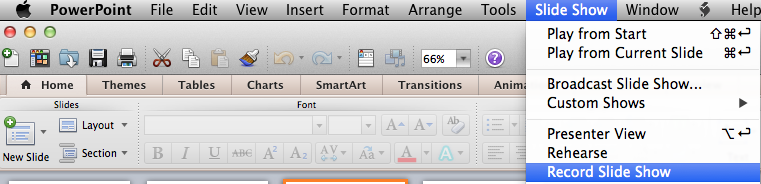
voice over PPT on Apple
advantages:
– unfortunately, faculty are way too familiar with PPT. Familiar to the point that they don’t want to try something better.
– FERPA complient
disadvantages:
– too old. PPT is pre-Internet. It does not matter how much Microsoft is trying to adapt it, the concept is old. There is a myriad of cloud-based solutions, which do better job: https://blog.stcloudstate.edu/ims/2013/09/30/the-5-best-free-slideshow-presentation-and-creation-tools-for-teachers/
– too many files, too many variations
– PPT posted in D2L displays in the D2L Viewer. The visuals are there, but the voice is not. In order to hear the voice, students must download the presentation. Faculty must reflect this in the syllabus.
– faculty need to know how to upload on their web space and figure out URL, if PPT is not place in LMS (D2L)- if faculty places PPT in LMS (D2L), then it is behind password; nearly impossible to share (can share only with SCSU and/or MnSCU members.
– faculty must remember to indicate in the syllabus and/or D2L / Content that “in order to hear the voice over, user must download presentation.”

slideshare
advantages:
– it is a “social” app, like LinkedIn and Twitter. Tagged correctly, the presentation is a platform for “same-minded” people to discuss mutual interests.
– excellent for sharing: conferences, MOOCs etc.
– it has discussion group in LinkedIn.
disadvantages:
– voice over presentation: way to cumbersome compared to PPT. Watch their presentation
– by FERPA regulations, if the presentation contains personal data about students, it cannot be shared on SlideShare

mybrainshaark
advantages:
– it is a “social” app, like LinkedIn and Twitter. Tagged correctly, the presentation is a platform for “same-minded” people to discuss mutual interests.
– excellent for sharing: conferences, MOOCs etc.
– like PPT, very easy upload of pix and voice over. Better the PPT, since it is online and easy to distribute.
– easy to upload PPT and easy to voice over each slide
disadvantages:
– does not embed in D2L (it is D2L issue, not the app), but works perfectly as a link
– faculty must remember to indicate in the syllabus and/or D2L / Content that when clicking on the URL to the PPT, user must simultaneously press “Ctrl” key to open PPT in a separate browser window or tab
– by FERPA regulations, if the presentation contains personal data about students, it cannot be shared on SlideShare

voicethread
advantages:
– consistently voted through last 5 years by K12 educators as great interactive tool.
– video, images, audio and text.
– “constructivist” premiss: teacher and students can exchange asynchronously ideas by using images, video, text and audio.
disadvantages:
– free option has limited features.
– by FERPA regulations, if the presentation contains personal data about students, it cannot be shared on on this site.

mediasite
advantages:
– crude screen capture: faculty can run the PPT manually and narrate over it.
– dirty but fast
– easily shared online (URL ready)
– FERPA compliant
disadvantages:
– students cannot comment (compared to VoiceThread)
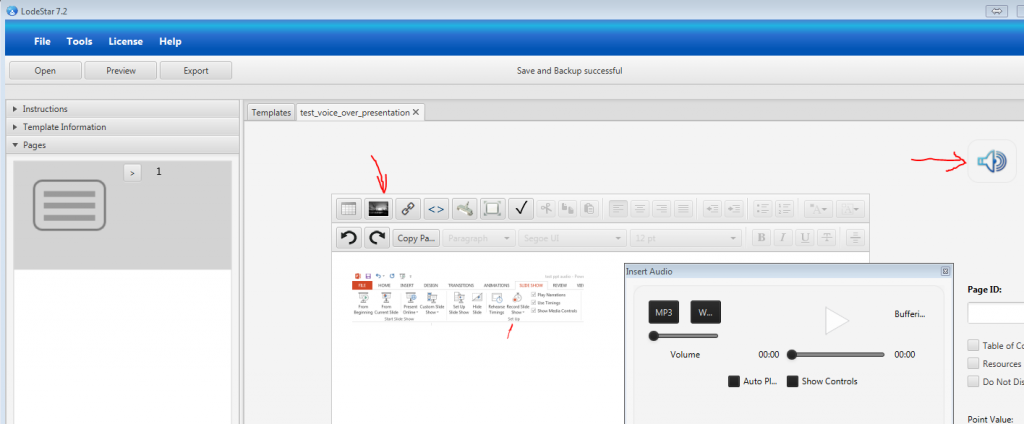
- lodestar
advantages:
– free: http://lodestarlearning.com/downloads/lodeStar7.2/en/LodeStar-7.0.exe
– easy to use
– FERPA compliant; endorsed by MnSCU
disadvantages:
– voice over too complex (very much the same as with SlideShare)
advantages:
– FERPA compliant; endorsed by MnSCU
disadvantages:
–
I have not included TechSmit’s Jing https://www.techsmith.com/jing.html, because their video output (Flash file) is obsolete and impossible to convert for free. While it still can be played, shall faculty want to upload the video file on Youtube or similar social media, it will be impossible.
———————————-
Related IMS blog entries:
https://blog.stcloudstate.edu/ims/2014/06/01/social-media-and-presentations-free-image-sources/
https://blog.stcloudstate.edu/ims/2013/09/30/the-5-best-free-slideshow-presentation-and-creation-tools-for-teachers/
Midwest AV Summit

Matthew Clay : Active Learning Spaces
partners across campus for IT/AV: CETL
What is the most important key for creating active learning spaces (ALS).
Mathew shared his work with CETL and his understanding of the importance of faculty being brought to the table. Faculty as equal stakeholder in the process.
In a conversation with him after the presentation, he agreed that faculty must be the leading force in in generating ideas what new technology and how to implement technology in the classroom. He agreed that at the present IT/AV staff is the leading force and this is a corrupt statuquo
key partnerships:
faculty and academic affairs, students, facilities, architects, engineers, contractors, furniture vendors, IT (networking, support instructional design)
challanges: ITS mindset (conservative), Administration must be on board (money), Funding.
MnSCU is not Google friendly. 60% of the staff is not doing the same tasks as 3 years ago.
Open about challenges, sharing more with faculty. Nice to hear this, but the communication must be much larger, to the point when faculty are equal partners in a relationship, which is not far from equal decision making.
If faculty is not considered a REAL stakeholder (versus intimated body in a meeting which is controlled by IT people), the entire technology use goes down the drain. Faculty is much stronger relationship with students then IT is with students. The presentation put weight on IT staff and its connection with students’ needs. It is questionable how IT staff can make stronger connection then faculty, who are in a daily contact with students.
The issue is how to assist faculty to catch up with the technology, not how IT staff to rival faculty in their connection with students. What faculty lacks in understanding of technology cannot be replaced by IT staff increasing interaction with students, but rather assisting faculty with coming to terms with technology.
maintaining innovation: fail fast and fail forward; keep up to date with technology (blank statement); always look for new furniture; focus on space design instead of just A/V; Challenge yourself with new ideas; always learn from your mistakes; always get feedback from students and faculty (again, the PERIPHERAL role of faculty. Is feedback all expected from faculty? It faculty and IT staff must be equal partners at the decision table. not faculty being consulted at decision made by IT staff)
Google Glass mentioned, Pebble watches. supposedly to understand students habits. Big data used to profiling students is very fashionable, but is it the egg in the basket?
they have 3d printer, Inoculus. Makerspace mentioned
examples how to use 3d printing for education (LRS archive collections, MN digital library).
the presenter kept asking if there are questions. it makes me wonder how far back (pedagogically or androgogically) IT staff must be to NOT consider backchanneling. Social media is not a novelty and harvesting opinions and questions using social media should not be neglected

digital classroom breakdown session
Break down session: Digital Classroom
technical, very IT. I am not versed enough to draw impression on how it projects over real faculty work. HDMI cables.
relating to the previous presentation: I really appreciate the IT / AV staff handling all this information, which is complex and important; but during my 15 years tenure at SCSU I learned to be suspicious of when the complexity and the importance of the techy matter starts asserting itself as leading when the pedagogy in the classroom is determined.
HD flow and other hardware and software solutions
VLAN 3. lecture capture.
BYOD support in the classroom: about half of the room raised their hands.
A Short Guide to Taking Screenshots on Your Laptop and Tablet
http://www.freetech4teachers.com/2015/02/a-short-guide-to-taking-screenshots-on.html?m=1
Chromebook:
Diigo’s Awesome Screenshot tool. Awesome Screenshot is a simple one step installation
TechSmith’s Snagit. Awesome Screenshot will only capture things that are displayed in your web browser.
Snagit download the Snagit Chrome app and the Snagit browser extension. . Both tools allow you to draw and type on top of your screenshot images.
Macbook and Windows laptops:
Mac keyboard combination of “Command+shift+4” “Command+shift+3” will capture everything on your screen.
Windows computer Snipping tool
Jing to take screenshots on my Mac and on my Windows laptop.
Skitch If you have an Evernote account, you can save Skitch images in your Evernote account.
iPad and iPhone:
Taking a screenshot on an iPad or iPhone is a simple matter of holding down your “home” button (the big round one) and power button at the same time. The image will save directly to your device’s camera roll. When I need to draw, highlight, or type on an image in my camera roll I turn to Skitch again.
Android phones and tablets:
As long as your device is operating on Android 4.0 or later you can take a screenshot by holding down your home button and power/sleep button at the same time. The screenshot should save to your camera roll unless you’ve designated another place for it to save. Once on your camera roll you can use the image in other apps for drawing, cropping, annotating, and sharing. Some Android devices, depending on manufacturer, include a built-in screenshot image editor.
Pixlr and Skitch. Skitch on Android offers all of the same features that are outlined above. Pixlr is a more robust tool that allows you to apply image filters in addition to drawing and typing on your images.
Please consider other IMS blog entries on the topics:
https://blog.stcloudstate.edu/ims/?s=screen+capture
Please have a list of free and SCSU hosted resources for lecture capturing:
https://blog.stcloudstate.edu/ims/2013/10/31/mnscu-mediaspace-aka-kaltura/
http://media4.stcloudstate.edu
http://www.techsmith.com/jing.html
Other free, shareware and paid sources in our former IMS blog entry:
https://blog.stcloudstate.edu/ims/2013/10/24/whiteboard-screencasting-apps-please-enter-your-choices-and-suggestions/