Feb
2016
fun creativity and training videos
John Cleese, actor, comedian — and consultant on creativity in business? Yes!
https://blog.stcloudstate.edu/ims/?s=video+editing&submit=Search
Digital Literacy for St. Cloud State University
use to create screencasts, montages and slideshows.
Mari Smith December 7, 2015
http://www.socialmediaexaminer.com/14-video-tools-for-social-media-marketers
Facebook gives priority to native videos (as opposed to video links to external sources) to encourage this type of content. Videos that are directly uploaded to Facebook perform better and provide a better experience. They receive 30% more video views than videos posted from other websites, and have images up to 11 times larger in the news feed.
More about lecture capture in this blog: https://blog.stcloudstate.edu/ims/?s=capture&submit=Search
More about video in this blog: https://blog.stcloudstate.edu/ims/?s=video&submit=Search
More about effective presentations and slideshows in this blog: https://blog.stcloudstate.edu/ims/?s=presentations&submit=Search
Sign in here: https://www.google.com/edu/expeditions/. A minimum of 6 interested teachers. In order to take as many students as possible on an Expedition, we’ll visit schools showing the most interest first.
Here is a taste of what lies ahead:
When viewing on a mobile phone, the user can change the point of view of the video fluidly in 360 degrees simply by moving the device around.
According to a study by Cisco:
Pizza Hut’s “Danger of Self Sticks PSA” which has been viewed nearly 4 million times on YouTube as well as Vooza’s “Startup Class” video
http://www.socialmediaexaminer.com/create-social-videos-smartphone/
Do you want to create videos without having costly equipment?
Instagram allows you to post videos 3 to 15 seconds in length.
Vine lets you publish videos up to 6 seconds long.
YouTube offers the ability to upload almost any video regardless of length or quality.
stop motion, time-lapse and standard video
My note: Time-Lapse Video is available on the new “Camera” feature of iPAD and iTouch
Pls consider our previous IMS blog entries on screen capture:
https://blog.stcloudstate.edu/ims/2013/10/24/whiteboard-screencasting-apps-please-enter-your-choices-and-suggestions/
https://blog.stcloudstate.edu/ims/2013/05/11/moocow-massive-open-online-course-or-whatever-to-explore-john-seners-book-the-seven-futures-of-american-education-improving-learning-teaching-in-a-screen-captured-world/
https://blog.stcloudstate.edu/ims/2013/05/10/subtitles-screencast-coursecapture/
https://blog.stcloudstate.edu/ims/2014/03/18/resources-available-at-scsu-for-lecture-capture/
https://blog.stcloudstate.edu/ims/2013/03/29/fraps-real-time-video-capture-and-benchmarking/
http://www.freetech4teachers.com/2013/12/15-options-for-creating-screen-capture.html#.U1kvSBDih8E
TechSmith Snagit is a screen capture tool from the producers of the popular screencasting tools Jing and Camtasia. TechSmith Snagit is a Chrome app and extensions that allows you to capture all or part of screen then draw and write on your screen capture. The Snagit Chrome extension is what allows you to capture your screen. The Snagit Chrome app allows you to save your screen captures in your Google Drive account. You do have to install both the extension and the app for Snagit to work correctly
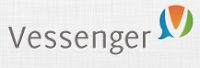 Vessenger, producers of a group messaging system, offers a free program for capturing and annotating images on your computer screen. The free program, called Snaplr, is available for Windows and Mac. With Snaplr installed you can capture all or part of your screen. Snaplr’s annotation tools include text boxes, highlighting, and free-hand drawing tools. When you’ve finished creating your annotated screen capture you can save it as a PNG file or attach it to an email message in Outlook.
Vessenger, producers of a group messaging system, offers a free program for capturing and annotating images on your computer screen. The free program, called Snaplr, is available for Windows and Mac. With Snaplr installed you can capture all or part of your screen. Snaplr’s annotation tools include text boxes, highlighting, and free-hand drawing tools. When you’ve finished creating your annotated screen capture you can save it as a PNG file or attach it to an email message in Outlook.
 Using the print screen key on your PC or “command+shift+4” on your Mac are easy ways to create a screen capture. But if you want do more and draw or annotate on that screen capture, give Snaggy a try. Snaggy is a web-based tool for drawing on, annotating, and sharing screen captures. To draw or write on your screen capture just paste your screen capture image into Snaggy. Snaggy offers tools for highlighting a section of your screen capture, typing on it, and drawing free-hand on your image. You can also use Snaggy to crop your image. When you’re ready to share your screen capture, Snaggy assigns is a custom url that you can Tweet, email, or post anywhere you like. Snaggy lets you save your edited screen captures to your computer too.
Using the print screen key on your PC or “command+shift+4” on your Mac are easy ways to create a screen capture. But if you want do more and draw or annotate on that screen capture, give Snaggy a try. Snaggy is a web-based tool for drawing on, annotating, and sharing screen captures. To draw or write on your screen capture just paste your screen capture image into Snaggy. Snaggy offers tools for highlighting a section of your screen capture, typing on it, and drawing free-hand on your image. You can also use Snaggy to crop your image. When you’re ready to share your screen capture, Snaggy assigns is a custom url that you can Tweet, email, or post anywhere you like. Snaggy lets you save your edited screen captures to your computer too.
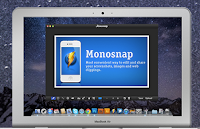
Monosnap is a free screen capture tool for Mac and Windows. Monosnap is advertising that they will soon offer it for Android and iOS too. To get started download Monosnap. Once installed you can use Monosnap to capture a portion or all of your screen. One neat option is to capture your screen after a ten second delay. After capturing your screen you can draw on your image, type on it, or highlight portions of the screen capture image. You can save your screen captures on your computer or upload them to a free Monosnap account.
Szoter is a free online tool for annotating images that are stored on your computer. You can also use Szoter to capture and annotate screenshots. You can use Szoter on the web or download the Adobe Air version of it to run on your desktop. Either way you can upload images, draw on those images, and type on those images. When you’re done annotating and drawing on your images you can save them to your local computer or share them online through your favorite social networks. Szoter can also be used to capture your screen and create annotated screen captures.
Explain and Send is a free Chrome extension that I have just installed in my browser. The extension allows me to quickly select all or a portion of my screen, draw on it, type on it, and share it. The extension installs in seconds and if you have synchronization enabled (click here to learn how) it will be available to you on all of the computers that you use. After you have created your screen capture you can share it via email, Twitter, or Facebook.
 Pixlr offers a large set of image creation and editing tools. One of the tools that can be quite handy is Pixlr Grabber. Pixlr Grabber is Pixlr’s screen capture tool. Pixlr Grabber is available as an extension for Chrome or Firefox. Using Pixlr Grabber you can capture your screen, crop the screen image, and print what you like. You can also send the image to Pixlr Editor for further editing options.
Pixlr offers a large set of image creation and editing tools. One of the tools that can be quite handy is Pixlr Grabber. Pixlr Grabber is Pixlr’s screen capture tool. Pixlr Grabber is available as an extension for Chrome or Firefox. Using Pixlr Grabber you can capture your screen, crop the screen image, and print what you like. You can also send the image to Pixlr Editor for further editing options.
 Screenr is a very simple, easy-to-use tool for creating screencast videos. You do not need to register in order to use Screenr, but if you want to save your recordings you do need a Twitter account. Screenr uses your Twitter ID to save your recording and publish it to Twitter (you can opt not to publish to Twitter). The recordings you make using Screenr can also be published to YouTube or you can download your recordings.
Screenr is a very simple, easy-to-use tool for creating screencast videos. You do not need to register in order to use Screenr, but if you want to save your recordings you do need a Twitter account. Screenr uses your Twitter ID to save your recording and publish it to Twitter (you can opt not to publish to Twitter). The recordings you make using Screenr can also be published to YouTube or you can download your recordings.
 Screencast-O-Matic is a web-based screencast creation tool similar to Screen Castle. Screencast-O-Matic allows you to specify how much of your screen that you want to record. Screencast-O-Matic gives you up to fifteen minutes of recording time per video. If you want to include a webcam view of yourself talking you can do that too. To do that enable your webcam and then when you record a small video of you will appear in the corner of your finished video.
Screencast-O-Matic is a web-based screencast creation tool similar to Screen Castle. Screencast-O-Matic allows you to specify how much of your screen that you want to record. Screencast-O-Matic gives you up to fifteen minutes of recording time per video. If you want to include a webcam view of yourself talking you can do that too. To do that enable your webcam and then when you record a small video of you will appear in the corner of your finished video.
![]() Quick Screen Share is a free screen sharing service from the makers of Screencast-o-matic. To use Quick Screen Cast just go to their website, select share your screen, and enter your name. Quick Screen Share will then provide you with a URL to share with the person with whom you are screen sharing. When that person opens the link you he or she will be able to see your screen. Quick Screen Share doesn’t require you to install anything (assuming you have Java installed) or require you to register for the service.
Quick Screen Share is a free screen sharing service from the makers of Screencast-o-matic. To use Quick Screen Cast just go to their website, select share your screen, and enter your name. Quick Screen Share will then provide you with a URL to share with the person with whom you are screen sharing. When that person opens the link you he or she will be able to see your screen. Quick Screen Share doesn’t require you to install anything (assuming you have Java installed) or require you to register for the service.
The tool that I use most often of creating annotated screen capture images is Jing. Jing enables you to take a picture of part of your screen or all of your screen. Once you’ve captured the area you want in your picture, you can type on it, draw arrows on it, and highlight sections of text within it. To use Jing you must download and install the free software for your Mac or PC. Once it’s installed, launch it and it runs in the background until you need it. You’ll know that Jing is ready for you to use because you will notice an orange ball in one of the top corners of your screen. It takes up very little screen real estate and is ready to use whenever you need it. You can also use Jing to record a video of your screen. Simply select the area of your screen that you would like to show, click the record button and begin talking. Jing will capture everything you say and do for up to five minutes.
Awesome Screenshot is a great Chrome, Firefox, and Safari browser extension for capturing, annotating, and sharing screenshots. Once you’ve installed Awesome Screenshot you can simply activate it from your browser to capture a page or region on a page, draw boxes, draw lines, blur out information, and add text to your screenshot. When you’re satisfied with your screenshot you can save it locally or share it via the url provided by Awesome Screenshot.
Bounce is a neat application that not only allows you to make annotated screen captures of websites but also allows you to instantly share those screen captures with others. To use Bounce go to their website then type in the url of any website you like and click “Bounce.” Bounce will then create an image of that website on which you can draw boxes and annotate those boxes. You can create as many boxes and notes as you like. When you’re done creating notes, Bounce will provide you with a unique url for your screen captures that you can share with others. If you create a Bounce account (optional) you and other Bounce users can annotate the same screen capture.
Capturing and Annotating Your iPad’s Screen
To capture whatever you’re currently viewing on your iPad’s screen simultaneously press the on/off switch and the center “home” button. Your screen capture will be saved to your iPad’s camera roll. After creating my screen capture I like to use Skitch for iPad to draw and type on the image. Using the latest version of Skitch for iPad you can register for an Evernote account and then your images will automatically be saved in Evernote. You can download Skitch for iPad here.
Capturing and Annotating Your Android Device’s Screen
If you want to capture your screen on an Android device that is running Android 4.0 or higher you can do so by holding the “volume down” and “power” button at the same time. Then you can share those images to another service to mark them up. Just like on my iPad, on my Android tablets I like to use Skitch to draw on images. Click here to download Skitch for Android.
VideoNotes (http://www.videonot.es/) is a free web tool that allows students to take notes on a video they are watching. The notes are synchronized with the video being watched. The good thing about VideoNotes is that it is integrated into Google Drive which means that students will be able to save their notes directly to their Drive account and access, edit, and work on them anytime they want. All the notes are time-stamped.
Robert Ubell (Columnist) Feb 20, 2019
https://www.edsurge.com/news/2019-02-20-online-learning-s-greatest-hits
dean of web-based distance learning
Neck and neck for the top spot in the LMS academic vendor race are Blackboard—the early entry and once-dominant player—and coming-up quickly from behind, the relatively new contender, Canvas, each serving about 6.5 million students . The LMS market today is valued at $9.2 billion.
Faced with increasingly complex communication technologies—voice, video, multimedia, animation—university faculty, expert in their own disciplines, find themselves technically perplexed, largely unprepared to build digital courses.
instructional designers, long employed by industry, joined online academic teams, working closely with faculty to upload and integrate interactive and engaging content.
nstructional designers, as part of their skillset, turned to digital authoring systems, software introduced to stimulate engagement, encouraging virtual students to interface actively with digital materials, often by tapping at a keyboard or touching the screen as in a video game. Most authoring software also integrates assessment tools, testing learning outcomes.
With authoring software, instructional designers can steer online students through a mixtape of digital content—videos, graphs, weblinks, PDFs, drag-and-drop activities, PowerPoint slides, quizzes, survey tools and so on. Some of the systems also offer video editing, recording and screen downloading options
As with a pinwheel set in motion, insights from many disciplines—artificial intelligence, cognitive science, linguistics, educational psychology and data analytics—have come together to form a relatively new field known as learning science, propelling advances in a new personalized practice—adaptive learning.
Of the top providers, Coursera, the Wall Street-financed company that grew out of the Stanford breakthrough, is the champion with 37 million learners, followed by edX, an MIT-Harvard joint venture, with 18 million. Launched in 2013, XuetangX, the Chinese platform in third place, claims 18 million.
Former Yale President Rick Levin, who served as Coursera’s CEO for a few years, speaking by phone last week, was optimistic about the role MOOCs will play in the digital economy. “The biggest surprise,” Levin argued, “is how strongly MOOCs have been accepted in the corporate world to up-skill employees, especially as the workforce is being transformed by job displacement. It’s the right time for MOOCs to play a major role.”
In virtual education, pedagogy, not technology, drives the metamorphosis from absence to presence, illusion into reality. Skilled online instruction that introduces peer-to-peer learning, virtual teamwork and other pedagogical innovations stimulate active learning. Online learning is not just another edtech product, but an innovative teaching practice. It’s a mistake to think of digital education merely as a device you switch on and off like a garage door.
++++++++++
more on online learning in this IMS blog
https://blog.stcloudstate.edu/ims?s=online+learning
❇️ iMovie for iPhone and iPad has been updated to include a green screen option! It's kind of hidden, so I hope this graphic helps you find it.
🔜 The #ClassyVideos Summer 2019 online workshop begins this week. Learn all sorts of techniques and effects: https://t.co/5AXN1egnqB pic.twitter.com/vetuXXqX0C
— Tony Vincent (@tonyvincent) June 17, 2019
+++++++++++
more on mobile video editing in this IMS blog
https://blog.stcloudstate.edu/ims?s=video+mobile
We work with you on your photography, videography and video editing skills:
on both desktop/laptop and mobile devices.