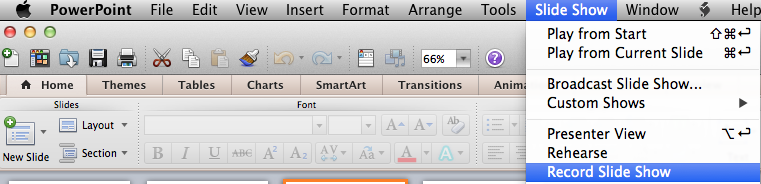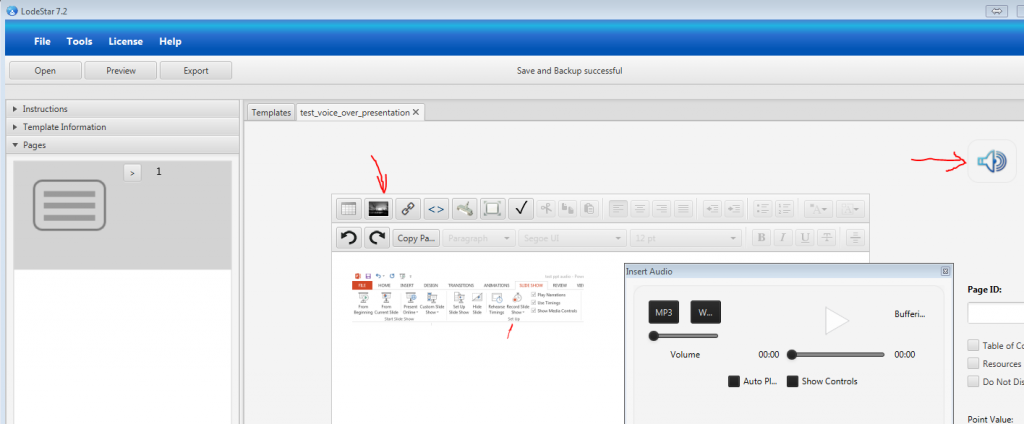21 Top Presentation Tools for Teachers
http://morethanatech.com/2015/07/21/21-top-presentation-tools-for-teachers/
As repeated by me for years, PPT should not be the one and only. Here are some choices. Please consider that IMS delivers workshops, one-on-one sessions and class sessions on the applications listed below:
What Works on What Device
| Tool |
Windows |
Mac |
iPad |
iPad App |
Chromebook |
Chromebook App |
Android
Tablet |
Android App |
| Animoto |
Yes |
Yes |
Yes |
Yes |
Yes |
Yes |
Yes |
Yes |
| Bunkr |
Yes |
Yes |
Yes |
No |
Yes |
No |
Yes |
No |
| Canva |
Yes |
Yes |
Yes |
No |
Yes |
Yes |
Yes |
No |
| Clear Slide |
Yes |
Yes |
Yes |
Yes |
Yes |
Yes |
Yes |
Yes |
| Creedoo |
Yes |
Yes |
Yes |
No |
Yes |
No |
Yes |
No |
| eMaze |
Yes |
Yes |
Yes |
No |
Yes |
No |
Yes |
No |
| Flowvella |
No |
Yes |
Yes |
No |
No |
No |
No |
No |
| Goanimate |
Yes |
Yes |
Yes |
No |
Yes |
Yes |
Yes |
No |
| Google Slides |
Yes |
Yes |
Yes |
Yes |
Yes |
Yes |
Yes |
Yes |
| Haiku Deck |
Yes |
Yes |
Yes |
Yes |
Yes |
Yes |
Yes |
No |
| Impress |
Yes |
Yes |
No |
No |
No |
Yes |
No |
No |
| Keynote |
No |
Yes |
Yes |
Yes |
No |
No |
No |
No |
| KnowledgeVision |
Yes |
Yes |
Yes |
No |
Yes |
No |
Yes |
No |
| MoveNote |
Yes |
Yes |
Yes |
Yes |
Yes |
Yes |
Yes |
Yes |
| PearDeck |
Yes |
Yes |
Yes |
No |
Yes |
Yes |
Yes |
No |
| PowerPoint |
Yes |
Yes |
No |
Yes |
No |
Yes |
No |
Yes |
| PowerPoint Online |
Yes |
Yes |
No |
No |
No |
Yes |
No |
Yes |
| PowToon |
Yes |
Yes |
Yes |
No |
Yes |
Yes |
Yes |
No |
| Prezi |
Yes |
Yes |
Yes |
Yes |
Yes |
No |
Yes |
Yes |
| Slidedog |
Yes |
No |
No |
No |
No |
No |
No |
No |
| Visme |
Yes |
Yes |
Yes |
No |
Yes |
No |
Yes |
No |
More on this topic at the IMS blog:
https://blog.stcloudstate.edu/ims/?s=presentation&submit=Search
Voice over presentation
Faculty request to lay voice over a presentation with pictures. Solutions:
Windows / PC

ppt voice over
Apple/Mac
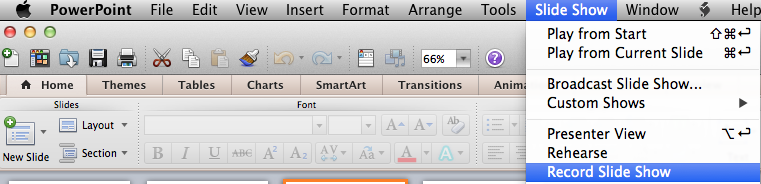
voice over PPT on Apple
advantages:
– unfortunately, faculty are way too familiar with PPT. Familiar to the point that they don’t want to try something better.
– FERPA complient
disadvantages:
– too old. PPT is pre-Internet. It does not matter how much Microsoft is trying to adapt it, the concept is old. There is a myriad of cloud-based solutions, which do better job: https://blog.stcloudstate.edu/ims/2013/09/30/the-5-best-free-slideshow-presentation-and-creation-tools-for-teachers/
– too many files, too many variations
– PPT posted in D2L displays in the D2L Viewer. The visuals are there, but the voice is not. In order to hear the voice, students must download the presentation. Faculty must reflect this in the syllabus.
– faculty need to know how to upload on their web space and figure out URL, if PPT is not place in LMS (D2L)- if faculty places PPT in LMS (D2L), then it is behind password; nearly impossible to share (can share only with SCSU and/or MnSCU members.
– faculty must remember to indicate in the syllabus and/or D2L / Content that “in order to hear the voice over, user must download presentation.”

slideshare
advantages:
– it is a “social” app, like LinkedIn and Twitter. Tagged correctly, the presentation is a platform for “same-minded” people to discuss mutual interests.
– excellent for sharing: conferences, MOOCs etc.
– it has discussion group in LinkedIn.
disadvantages:
– voice over presentation: way to cumbersome compared to PPT. Watch their presentation
– by FERPA regulations, if the presentation contains personal data about students, it cannot be shared on SlideShare

mybrainshaark
advantages:
– it is a “social” app, like LinkedIn and Twitter. Tagged correctly, the presentation is a platform for “same-minded” people to discuss mutual interests.
– excellent for sharing: conferences, MOOCs etc.
– like PPT, very easy upload of pix and voice over. Better the PPT, since it is online and easy to distribute.
– easy to upload PPT and easy to voice over each slide
disadvantages:
– does not embed in D2L (it is D2L issue, not the app), but works perfectly as a link
– faculty must remember to indicate in the syllabus and/or D2L / Content that when clicking on the URL to the PPT, user must simultaneously press “Ctrl” key to open PPT in a separate browser window or tab
– by FERPA regulations, if the presentation contains personal data about students, it cannot be shared on SlideShare

voicethread
advantages:
– consistently voted through last 5 years by K12 educators as great interactive tool.
– video, images, audio and text.
– “constructivist” premiss: teacher and students can exchange asynchronously ideas by using images, video, text and audio.
disadvantages:
– free option has limited features.
– by FERPA regulations, if the presentation contains personal data about students, it cannot be shared on on this site.

mediasite
advantages:
– crude screen capture: faculty can run the PPT manually and narrate over it.
– dirty but fast
– easily shared online (URL ready)
– FERPA compliant
disadvantages:
– students cannot comment (compared to VoiceThread)
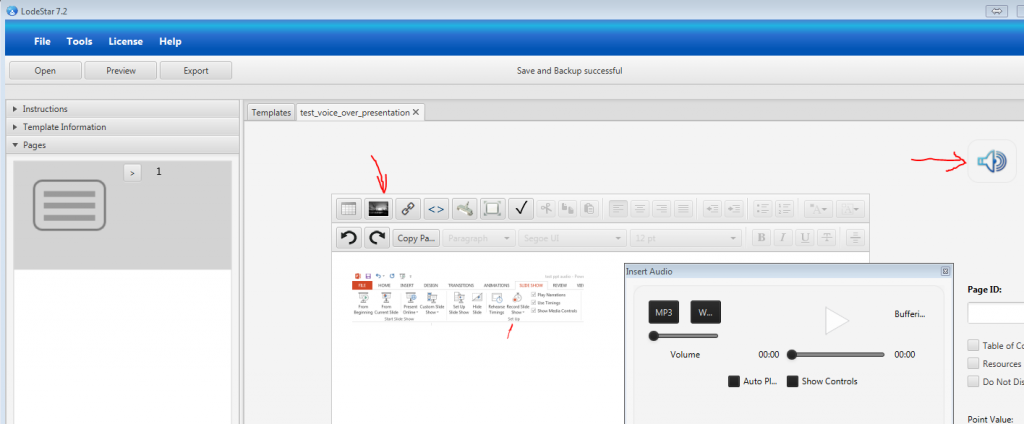
- lodestar
advantages:
– free: http://lodestarlearning.com/downloads/lodeStar7.2/en/LodeStar-7.0.exe
– easy to use
– FERPA compliant; endorsed by MnSCU
disadvantages:
– voice over too complex (very much the same as with SlideShare)
advantages:
– FERPA compliant; endorsed by MnSCU
disadvantages:
–
I have not included TechSmit’s Jing https://www.techsmith.com/jing.html, because their video output (Flash file) is obsolete and impossible to convert for free. While it still can be played, shall faculty want to upload the video file on Youtube or similar social media, it will be impossible.
———————————-
Related IMS blog entries:
https://blog.stcloudstate.edu/ims/2014/06/01/social-media-and-presentations-free-image-sources/
https://blog.stcloudstate.edu/ims/2013/09/30/the-5-best-free-slideshow-presentation-and-creation-tools-for-teachers/
53+ Free Image Sources For Your Blog and Social Media Posts
http://blog.bufferapp.com/free-image-sources-list
As cited in our blog entry of May 29, 2014, one of the most important steps to secure success of your social media presence is the use of images: https://blog.stcloudstate.edu/ims/2014/05/29/social-media-11-tips-for-using-images-on-twitter/
In this blog entry, we share with you a large (53+) sites with free images. Do you know/have you used successfully a site with free images not listed here? Please DO share…
Please have an excellent outline of what “free” means, what is Creative Commons, what is Public Domain + stock sites with images:
and many more at http://blog.bufferapp.com/free-image-sources-list
SETTING UP SOCIAL MEDIA
http://www.haikudeck.com/setting-up-social-media-inspiration-presentation-GyOZZL3QTZ
1. SETTING UP SOCIAL MEDIA
2. WHAT ARE YOUR GOALS?
3. HOW WILL YOU MEASURE?
4. WHO WILL BE YOUR CHAMPION?
5. WHO’S RUNNING THE SHOW?
6. WHO IS YOUR AUDIENCE?
7. WHAT CONTENT WILL YOU POST?
8. HOW OFTEN WILL YOU POST?
9. WHO WILL MONITOR?
10. WHO WILL RESPOND?
The 5 Best Free Slideshow Presentation and Creation Tools for Teachers
http://elearningindustry.com/the-5-best-free-slideshow-presentation-and-creation-tools-for-teachers
A List of 20 Free Tools for Teachers to Create Awesome Presentations and Slideshows ~ Educational Technology and Mobile Learning
http://www.educatorstechnology.com/2012/05/list-of-20-free-tools-for-teachers-to.html
1- SlideShare
It Offers users the ability to upload and share publicly or privately PowerPoint presentations, Word documents and Adobe PDF Portfolios.
2- Animoto ( no option for collaboration)
Animoto turns your photos and video clips into professional video slideshows in minutes.
VUVOX allows you to create interactive slideshows and presentations from photos, video and music from Flickr, Picasa Web Albums, YouTube, Facebook and more.
Knovio gives life to static slides and with a simple click you will be able to turn them into rich video and audio presentations that you can share with your friends and colleagues via email or popular social media websites. Knovio does not require any software installation or download, it is all web based.
Ahead is a great presentation tool for educators. It works in such a way that it instantly transforms your layouts into a zooming presentation. Check it out its is great.
6- HelloSlide
HelloSlide is a cool web tool that allows its users to create awesome slides together with voice narration.
7- Jux
Jux is one of the best showcase for your stories. You can embed videos and photos from your hard drive or from a URL.
8- Slidestaxx
Slidestaxx is a great presentation tool. It allows its users to create amazing social media slideshows. You can now gather media from different sources and put them together in an engaging slideshow using Slidestaxx to embed it in your blog, website or wiki.
9- Present.me
It allows its users to record and share their presentations using their webcams.
PhotoPeach is a free online service that allows it users to create media rich slideshows.What i like the most about this tool is the fact that it supports background music .Integrating audio into photo slideshows makes them quite engaging and presentable
11- Slideboom
12- Zentation
13- Empressr
14- VoiceThread
15- Slidesix
16- Zoho Show
17- Prezentit
18- Popplet
19- AuthorStream
20- SlideRocket
21- Prezi
“Best Presentations of the Decade”
http://portal.sliderocket.com/sliderocket/Best-Presentations-of-the-Decade
8 Best PowerPoint Presentations: How to Create Engaging Presentations
https://www.udemy.com/blog/best-powerpoint-presentations/
Make PowerPoint Presentations Using Movie Maker
http://www.youtube.com/watch?v=ieDTmRgb3-Y
Creating Presentations in Windows Movie Maker
http://www.kidsnetsoft.com/global/moviemaker.pdf
How to Make a PowerPoint video presentation in Windows Movie Maker
http://movie-maker.wonderhowto.com/how-to/make-powerpoint-video-presentation-windows-movie-maker-322520/
Using Windows Movie Maker to Edit or Compile Media for Use with Presentations and Classroom Activities
http://matnonline.pbworks.com/f/Movie+Maker+presentation+pdf.pdf
Create Interactive Infographics
http://infogr.am/
visual.ly
http://visual.ly/
Piktochart
http://piktochart.com/
1001Freefonts.com
http://pf.kizoa.com/
Kizoa is neat but expensive. It does most of what iMovie does, including direct posting to social media. However, one needs to pay in order to do that.
Dr. Miltenoff and Dr. Schnellert presented at MADLAT (http://madlat.ca/) their cross-cultural comparison and research on the use of social media in education:
http://web.stcloudstate.edu/pmiltenoff/conf2013/madlat/Schnellert_Miltenoff_educational_use_of_social_media.pptx
Please enter your thoughts and ideas about the use of social media sites in education
Mark your calendars: Thursday, April 11, 11AM-1PM, Miller Center B-31
and/or http://media4.stcloudstate.edu/scsu
Miller Center B-31 is a classroom in the basement of Miller Center. Ask at HelpDesk for directions.
We invite the campus community to a presentation by three vendors of Classroom Response System (CRS), AKA “clickers”:
- Top Hat Monocle,
- Turning Technologies,
- iClikers
We need your feedback to select one of these vendors as the SCSU-supported classroom response system (i.e., “clickers”) provider on our campus.
The vendors were presented with a list of questions (https://blog.stcloudstate.edu/ims/?p=281). Please email ims@stcloudstate.edu, if you have additional questions and/or come to the vendors’ presentation on Thursday, April 11, 11AM-1PM at Miler Center B-31.
You can also participate online by login as a guest in the following Adobe Connect session:
http://media4.stcloudstate.edu/scsu
For more information, follow us on
Twitter: @scsutechinstruc #clickers
IMS blog: https://blog.stcloudstate.edu/ims