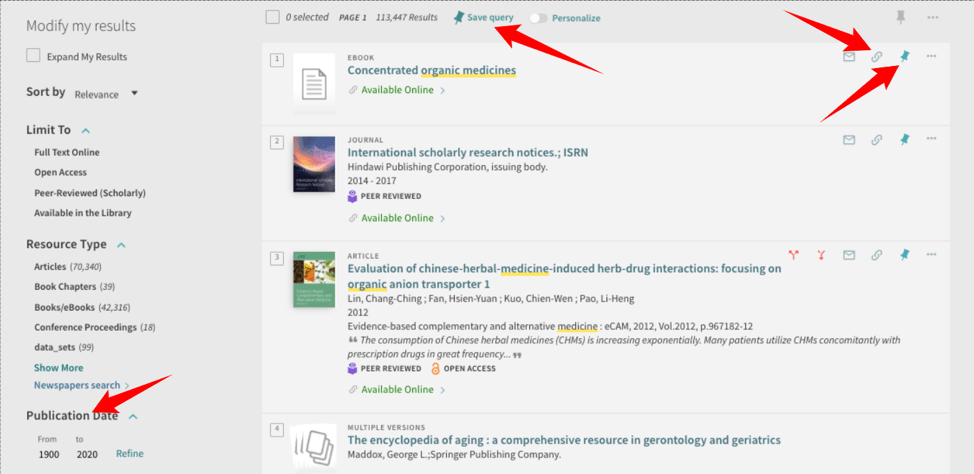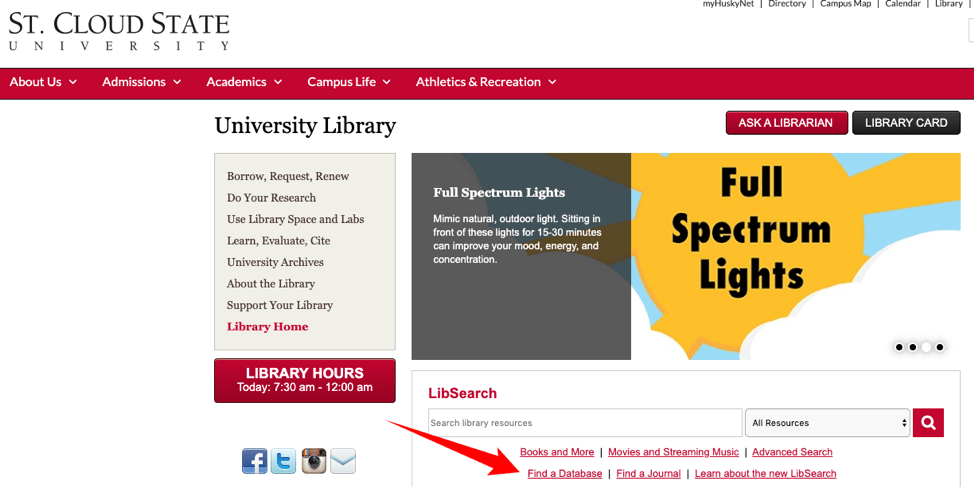Tired of hearing all the reasons why you should be using Twitter, Facebook, LinkedIn, and other popular social media tools? Perhaps it’s time to explore social media tools in a supportive and engaging environment with a keen eye toward using those tools more effectively in your work.
Join us and social media guru and innovator Paul Signorelli in this four-week, highly-interactive eCourse as he explores a variety of social media tools in terms of how they can be used to organize information and communities. Together, you will survey and use a variety of social media tools, such as Delicious, Diigo, Facebook, Goodreads, Google Hangouts, LibraryThing, Pinterest, Twitter, and more! You will also explore how social media tools can be used to organize and disseminate information and how they can be used to foster and sustain communities of learning.
After participating in this eCourse, you will have an:
- Awareness of how social media tools can be used to support the work you do with colleagues and other community stakeholders in fostering engagement through onsite and online communities
- Increased ability to identify, explore, and foster the use of social media tools that support you and those you serve
- Increased ability to use a variety of social media tools effectively in your day-to-day work
Part 1: Using Social Media Tools to Organize and Provide Access to Information
Delicious, Diigo, Goodreads, LibraryThing, and other tagging sites
Part 2: Organizing, Marketing, and Running Programs
Facebook, Pinterest, and other tools for engagement
Part 3: Expanding and Analyzing Community Impact
Twitter, Storify, and other microblogging resources
Part 4: Sustaining Engagement with Community Partners
Coordinating your presence and interactions across a variety of social media tools
trainer-instructional designer-presenter-consultant. Much of his work involves fostering community and collaboration face-to-face and online through libraries, other learning organizations, and large-scale community-based projects including San Francisco’s Hidden Garden Steps project, which has its origins in a conversation that took place within a local branch library. He remains active on New Media Consortium Horizon Report advisory boards/expert panels, in the Association for Talent Development (ATD–formerly the American Society for Training & Development), and with the American Library Association; adores blended learning; and remains a firm advocate of developing sustainable onsite and online community partnerships that meet all partners’ needs. He is co-author of Workplace Learning & Leadership with Lori Reed and author of the upcoming Change the World Using Social Media (Rowman & Littlefield, Autumn 2018).