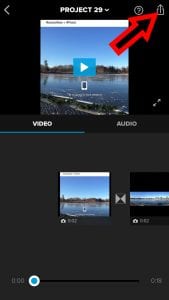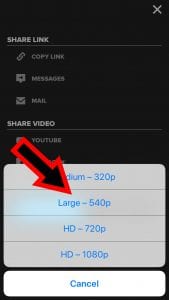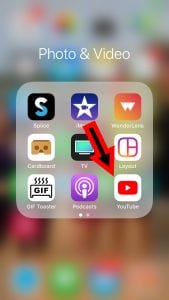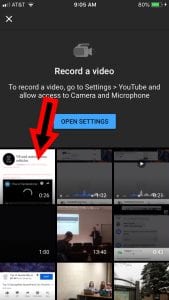++++++++++
more on video edit in this IMS blog
https://blog.stcloudstate.edu/ims?s=video+edit
Category: YouTube
YouTube issues
Alternatives to YouTube for educational use in this Online Community thread:
https://www.facebook.com/groups/onlinelearningcollective/permalink/606674969963205/
+++++++++
more on YouTube for ed use in this IMS blog
https://blog.stcloudstate.edu/ims?s=youtube+education
deepfake
Deepfake danger: what a viral clip of Bill Hader morphing into Tom Cruise tells us
Are deepfakes a threat to democracy? The creator of a series of viral clips says he is raising awareness of their subversive potential
Elle Hunt August 13, 2019
deepfakes – doctored videos fabricating apparently real footage of people – and their potential to disrupt democracy.
+++++++++
more on #fakenews and audio/video in this this IMS blog
https://blog.stcloudstate.edu/ims/2017/07/15/fake-news-and-video/
https://blog.stcloudstate.edu/ims/2019/07/21/deep-fake-audio/
Splice upload on YouTube
Splice fails to export directly to YouTube
Here is a short screencapture I did on my phone for you:
Here are the snapshots to the step-by-step process
- To export your Splice project, click in the upper right corner
- Instead of choosing YouTube, just click on the blue button “Save”
- Choose a file size to save: smaller one will do you fine
- Get out of Splice and open the YouTube app
- Click on the little camera icon to upload your Splice video
- Choose the Splice exported video and upload
++++++++
more on Splice in this IMS blog
https://blog.stcloudstate.edu/ims?s=splice
GoPro report on Splice fail to export video
https://gopro.com/help/articles/Solutions_Troubleshooting/Splice-Video-Exports-Fail
video editing
Public Service Announcements using visuals
Troy Shafer’s Health class.
Steps to promote your own brand versus using generic visuals:
- Plan your project by considering the following items
- create a very basic script and timeline
- take footage (pictures and movie)
https://blog.stcloudstate.edu/ims/2015/10/21/handout-videos-on-mobile-devices/
- you can mix your footage with royalty-free one: e.g. https://blog.stcloudstate.edu/ims/2018/11/01/public-domain-video-clips/z
and with screen capture:
https://blog.stcloudstate.edu/ims/2014/04/24/5-options-for-creating-screen-capture-images-and-videos-including-on-chromebooks/
Here is more information on apps and video tips for video editing using mobile devices:
https://blog.stcloudstate.edu/ims/2014/06/19/how-to-use-the-free-youtube-video-editor/
more information on video recording and editing tools
https://blog.stcloudstate.edu/ims/2016/12/21/tools-video-creation/ (for Android devices)
- Use your script, footage and app to create your video
Here is a video recording of myself using Splice for iOS (iPhone) to create one:
https://zoom.us/recording/share/9BordM-NxG0v8VJhjMVFXZV3rXP8YAsVzam80HBE0sywIumekTziMw - YouTube Channel.
Use your company (preferable to your private) GMAIL to log into YouTube.
Create a channel for your activity:
- live video. Live video is the most difficult but also most authentic
YouTube / Google Hangouts
Facebook Live
Twitter / Periscope : https://www.periscope.tv/
https://help.twitter.com/en/using-twitter/twitter-live
+++++++++++
more info for Health classes:
https://blog.stcloudstate.edu/ims/2015/02/18/digital-literacy-instruction-for-scsu-health-class/
post portion of video
How to Share a Portion of a YouTube Video
http://www.freetech4teachers.com/2017/09/how-to-share-portion-of-youtube-video.html
++++++++++++++
more on video editing in this IMS blog
https://blog.stcloudstate.edu/ims?s=video+editing
more on EdPuzzle in this IMS blog
https://blog.stcloudstate.edu/ims?s=edpuzzle
more on YouTube in this IMS blog
https://blog.stcloudstate.edu/ims?s=youtube
youtube Captivate:
tools video creation
8 Ways to Create Videos on Chromebooks
http://www.freetech4teachers.com/2016/12/8-ways-to-create-videos-on-chromebooks.html
Adobe Spark is a suite of free tools for creating images, videos, and simple web pages. Key features of Adobe Spark’s web app include an integrated Creative Commons image search tool, the option to download images as JPEGs, and the option to download your videos as MP4 files
Sharalike is a good option to consider when you want to create an audio slideshow. To create an audio slideshow on Sharalike simply import some images from your computer, your Android device or from your iPad, drag them into the sequence in which you want them to appear, and then add some music. Sharalike offers a small collection of stock music that you can use or you can upload your own music.
PowToon is a popular tool for creating animated videos online. PowToon provides a drag-and-drop editor for creating animated videos. The videos that you create feature digital paper cut-outs on a colorful background. Think of PowToon as an online tool for creating videos in the style made popular by Common Craft. PowToon provides drawings of people and objects that you can arrange on blank canvas. After adding your narration to the arrangement you can publish your video.
Magisto is a video creation tool that allows you to quickly drag videos and images from your desktop and or Google Drive account to your Magisto account. After you’ve uploaded the media that you want mixed, select a theme and music for your video.From the video clips and images that you upload, Magisto will select the best portions to remix and blend together. Magisto creates your video after you’ve completed the steps of uploading media, selecting a theme, and choosing music. The final video is emailed to you. In addition to the web-based service Magisto offers a Chrome app, an Android app, and an iPad app.
Chrome app called CaptureCast. CaptureCast, produced by Cattura Video, allows you to record the screen on your Chromebook as well as input from your webcam. To record a video with the webcam on your Chromebook open CaptureCast in your browser then allow it to access your webcam and microphone. You can specify how high of a resolution you would like to use to capture your video. You can also choose your audio quality. If you have an external microphone connected to your Chromebook, make sure that you have it enabled before you start recording. When you have finished recording in CaptureCast you can save your video on your Chromebook or upload it to YouTube, to Vimeo, or to Google Drive.
imbus Screenshot is a tool for creating screencast videos on Chromebooks. It is easy to install, includes customizable countdown timer, and offers multiple ways to save and share your videos. Screencasts recorded with Nimbus Screenshot can be saved to your local drive or to an online Nimbus account. I chose to save to my local drive then upload to my YouTube channel. You could also save to your local drive then share to Google Drive or another online storage service.
+++++++++++++++++++
more on video editing in this IMS blog
https://blog.stcloudstate.edu/ims?s=video+editing
video for social media
these tools useful for hybrid and online learning
3 Video Storytelling Tools for Social Marketers
++++++++++++++++++++++++
more on video and social media in this IMS blog:
https://blog.stcloudstate.edu/ims?s=social+media+video
you tube video editing and privacy
How to Blur Faces & Objects in YouTube Videos
http://www.freetech4teachers.com/2016/02/how-to-blur-faces-objects-in-youtube.html
excellent tutorial on how to blur objects in YouTube videos
Google Expeditions on VR Tours
Google Expeditions Takes Students on VR Tours of Great Barrier Reef, Buckingham Palace
Sign in here: https://www.google.com/edu/expeditions/. A minimum of 6 interested teachers. In order to take as many students as possible on an Expedition, we’ll visit schools showing the most interest first.
Here is a taste of what lies ahead:
When viewing on a mobile phone, the user can change the point of view of the video fluidly in 360 degrees simply by moving the device around.