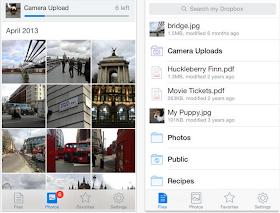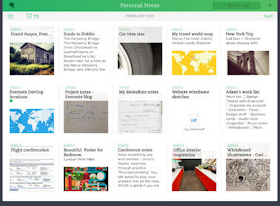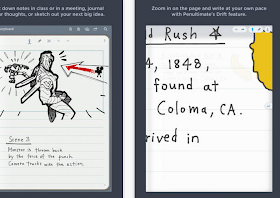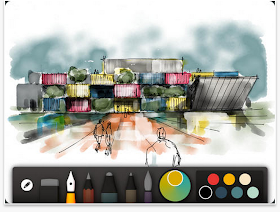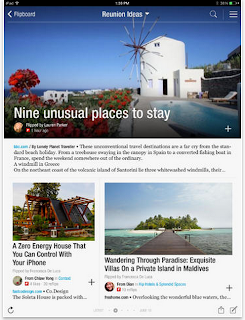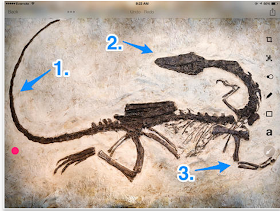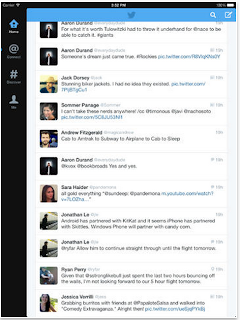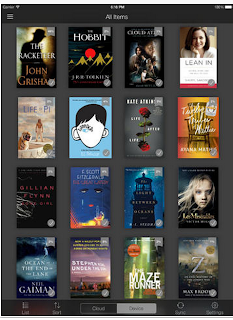Archive of ‘mobile apps’ category
Good afternoon,
Tom Hergert, Chris Stanley, Plamen Miltenoff and Marian Rengel discussed various aspects on mobile devices.
It was a great conversation, since we barely touched on technological aspects, but rather brainstormed on how to structure these meetings so most can benefit.
Questions/Issues/Ideas addressed:
how to choose a devices and what to use it for
do/can tablets help you work from home. Similarly to taking a laptop to work at home: how does this reflect on the social stigma of co-workers (“you are not at your office”)
can we expand the conversation beyond LRS and attract more participants by moving the monthly meeting from LRS to any of the coffee shops on campus (iSelf, LRS, Atwood)?
is there a “timer/timing” app, which can help me easily calculate the time was really “busy” with work-related tasks?
the structure of this group: who the we cater to and how
clickers were mentioned
Please feel most welcome to enter your responses to the billeted list above and any other ideas under the following IMS blog entry:
LRS and mobile devices: meeting of May 27
Here are the links to the blog entries from the previous meetings:
LRS and mobile devices: Please join us in exploring…
LRS and mobile devices: Please join us in exploring…
Mobile Devices for Teaching and Learning: A Discussion
SMUG (smart mobile users’ group)
Contact us and contribute via social media:
IMS blog: https://blog.stcloudstate.edu/ims/ (keyword: mobile devices)
Twitter: https://twitter.com/SCSUtechinstruc
Facebook: https://www.facebook.com/InforMediaServices?ref=hl
Pinterest: http://www.pinterest.com/scsutechnology/
Instagram: http://instagram.com/scsutechinstruct
YouTube: https://www.youtube.com/channel/UC_UMIE5r6YB8KzTF5nZJFyA
Google +: https://plus.google.com/u/0/115966710162153290760/posts/p/pub
LinkedIn: https://www.linkedin.com/in/scsuinstructionaltechnology
IMS list of mobile apps for education
(please enter your apps of preference)
If you need additional information, pls do not hesitate to contact us
If you have additional informatin and/or experience with any of these apps, pls do share on this blog entry.
http://www.teachthought.com/apps-2/10-apps-for-more-organized-project-based-learning/
Please check also our old IMS blog postings:
https://blog.stcloudstate.edu/ims/2013/01/29/your-list-of-mobile-apps-for-ipad-andor-android-and-windows/
https://blog.stcloudstate.edu/ims/2013/10/22/7-important-traits-of-a-great-mobile-learning-app/
Fundamental Teacher Apps
https://blog.stcloudstate.edu/ims/2013/10/24/whiteboard-screencasting-apps-please-enter-your-choices-and-suggestions/
10 technology hallmarks for every campus
http://www.ecampusnews.com/technologies/technology-hallmarks-campus-099
1. High-speed wireless broadband.
According to the Center for Digital Education’s recent “2013 Yearbook: Technology Innovation in Education,” over 80 percent of education institutions surveyed said that wireless broadband was their “top priority for IT investment.”
2. 24/7 IT support.
We have 24/7 support for emergencies and much of our staff, just like at a hospital, are on call. That’s not a perk for the campus, it’s a necessity.
3. The cloud.
The cloud can also: acquire and implement the latest software and application updates; streamline enrollment and admissions processes; and turn to subscriptions that are scalable and provide options, says Edudemic.
4. Digital textbooks.
Planning for digital textbooks means not only boosting mobile device capabilities on campus, but helping faculty learn to implement digital resources into their course.
5. 21st Century PD for faculty and admin.
From offering a MOOC on classroom management online solutions, to hosting a PD session on Twitter, campus admin should offer multiple options for PD delivery, just like how faculty should offer students multiple options for learning–there’s no better way to teach something than to model it first!
6. MOOCs.
[Read: “3 pros and 3 cons of MOOCs.”]
7. Online course management system.
From sending in-class emails to checking grades, course management systems, like Blackboard, offer faculty and students a fairly intuitive way to manage courses more efficiently.
8. Big Data…
Future-proofing universities are beginning to deploy storage solutions to help manage the unstructured data in physical, virtual and cloud environments. More modern storage solutions are also open source for a high learning curve but low cost.
9…security.
precautions can range from scanning existing databases on the university’s servers to determine where personal information is located and then, depending on the database, destroy the personal information or add more digital security; as well as put cybersecurity systems through a series of penetration tests to highlight security shortcomings.
[Read: “University data breach prompts ‘top-to-bottom’ IT review.”]
10. Social media done well.
of the major ways campuses use social media well is by serving up both “cake” and “broccoli,” or balancing the content that is important and good for the school (broccoli) and the content that is fun and delicious (cake). “If you share enough cake, your audience will consume the occasional broccoli,” she advises.
Good day everyone,
The rising prominence of mobile devices in education and our private lives prompts us to revisit the “tablets” group of 2012/2013. Back then LRS and ITS faculty and staff, who were given iPads and Android tablets, met monthly to share ideas and experience.
With Dean Vargas’s support we plan to reconvene this group. We recognize that many more of us now have mobile devices, including tablets and smart phones, so we invite anyone who has a mobile device (not only a tablet and not only using iOS or Android, but any mobile device or operating system) to meet with us and:
a. share experience and knowledge,
b. seek answers to questions and/or
c. brainstorm and develop ideas as to how we can use these tools more effectively at work and in our private lives.
The group is initially christened as SMUG (smart mobile users’ group, not for our attitude, but for fun). We expect the group to create its own personality and name.
Please contact us if you’re interested. Please have the Doodle poll https://doodle.com/2uaytxbth728sa9b for the initial meeting.
Thanks,
Tom Hergert and Plamen Miltenoff
RivalIQ, Pocket, ShareRoot, PowToon, EveryoneSocial, vCita, OptinMonster, smqueue, Nimble, BuzzSumo, Harvest, Calendly, Friends+Me, BuzzFork, Newsle, Piktochart, 22Social, Jelly, NeedTagger, Pushover and IFTTT, Swayy, Circloscope, Songza, Talkwalker,
Hang w/,
Many apps have been used to stream live video to friends and followers, but Hang w/ takes it to the next level by integrating with iOS and Android, as well as delivering the live stream to Facebook’s news feed.
As a broadcaster, you can select 3-, 6- or 9-minute “hang” sessions, and enter a custom title for each live video stream.
Meddle, tchat.io, Canva, LeadPages
16 Ways Teachers Use Pinterest
http://www.educatorstechnology.com/2014/02/16-ways-teachers-use-pinterest.html
Curate Content
Organize ideas
Collaborate with others
Allow students to use Pinterest
Campus Technology, a leading periodical in the use of technology in education, lists for consideration the 2014 technology trends for education:
- Mobile Platforms and Bring Your Own Device (BYOD)
- Adaptive Learning (personalization of online learning)
- Big Data (predictive analysis)
- Flipped Classroom
- Badges and Gamification (assessment and evaluation)
- iPADs and Other Tablets (mobile devices)
- Learning Management Systems (on SCSU campus – D2L)
The Journal
has a similar list:
- BYOD (it is a trend going up)
- Social Media as a Teaching and Learning Tool ( trend going up))
- Digital Badges (split vote, some of the experts expect to see the us of badges and gamification as soon as in 2014, some think, it will take longer time to adopt)
- Open Educational Resources (split vote, while the future of OER is recognized, the initial investment needed, will take time)
- Desktop Computers (it is a trend going down; every market shows a decline in the purchase of desktop computers)
- iPADs: (trend going up)
- ePortfolios (trend going down)
- Learning Management Systems, on SCSU campus – D2L (split vote). LMS is useful for flipped classroom, hybrid and online education uses CMS, but gradual consolidation stifles competition
- Learning Analytics, Common Core (trend going up)
- Game-Based Learning (split vote), but the gaming industry is still not to the point to create engaging educational games
Regarding computer operating systems (OS):
- Windows (trend going down)
- Apple / Mac OS X (split vote)
- iOS (iPhone, iPAD etc) (trend going up)
- Android (trend going up)
The materials in these two articles are consistent with other reports as reflected in our IMS blog:
IMS offers an extensive numbers of instructional sessions on social media, D2L and other educational technologies:
Please email us with any other suggestions, ideas and requests regarding instructional technology and instructional design at:
ims@stcloudstate.edu
http://www.freetech4teachers.com/2014/01/three-good-tools-for-building-flipped.html#.UtFjEfRDuSo
Three Good Tools for Building Flipped Lessons That Include Assessment Tools
eduCanon is a free service for creating, assigning, and tracking your students’ progress on flipped lessons. eduCanon allows teachers to build flipped lessons using YouTube and Vimeo videos, create questions about the videos, then assign lessons to their students. Teachers can track the progress of their students within eduCanon.
Teachem is a service that uses the TED Ed model of creating lessons based on video. On Teachem teachers can build courses that are composed of a series of videos hosted on YouTube. Teachers can write questions and comments in “flashcards” that are tied to specific parts of each video and display next to each video. Students can take notes while watching the videos using the Teachem SmartNote system.
Knowmia is a website and a free iPad app for creating, sharing, and viewing video lessons. One of the best features of Knowia is a tool that they call the Assignment Wizard. The Knowmia Assignment Wizard allows teachers to design assignments that their students have to complete after watching a video. Students can check their own Knowmia accounts to see the assignments that their teachers have distributed. To aid teachers in assessing their students, Knowmia offers an automatic scoring option. Knowmia’s automatic scoring function works for multiple choice questions and numeric questions.
nSpire: iPAD app for math: evaluation
http://www.media4mathplus.com/Assets.aspx?search=nspire%20app
10 Fundamental Apps for Your New iPad
http://www.educatorstechnology.com/2014/01/10-fundamental-apps-for-your-new-ipad.html?m=1
1- Dropbox
Besides Google Drive App, Dropbox is a great cloud storage platform that you can use for free. When you sign up you get 2GB of space for free and you can upgrade for more. Dropbox lets you save all your pictures, files, and documents into easily arranged folders and access them anywhere you are with internet connection and across different devices. its syncing capabilities are also great.
2- Evernote
This list would not be complete without Evernote. This app is definitely a must have. It allows you to take notes on the go and sync them across different devices and platforms. Evernote is also a wonderful bookmarking tool that you can use to save and curate web content.
3- Gmail
This is the official Gmail app for iPad. The new update brought to Gmail app some new useful functionalities including: multiple account support, real time notification, and search across the entire inbox.
4- Penultimate
This is a wonderful app for digital handwriting. It allows you to handwrite on your iPad, take notes, write on pictures, zoom in on a spot and illustrate it. When you are done you can store your note into your Evernote account and access it from anywhere with internet connection.
5- Paper
Wanna unleash your creativity on iPad, give Paper a try. This is an app that enables you to create drawings, illustrations, notes, sketches, diagrams and share them with your students and colleagues.
6- Chrome
Chrome is my favourite browser for iPad. Safari is also a good option but I like Chrome the most because I find it to be fast, loads quicker and is user friendly.
7- Flipboard
Flipboard is a great personal magazine. You can use it to catch up on the news you care abut. You can add popular publications like New York Times or add the feeds of your favourite websites and blogs. Flipboard also enables you to stay updated about the news and feeds coming from your social media networks like Facebook, Twitter, Thumblr, and Instagram and all in a beautiful magazine style experience.
8- Skitch
This is the app I use to illustrate pictures I take with my iPad camera. Skitch allows you to capture a picture or use the ones you have in your camera roll and write or draw on them before sharing them with others.
9- Twitter
This is the official iPad app for Twitter. It is pretty basic because it’s free but if you want a sophisticated Twitter app then go for Tweetbot ($2,99). I personally use the free one.
10- Kindle